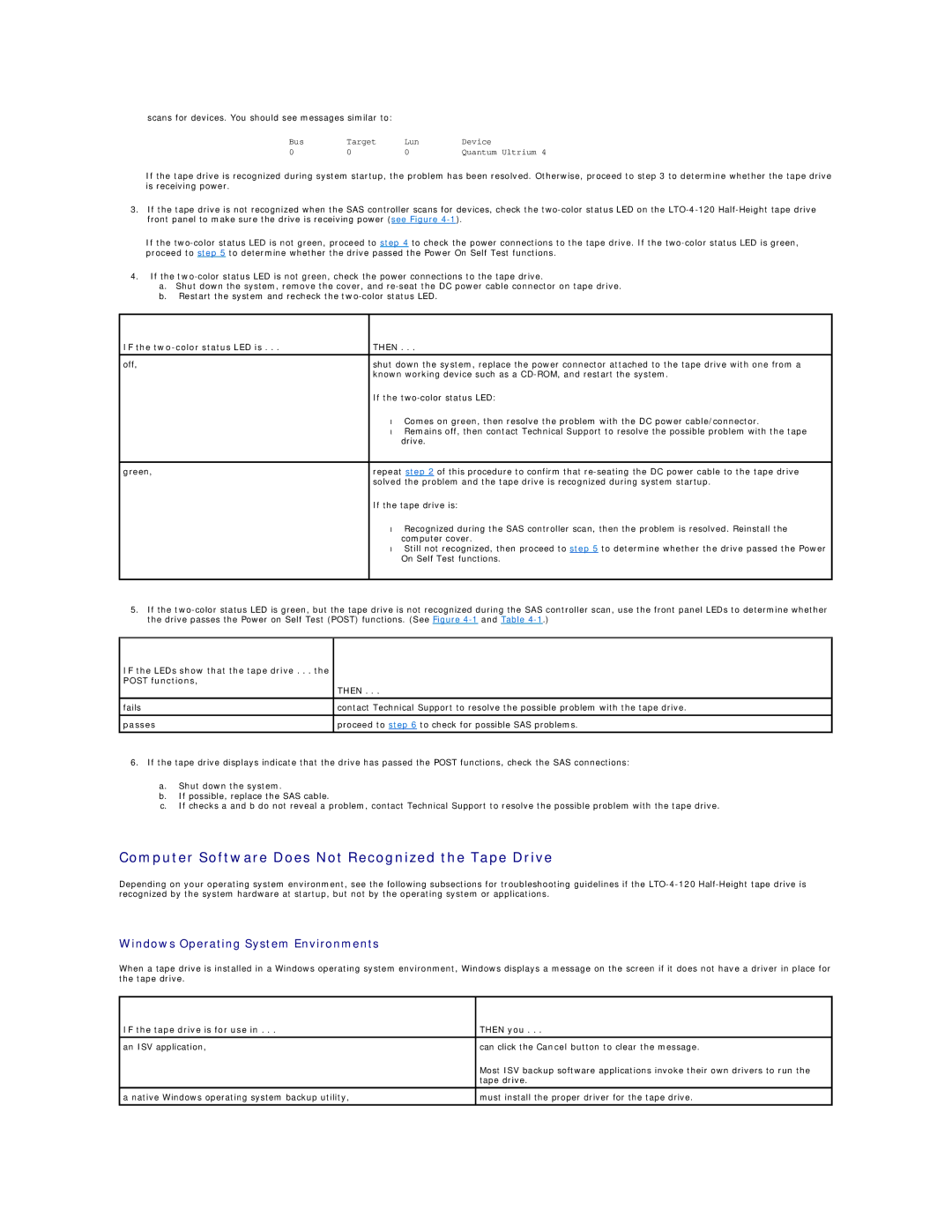scans for devices. You should see messages similar to:
Bus | Target | Lun | Device |
0 | 0 | 0 | Quantum Ultrium 4 |
If the tape drive is recognized during system startup, the problem has been resolved. Otherwise, proceed to step 3 to determine whether the tape drive is receiving power.
3.If the tape drive is not recognized when the SAS controller scans for devices, check the
If the
4.If the
a.Shut down the system, remove the cover, and
b.Restart the system and recheck the
IF the | THEN . . . |
off, | shut down the system, replace the power connector attached to the tape drive with one from a |
| known working device such as a |
| If the |
| • Comes on green, then resolve the problem with the DC power cable/connector. |
| • Remains off, then contact Technical Support to resolve the possible problem with the tape |
| drive. |
|
|
green, | repeat step 2 of this procedure to confirm that |
| solved the problem and the tape drive is recognized during system startup. |
| If the tape drive is: |
| • Recognized during the SAS controller scan, then the problem is resolved. Reinstall the |
| computer cover. |
| • Still not recognized, then proceed to step 5 to determine whether the drive passed the Power |
| On Self Test functions. |
|
|
5.If the
IF the LEDs show that the tape drive . . . the
POST functions,
| THEN . . . |
fails | contact Technical Support to resolve the possible problem with the tape drive. |
passes | proceed to step 6 to check for possible SAS problems. |
6.If the tape drive displays indicate that the drive has passed the POST functions, check the SAS connections:
a.Shut down the system.
b.If possible, replace the SAS cable.
c.If checks a and b do not reveal a problem, contact Technical Support to resolve the possible problem with the tape drive.
Computer Software Does Not Recognized the Tape Drive
Depending on your operating system environment, see the following subsections for troubleshooting guidelines if the
Windows Operating System Environments
When a tape drive is installed in a Windows operating system environment, Windows displays a message on the screen if it does not have a driver in place for the tape drive.
IF the tape drive is for use in . . . | THEN you . . . |
an ISV application, | can click the Cancel button to clear the message. |
| Most ISV backup software applications invoke their own drivers to run the |
| tape drive. |
|
|
a native Windows operating system backup utility, | must install the proper driver for the tape drive. |
|
|