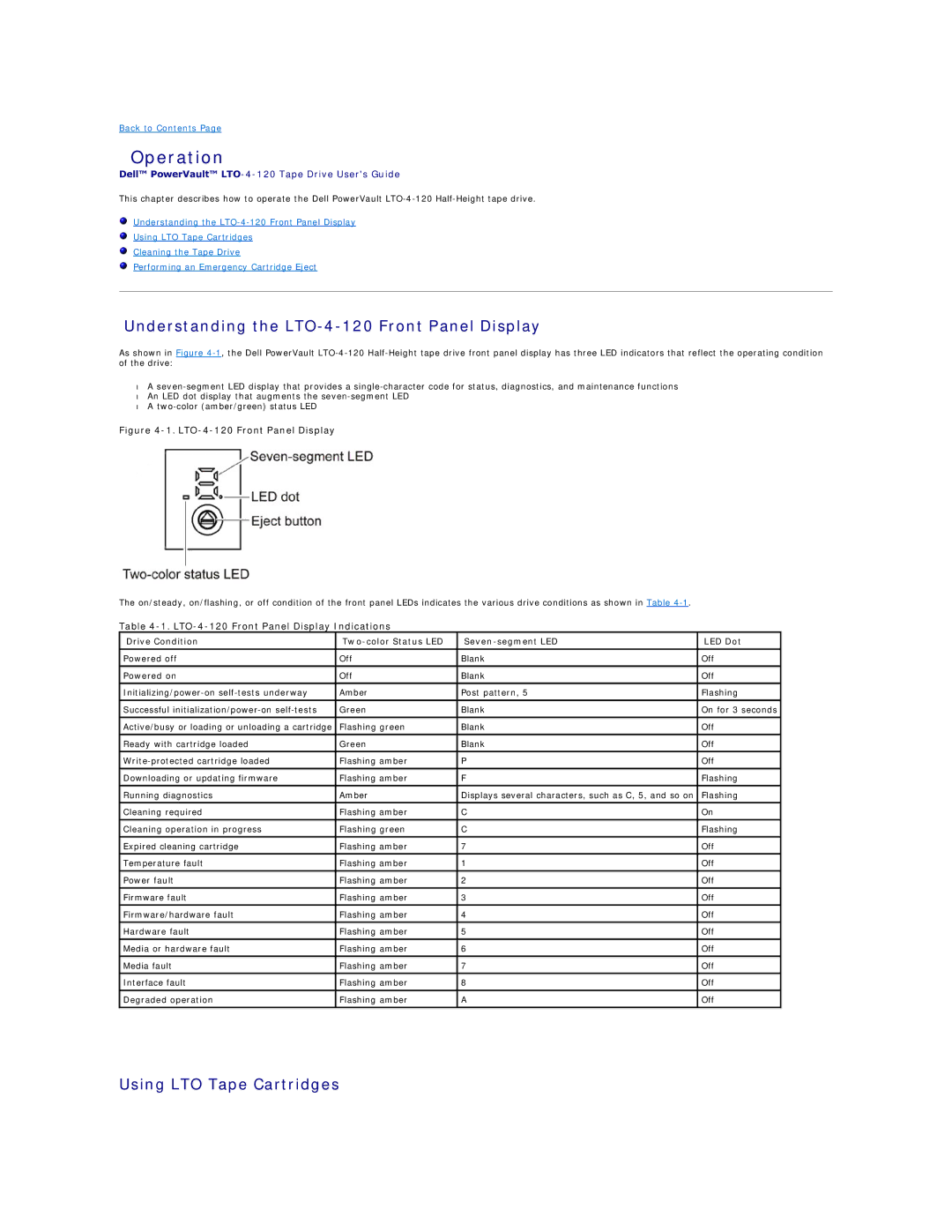Back to Contents Page
Operation
Dell™ PowerVault™ LTO-4-120 Tape Drive User's Guide
This chapter describes how to operate the Dell PowerVault
Understanding the
Using LTO Tape Cartridges
Cleaning the Tape Drive
Performing an Emergency Cartridge Eject
Understanding the LTO-4-120 Front Panel Display
As shown in Figure
•A
•An LED dot display that augments the
•A
Figure 4-1. LTO-4-120 Front Panel Display
The on/steady, on/flashing, or off condition of the front panel LEDs indicates the various drive conditions as shown in Table
Table 4-1. LTO-4-120 Front Panel Display Indications
Drive Condition | LED Dot | ||
|
|
|
|
Powered off | Off | Blank | Off |
Powered on | Off | Blank | Off |
|
|
|
|
Amber | Post pattern, 5 | Flashing | |
|
|
|
|
Successful | Green | Blank | On for 3 seconds |
|
|
|
|
Active/busy or loading or unloading a cartridge | Flashing green | Blank | Off |
|
|
|
|
Ready with cartridge loaded | Green | Blank | Off |
|
|
|
|
Flashing amber | P | Off | |
|
|
|
|
Downloading or updating firmware | Flashing amber | F | Flashing |
|
|
|
|
Running diagnostics | Amber | Displays several characters, such as C, 5, and so on | Flashing |
Cleaning required | Flashing amber | C | On |
|
|
|
|
Cleaning operation in progress | Flashing green | C | Flashing |
|
|
|
|
Expired cleaning cartridge | Flashing amber | 7 | Off |
|
|
|
|
Temperature fault | Flashing amber | 1 | Off |
|
|
|
|
Power fault | Flashing amber | 2 | Off |
|
|
|
|
Firmware fault | Flashing amber | 3 | Off |
|
|
|
|
Firmware/hardware fault | Flashing amber | 4 | Off |
|
|
|
|
Hardware fault | Flashing amber | 5 | Off |
Media or hardware fault | Flashing amber | 6 | Off |
|
|
|
|
Media fault | Flashing amber | 7 | Off |
|
|
|
|
Interface fault | Flashing amber | 8 | Off |
|
|
|
|
Degraded operation | Flashing amber | A | Off |
|
|
|
|