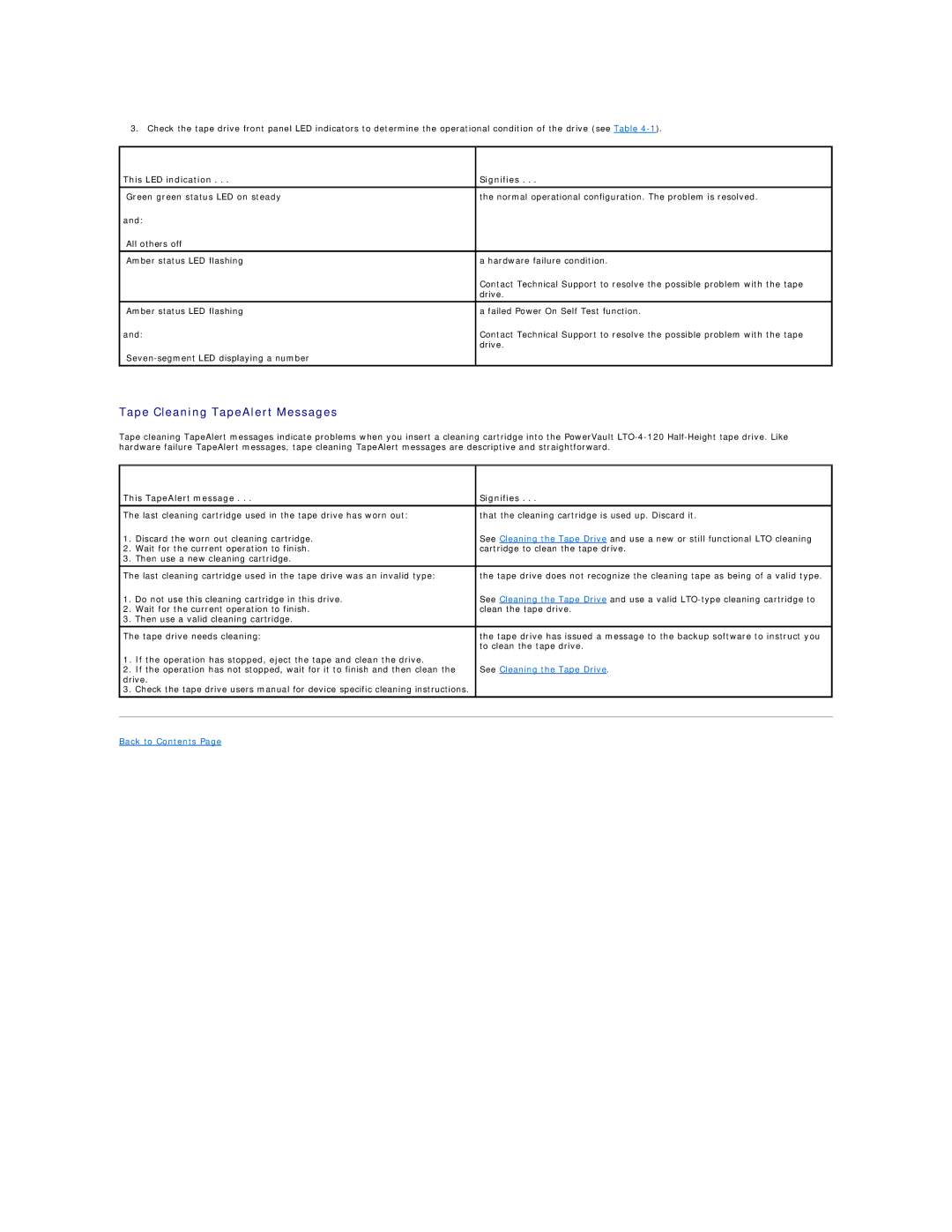3. Check the tape drive front panel LED indicators to determine the operational condition of the drive (see Table
This LED indication . . . | Signifies . . . |
|
|
Green green status LED on steady | the normal operational configuration. The problem is resolved. |
and: |
|
All others off |
|
|
|
Amber status LED flashing | a hardware failure condition. |
| Contact Technical Support to resolve the possible problem with the tape |
| drive. |
|
|
Amber status LED flashing | a failed Power On Self Test function. |
and: | Contact Technical Support to resolve the possible problem with the tape |
| drive. |
| |
|
|
Tape Cleaning TapeAlert Messages
Tape cleaning TapeAlert messages indicate problems when you insert a cleaning cartridge into the PowerVault
This TapeAlert message . . . | Signifies . . . | |
|
| |
The last cleaning cartridge used in the tape drive has worn out: | that the cleaning cartridge is used up. Discard it. | |
1. | Discard the worn out cleaning cartridge. | See Cleaning the Tape Drive and use a new or still functional LTO cleaning |
2. | Wait for the current operation to finish. | cartridge to clean the tape drive. |
3. | Then use a new cleaning cartridge. |
|
|
| |
The last cleaning cartridge used in the tape drive was an invalid type: | the tape drive does not recognize the cleaning tape as being of a valid type. | |
1. | Do not use this cleaning cartridge in this drive. | See Cleaning the Tape Drive and use a valid |
2. | Wait for the current operation to finish. | clean the tape drive. |
3. | Then use a valid cleaning cartridge. |
|
The tape drive needs cleaning: | the tape drive has issued a message to the backup software to instruct you | |
|
| to clean the tape drive. |
1. If the operation has stopped, eject the tape and clean the drive. |
| |
2. | If the operation has not stopped, wait for it to finish and then clean the | See Cleaning the Tape Drive. |
drive. |
| |
3. | Check the tape drive users manual for device specific cleaning instructions. |
|
|
|
|
|
|
|
Back to Contents Page