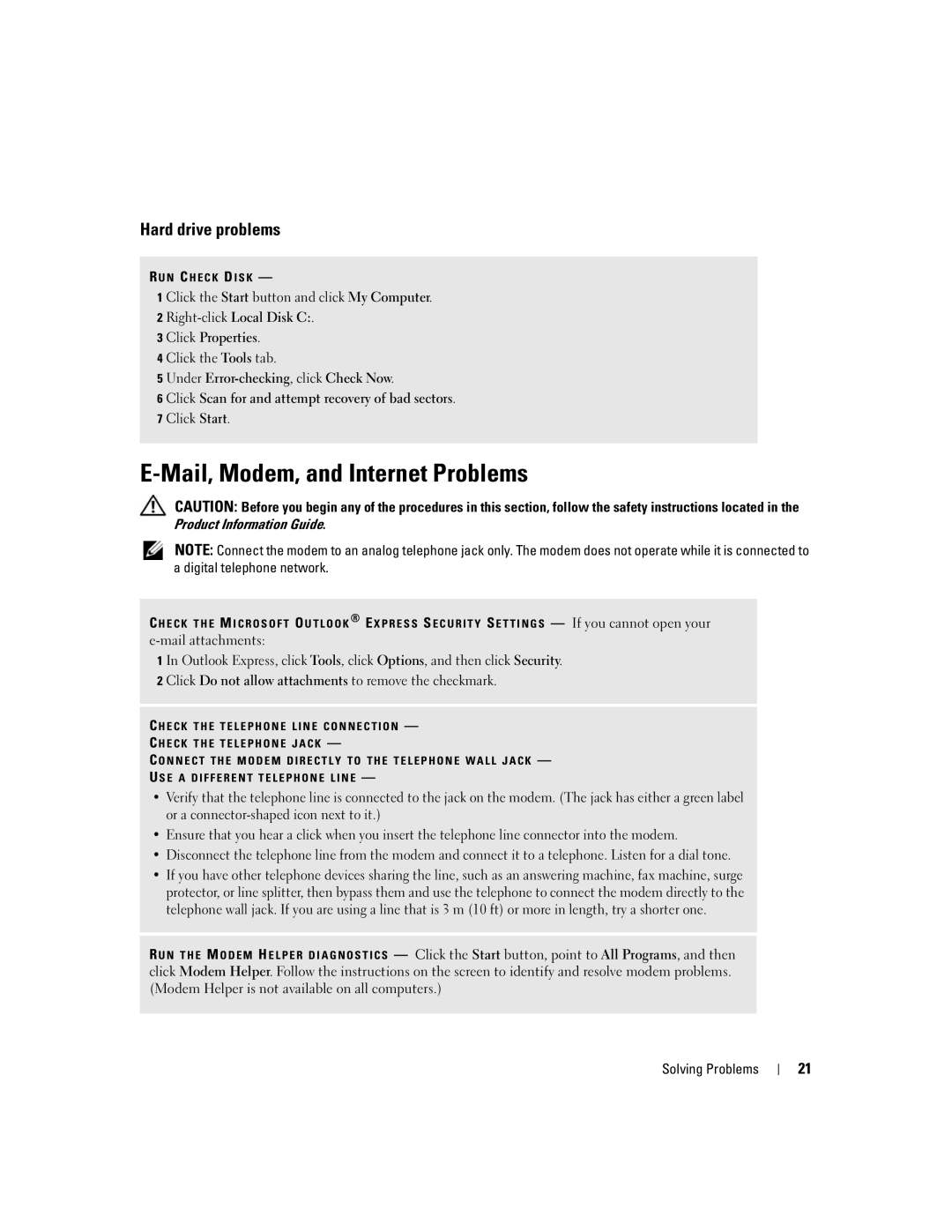Hard drive problems
R U N C H E C K D I S K —
1 Click the Start button and click My Computer. 2
3 Click Properties.
4 Click the Tools tab.
5Under
6Click Scan for and attempt recovery of bad sectors.
7Click Start.
E-Mail, Modem, and Internet Problems
CAUTION: Before you begin any of the procedures in this section, follow the safety instructions located in the Product Information Guide.
NOTE: Connect the modem to an analog telephone jack only. The modem does not operate while it is connected to a digital telephone network.
C H E C K T H E M I C R O S O F T O U T L O O K ® E X P R E S S S E C U R I T Y S E T T I N G S — If you cannot open your
1 In Outlook Express, click Tools, click Options, and then click Security. 2 Click Do not allow attachments to remove the checkmark.
C H E C K T H E T E L E P H O N E L I N E C O N N E C T I O N —
C H E C K T H E T E L E P H O N E J A C K —
C O N N E C T T H E M O D E M D I R E C T L Y T O T H E T E L E P H O N E W A L L J A C K —
U S E A D I F F E R E N T T E L E P H O N E L I N E —
•Verify that the telephone line is connected to the jack on the modem. (The jack has either a green label or a
•Ensure that you hear a click when you insert the telephone line connector into the modem.
•Disconnect the telephone line from the modem and connect it to a telephone. Listen for a dial tone.
•If you have other telephone devices sharing the line, such as an answering machine, fax machine, surge protector, or line splitter, then bypass them and use the telephone to connect the modem directly to the telephone wall jack. If you are using a line that is 3 m (10 ft) or more in length, try a shorter one.
R U N T H E M O D E M H E L P E R D I A G N O S T I C S — Click the Start button, point to All Programs, and then click Modem Helper. Follow the instructions on the screen to identify and resolve modem problems. (Modem Helper is not available on all computers.)
Solving Problems
21