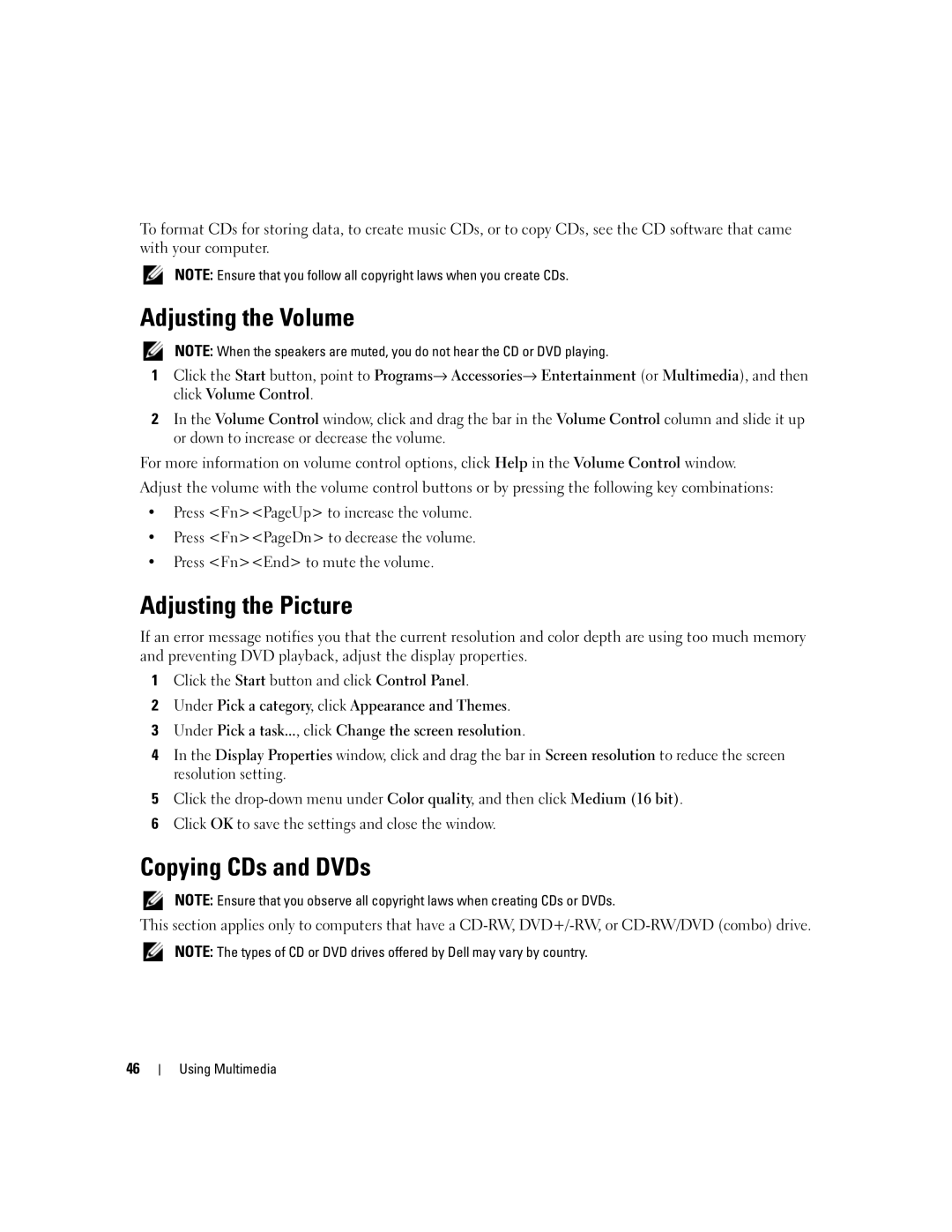To format CDs for storing data, to create music CDs, or to copy CDs, see the CD software that came with your computer.
NOTE: Ensure that you follow all copyright laws when you create CDs.
Adjusting the Volume
NOTE: When the speakers are muted, you do not hear the CD or DVD playing.
1Click the Start button, point to Programs→ Accessories→ Entertainment (or Multimedia), and then click Volume Control.
2In the Volume Control window, click and drag the bar in the Volume Control column and slide it up or down to increase or decrease the volume.
For more information on volume control options, click Help in the Volume Control window.
Adjust the volume with the volume control buttons or by pressing the following key combinations:
•Press <Fn><PageUp> to increase the volume.
•Press <Fn><PageDn> to decrease the volume.
•Press <Fn><End> to mute the volume.
Adjusting the Picture
If an error message notifies you that the current resolution and color depth are using too much memory and preventing DVD playback, adjust the display properties.
1Click the Start button and click Control Panel.
2Under Pick a category, click Appearance and Themes.
3Under Pick a task..., click Change the screen resolution.
4In the Display Properties window, click and drag the bar in Screen resolution to reduce the screen resolution setting.
5Click the
6Click OK to save the settings and close the window.
Copying CDs and DVDs
NOTE: Ensure that you observe all copyright laws when creating CDs or DVDs.
This section applies only to computers that have a
NOTE: The types of CD or DVD drives offered by Dell may vary by country.
46