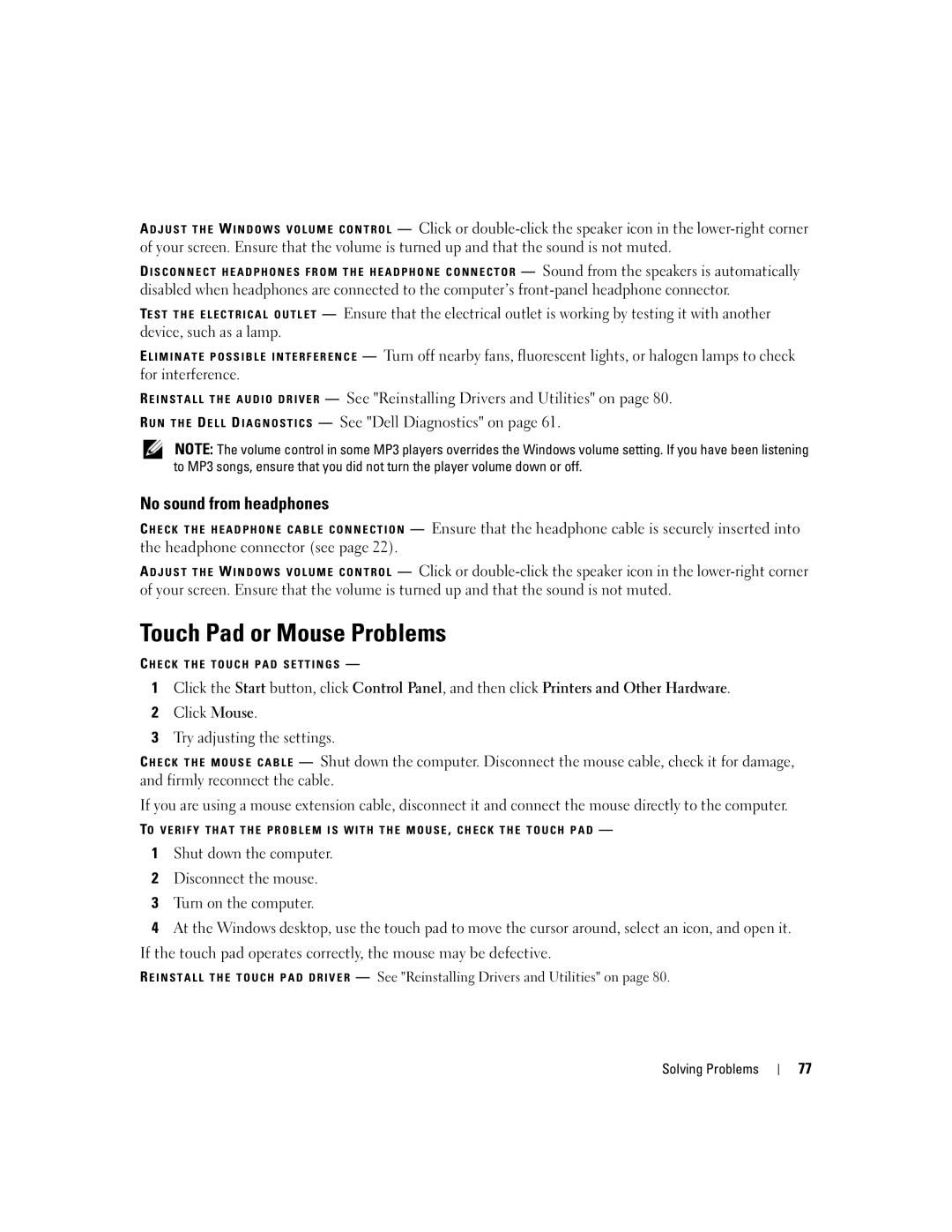A D J U S T T H E W I N D O W S V O L U M E C O N T R O L — Click or
D I S C O N N E C T H E A D P H O N E S F R O M T H E H E A D P H O N E C O N N E C T O R — Sound from the speakers is automatically
disabled when headphones are connected to the computer’s
TE S T T H E E L E C T R I C A L O U T L E T — Ensure that the electrical outlet is working by testing it with another device, such as a lamp.
E L I M I N A T E P O S S I B L E I N T E R F E R E N C E — Turn off nearby fans, fluorescent lights, or halogen lamps to check for interference.
R E I N S T A L L T H E A U D I O D R I V E R — See "Reinstalling Drivers and Utilities" on page 80. R U N T H E D E L L D I A G N O S T I C S — See "Dell Diagnostics" on page 61.
NOTE: The volume control in some MP3 players overrides the Windows volume setting. If you have been listening to MP3 songs, ensure that you did not turn the player volume down or off.
No sound from headphones
C H E C K T H E H E A D P H O N E C A B L E C O N N E C T I O N — Ensure that the headphone cable is securely inserted into the headphone connector (see page 22).
A D J U S T T H E W I N D O W S V O L U M E C O N T R O L — Click or
Touch Pad or Mouse Problems
C H E C K T H E T O U C H P A D S E T T I N G S —
1Click the Start button, click Control Panel, and then click Printers and Other Hardware.
2Click Mouse.
3Try adjusting the settings.
C H E C K T H E M O U S E C A B L E — Shut down the computer. Disconnect the mouse cable, check it for damage, and firmly reconnect the cable.
If you are using a mouse extension cable, disconnect it and connect the mouse directly to the computer.
TO V E R I F Y T H A T T H E P R O B L E M I S W I T H T H E M O U S E , C H E C K T H E T O U C H P A D —
1Shut down the computer.
2Disconnect the mouse.
3Turn on the computer.
4At the Windows desktop, use the touch pad to move the cursor around, select an icon, and open it.
If the touch pad operates correctly, the mouse may be defective.
R E I N S T A L L T H E T O U C H P A D D R I V E R — See "Reinstalling Drivers and Utilities" on page 80.
Solving Problems
77