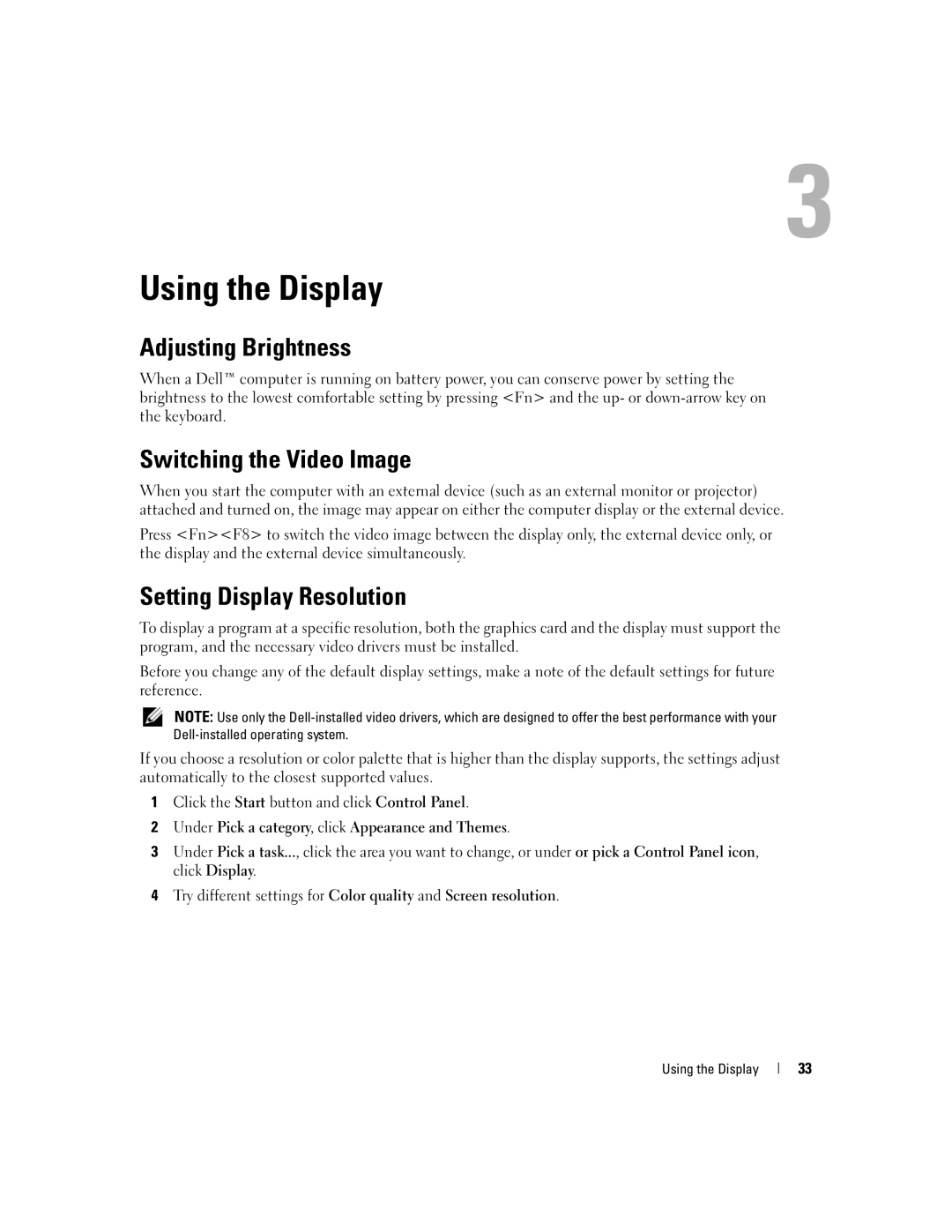Using the Display
Adjusting Brightness
When a Dell™ computer is running on battery power, you can conserve power by setting the brightness to the lowest comfortable setting by pressing <Fn> and the up- or
Switching the Video Image
When you start the computer with an external device (such as an external monitor or projector) attached and turned on, the image may appear on either the computer display or the external device.
Press <Fn><F8> to switch the video image between the display only, the external device only, or the display and the external device simultaneously.
Setting Display Resolution
To display a program at a specific resolution, both the graphics card and the display must support the program, and the necessary video drivers must be installed.
Before you change any of the default display settings, make a note of the default settings for future reference.
NOTE: Use only the
If you choose a resolution or color palette that is higher than the display supports, the settings adjust automatically to the closest supported values.
1Click the Start button and click Control Panel.
2Under Pick a category, click Appearance and Themes.
3Under Pick a task..., click the area you want to change, or under or pick a Control Panel icon, click Display.
4Try different settings for Color quality and Screen resolution.
Using the Display
33