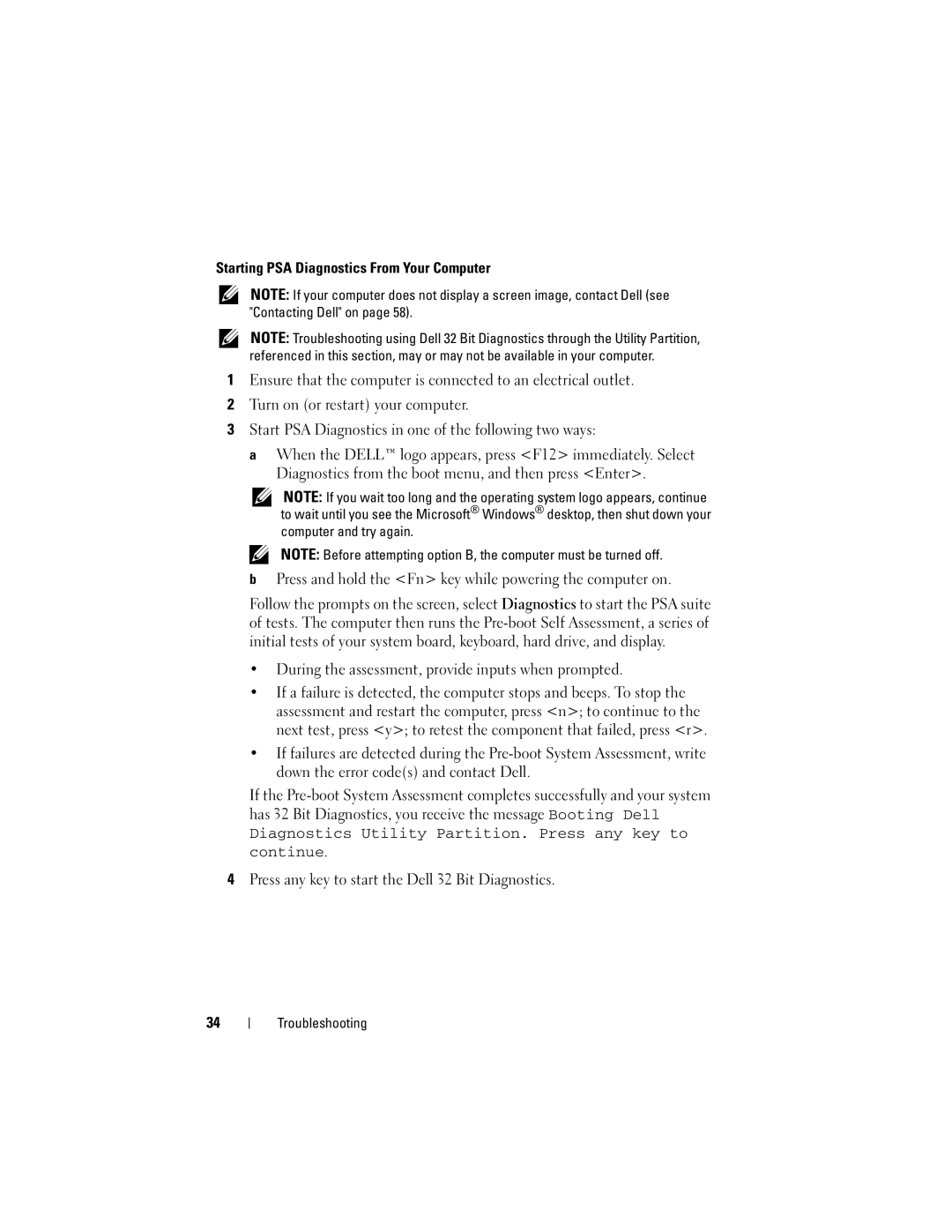Starting PSA Diagnostics From Your Computer
NOTE: If your computer does not display a screen image, contact Dell (see "Contacting Dell" on page 58).
NOTE: Troubleshooting using Dell 32 Bit Diagnostics through the Utility Partition, referenced in this section, may or may not be available in your computer.
1Ensure that the computer is connected to an electrical outlet.
2Turn on (or restart) your computer.
3Start PSA Diagnostics in one of the following two ways:
aWhen the DELL™ logo appears, press <F12> immediately. Select Diagnostics from the boot menu, and then press <Enter>.
NOTE: If you wait too long and the operating system logo appears, continue to wait until you see the Microsoft® Windows® desktop, then shut down your computer and try again.
NOTE: Before attempting option B, the computer must be turned off.
bPress and hold the <Fn> key while powering the computer on.
Follow the prompts on the screen, select Diagnostics to start the PSA suite of tests. The computer then runs the
•During the assessment, provide inputs when prompted.
•If a failure is detected, the computer stops and beeps. To stop the assessment and restart the computer, press <n>; to continue to the next test, press <y>; to retest the component that failed, press <r>.
•If failures are detected during the
If the
Diagnostics Utility Partition. Press any key to continue.
4Press any key to start the Dell 32 Bit Diagnostics.
34
Troubleshooting