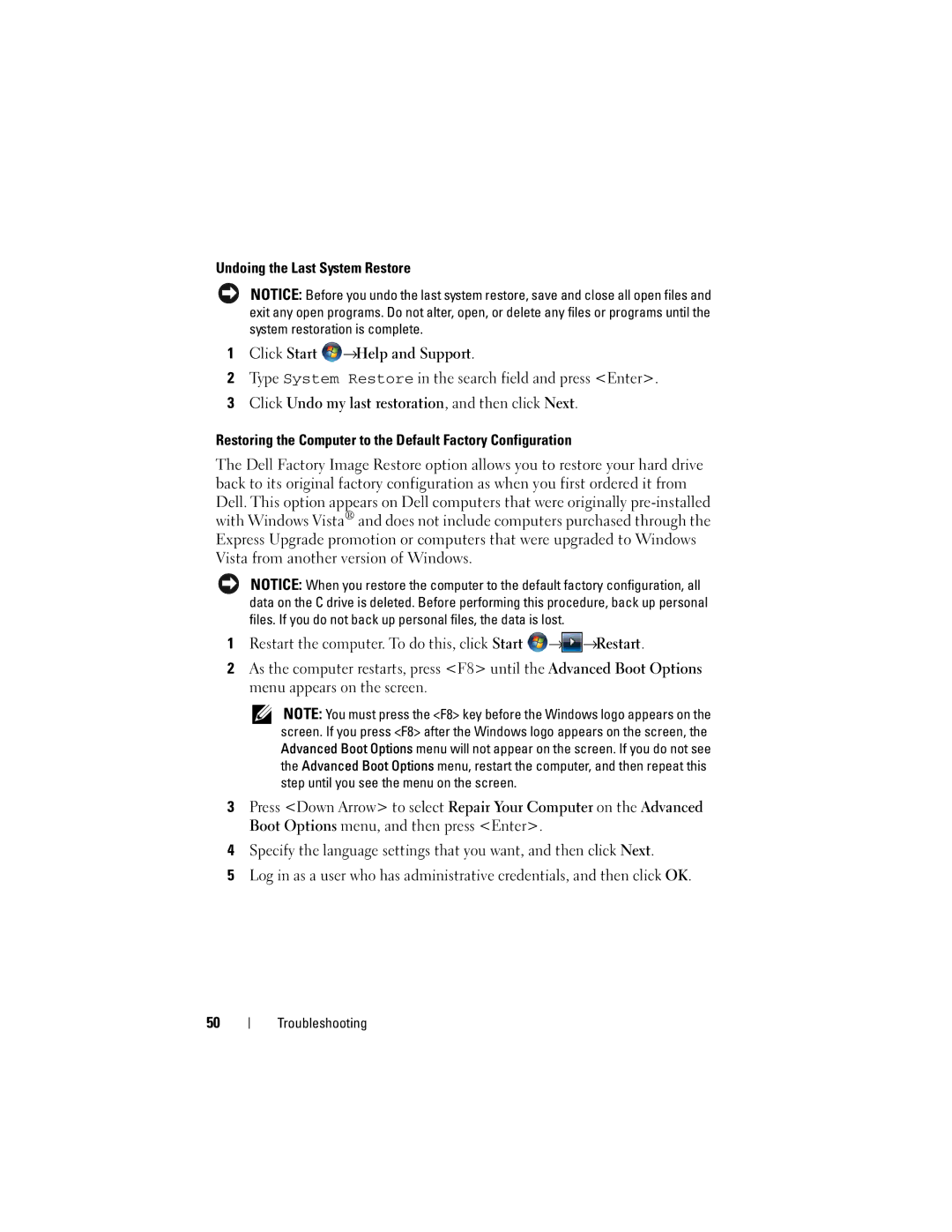Undoing the Last System Restore
NOTICE: Before you undo the last system restore, save and close all open files and exit any open programs. Do not alter, open, or delete any files or programs until the system restoration is complete.
1Click Start ![]() →Help and Support.
→Help and Support.
2Type System Restore in the search field and press <Enter>.
3Click Undo my last restoration, and then click Next.
Restoring the Computer to the Default Factory Configuration
The Dell Factory Image Restore option allows you to restore your hard drive back to its original factory configuration as when you first ordered it from Dell. This option appears on Dell computers that were originally
NOTICE: When you restore the computer to the default factory configuration, all data on the C drive is deleted. Before performing this procedure, back up personal files. If you do not back up personal files, the data is lost.
1Restart the computer. To do this, click Start ![]() →
→![]() →Restart.
→Restart.
2As the computer restarts, press <F8> until the Advanced Boot Options menu appears on the screen.
NOTE: You must press the <F8> key before the Windows logo appears on the screen. If you press <F8> after the Windows logo appears on the screen, the Advanced Boot Options menu will not appear on the screen. If you do not see the Advanced Boot Options menu, restart the computer, and then repeat this step until you see the menu on the screen.
3Press <Down Arrow> to select Repair Your Computer on the Advanced Boot Options menu, and then press <Enter>.
4Specify the language settings that you want, and then click Next.
5Log in as a user who has administrative credentials, and then click OK.
50