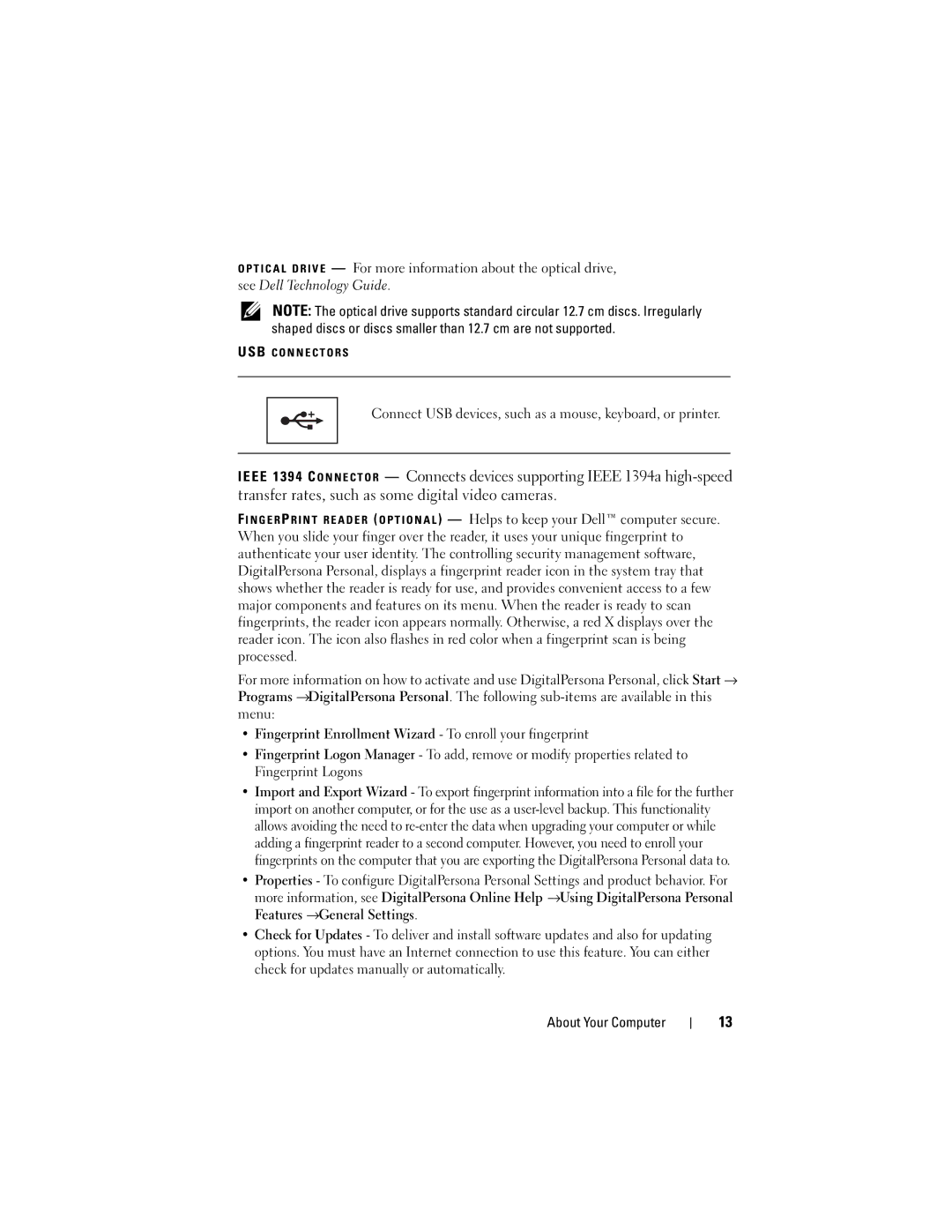O P T I C A L D R I V E — For more information about the optical drive, see Dell Technology Guide.
NOTE: The optical drive supports standard circular 12.7 cm discs. Irregularly shaped discs or discs smaller than 12.7 cm are not supported.
USB C O N N E C T O R S
Connect USB devices, such as a mouse, keyboard, or printer.
— Connects devices supporting IEEE 1394a
F I N G E R P R I N T R E A D E R ( O P T I O N A L ) — Helps to keep your Dell™ computer secure. When you slide your finger over the reader, it uses your unique fingerprint to authenticate your user identity. The controlling security management software, DigitalPersona Personal, displays a fingerprint reader icon in the system tray that shows whether the reader is ready for use, and provides convenient access to a few major components and features on its menu. When the reader is ready to scan fingerprints, the reader icon appears normally. Otherwise, a red X displays over the reader icon. The icon also flashes in red color when a fingerprint scan is being processed.
For more information on how to activate and use DigitalPersona Personal, click Start → Programs →DigitalPersona Personal. The following
•Fingerprint Enrollment Wizard - To enroll your fingerprint
•Fingerprint Logon Manager - To add, remove or modify properties related to Fingerprint Logons
•Import and Export Wizard - To export fingerprint information into a file for the further import on another computer, or for the use as a
•Properties - To configure DigitalPersona Personal Settings and product behavior. For more information, see DigitalPersona Online Help →Using DigitalPersona Personal Features →General Settings.
•Check for Updates - To deliver and install software updates and also for updating options. You must have an Internet connection to use this feature. You can either check for updates manually or automatically.
About Your Computer
13