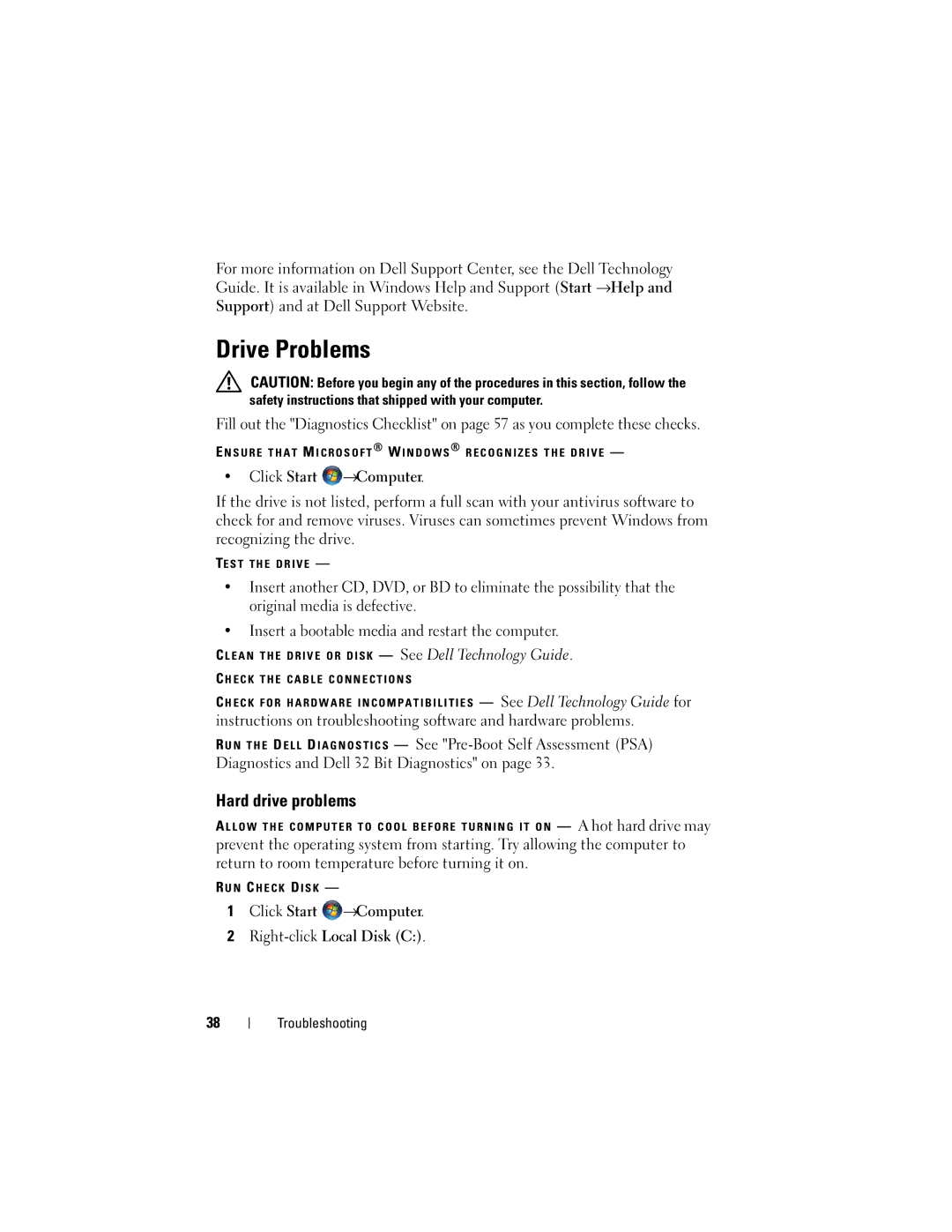For more information on Dell Support Center, see the Dell Technology Guide. It is available in Windows Help and Support (Start →Help and Support) and at Dell Support Website.
Drive Problems
CAUTION: Before you begin any of the procedures in this section, follow the safety instructions that shipped with your computer.
Fill out the "Diagnostics Checklist" on page 57 as you complete these checks.
E N S U R E T H A T M I C R O S O F T ® W I N D O W S ® R E C O G N I Z E S T H E D R I V E —
•Click Start ![]() →Computer.
→Computer.
If the drive is not listed, perform a full scan with your antivirus software to check for and remove viruses. Viruses can sometimes prevent Windows from recognizing the drive.
TE S T T H E D R I V E —
•Insert another CD, DVD, or BD to eliminate the possibility that the original media is defective.
•Insert a bootable media and restart the computer.
C L E A N T H E D R I V E O R D I S K — See Dell Technology Guide.
C H E C K T H E C A B L E C O N N E C T I O N S
C H E C K F O R H A R D W A R E I N C O M P A T I B I L I T I E S — See Dell Technology Guide for
instructions on troubleshooting software and hardware problems.
R U N T H E D E L L D I A G N O S T I C S — See
Hard drive problems
A L L O W T H E C O M P U T E R T O C O O L B E F O R E T U R N I N G I T O N — A hot hard drive may
prevent the operating system from starting. Try allowing the computer to return to room temperature before turning it on.
R U N C H E C K D I S K —
1Click Start ![]() →Computer.
→Computer.
2
38
Troubleshooting