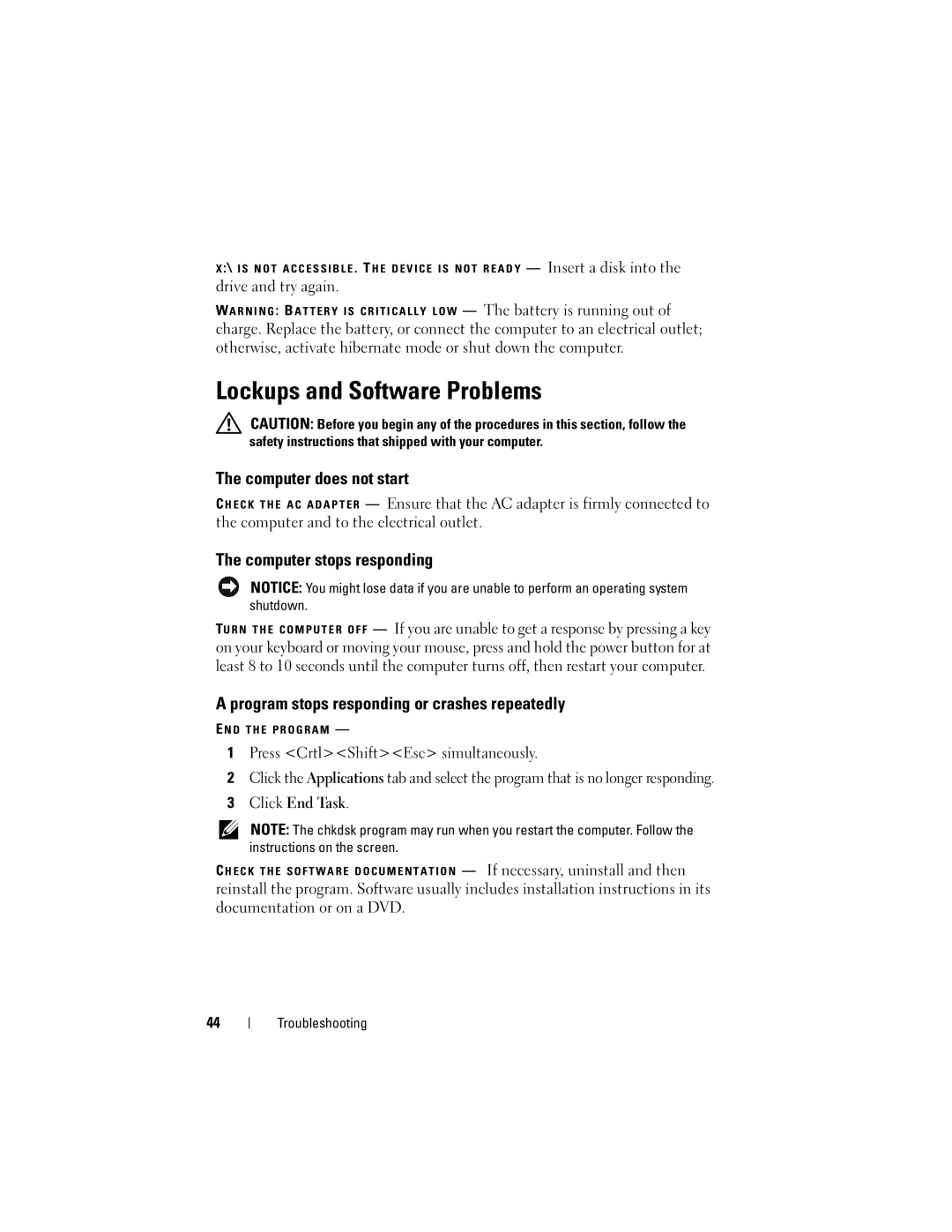X :\ I S N O T A C C E S S I B L E . TH E D E V I C E I S N O T R E A D Y — Insert a disk into the
drive and try again.
WA R N I N G : B A T T E R Y I S C R I T I C A L L Y L O W — The battery is running out of
charge. Replace the battery, or connect the computer to an electrical outlet; otherwise, activate hibernate mode or shut down the computer.
Lockups and Software Problems
CAUTION: Before you begin any of the procedures in this section, follow the safety instructions that shipped with your computer.
The computer does not start
C H E C K T H E A C A D A P T E R — Ensure that the AC adapter is firmly connected to the computer and to the electrical outlet.
The computer stops responding
NOTICE: You might lose data if you are unable to perform an operating system
— If you are unable to get a response by pressing a key on your keyboard or moving your mouse, press and hold the power button for at least 8 to 10 seconds until the computer turns off, then restart your computer.
A program stops responding or crashes repeatedly
E N D T H E P R O G R A M —
1Press <Crtl><Shift><Esc> simultaneously.
2Click the Applications tab and select the program that is no longer responding.
3Click End Task.
NOTE: The chkdsk program may run when you restart the computer. Follow the instructions on the screen.
C H E C K T H E S O F T W A R E D O C U M E N T A T I O N — If necessary, uninstall and then
reinstall the program. Software usually includes installation instructions in its documentation or on a DVD.
44