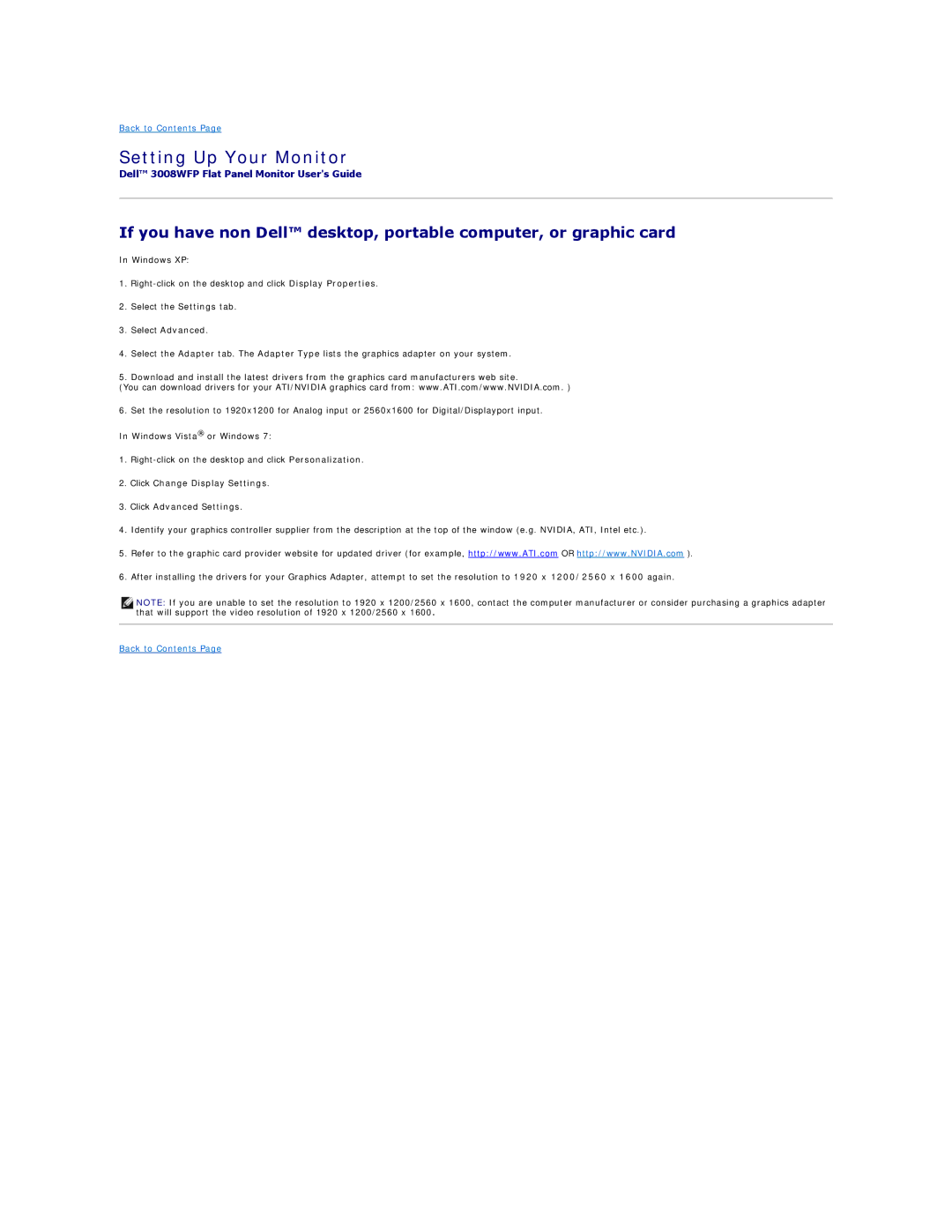Back to Contents Page
Setting Up Your Monitor
Dell™ 3008WFP Flat Panel Monitor User's Guide
If you have non Dell™ desktop, portable computer, or graphic card
In Windows XP:
1.
2.Select the Settings tab.
3.Select Advanced.
4.Select the Adapter tab. The Adapter Type lists the graphics adapter on your system.
5.Download and install the latest drivers from the graphics card manufacturers web site.
(You can download drivers for your ATI/NVIDIA graphics card from: www.ATI.com/www.NVIDIA.com. )
6.Set the resolution to 1920x1200 for Analog input or 2560x1600 for Digital/Displayport input. In Windows Vista® or Windows 7:
1.
2.Click Change Display Settings.
3.Click Advanced Settings.
4.Identify your graphics controller supplier from the description at the top of the window (e.g. NVIDIA, ATI, Intel etc.).
5.Refer to the graphic card provider website for updated driver (for example, http://www.ATI.com OR http://www.NVIDIA.com ).
6.After installing the drivers for your Graphics Adapter, attempt to set the resolution to 1920 x 1200/2560 x 1600 again.
![]() NOTE: If you are unable to set the resolution to 1920 x 1200/2560 x 1600, contact the computer manufacturer or consider purchasing a graphics adapter that will support the video resolution of 1920 x 1200/2560 x 1600.
NOTE: If you are unable to set the resolution to 1920 x 1200/2560 x 1600, contact the computer manufacturer or consider purchasing a graphics adapter that will support the video resolution of 1920 x 1200/2560 x 1600.
Back to Contents Page