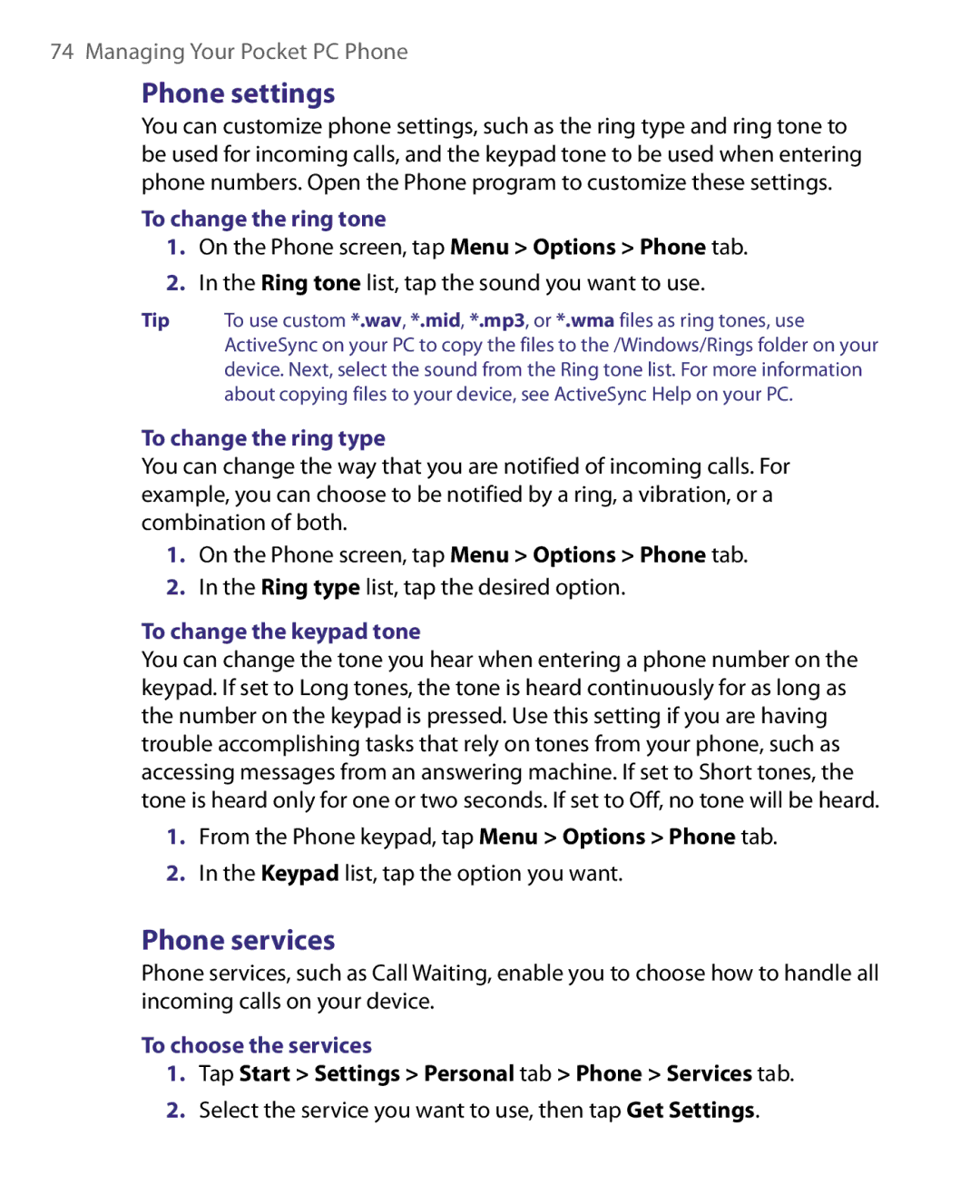74 Managing Your Pocket PC Phone
Phone settings
You can customize phone settings, such as the ring type and ring tone to be used for incoming calls, and the keypad tone to be used when entering phone numbers. Open the Phone program to customize these settings.
To change the ring tone
1.On the Phone screen, tap Menu > Options > Phone tab.
2.In the Ring tone list, tap the sound you want to use.
Tip To use custom *.wav, *.mid, *.mp3, or *.wma files as ring tones, use ActiveSync on your PC to copy the files to the /Windows/Rings folder on your device. Next, select the sound from the Ring tone list. For more information about copying files to your device, see ActiveSync Help on your PC.
To change the ring type
You can change the way that you are notified of incoming calls. For example, you can choose to be notified by a ring, a vibration, or a combination of both.
1.On the Phone screen, tap Menu > Options > Phone tab.
2.In the Ring type list, tap the desired option.
To change the keypad tone
You can change the tone you hear when entering a phone number on the keypad. If set to Long tones, the tone is heard continuously for as long as the number on the keypad is pressed. Use this setting if you are having trouble accomplishing tasks that rely on tones from your phone, such as accessing messages from an answering machine. If set to Short tones, the tone is heard only for one or two seconds. If set to Off, no tone will be heard.
1.From the Phone keypad, tap Menu > Options > Phone tab.
2.In the Keypad list, tap the option you want.
Phone services
Phone services, such as Call Waiting, enable you to choose how to handle all incoming calls on your device.
To choose the services
1.Tap Start > Settings > Personal tab > Phone > Services tab.
2.Select the service you want to use, then tap Get Settings.