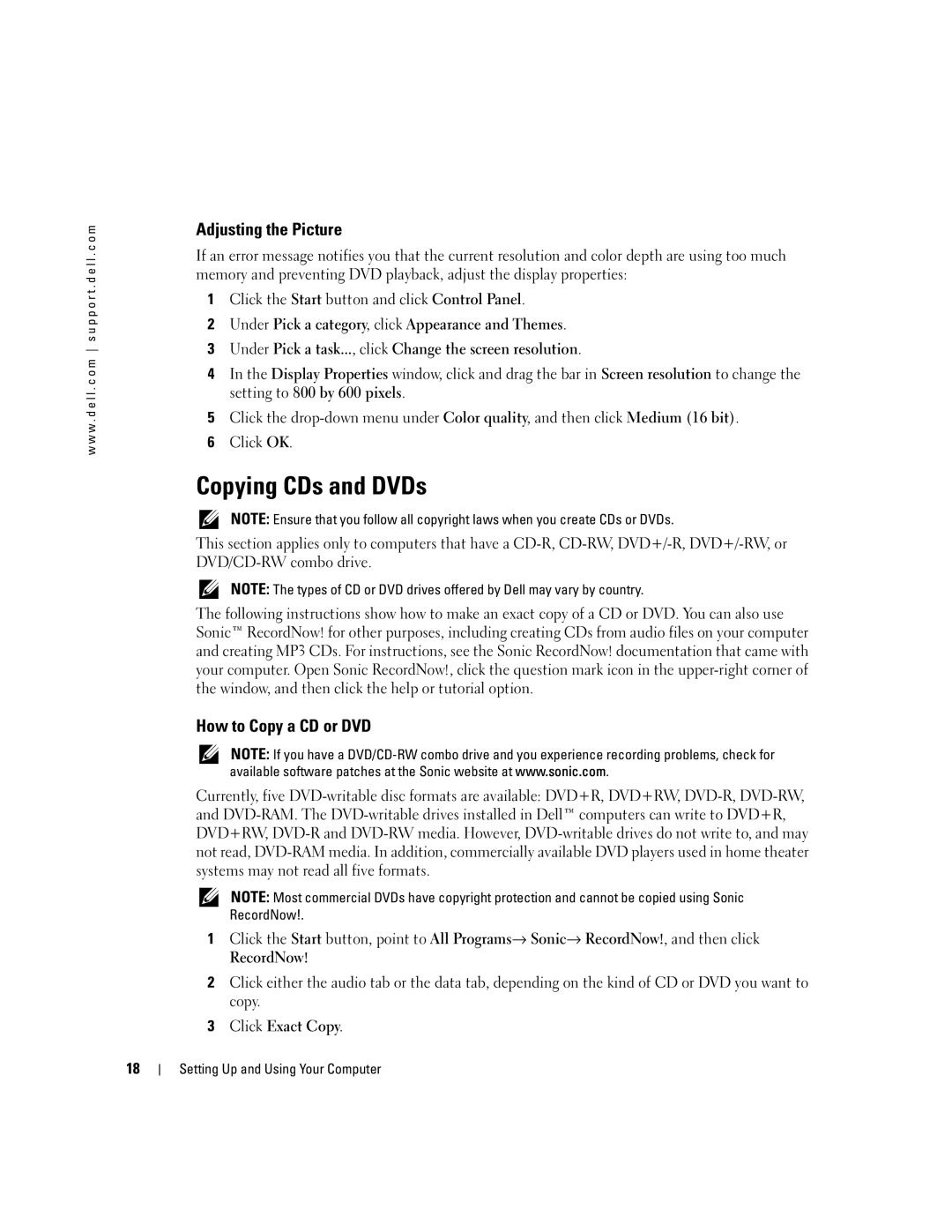w w w . d e l l . c o m s u p p o r t . d e l l . c o m
Adjusting the Picture
If an error message notifies you that the current resolution and color depth are using too much memory and preventing DVD playback, adjust the display properties:
1Click the Start button and click Control Panel.
2Under Pick a category, click Appearance and Themes.
3Under Pick a task..., click Change the screen resolution.
4In the Display Properties window, click and drag the bar in Screen resolution to change the setting to 800 by 600 pixels.
5Click the
6Click OK.
Copying CDs and DVDs
NOTE: Ensure that you follow all copyright laws when you create CDs or DVDs.
This section applies only to computers that have a
NOTE: The types of CD or DVD drives offered by Dell may vary by country.
The following instructions show how to make an exact copy of a CD or DVD. You can also use Sonic™ RecordNow! for other purposes, including creating CDs from audio files on your computer and creating MP3 CDs. For instructions, see the Sonic RecordNow! documentation that came with your computer. Open Sonic RecordNow!, click the question mark icon in the
How to Copy a CD or DVD
NOTE: If you have a
Currently, five
NOTE: Most commercial DVDs have copyright protection and cannot be copied using Sonic RecordNow!.
1Click the Start button, point to All Programs→ Sonic→ RecordNow!, and then click RecordNow!
2Click either the audio tab or the data tab, depending on the kind of CD or DVD you want to copy.
3Click Exact Copy.
18