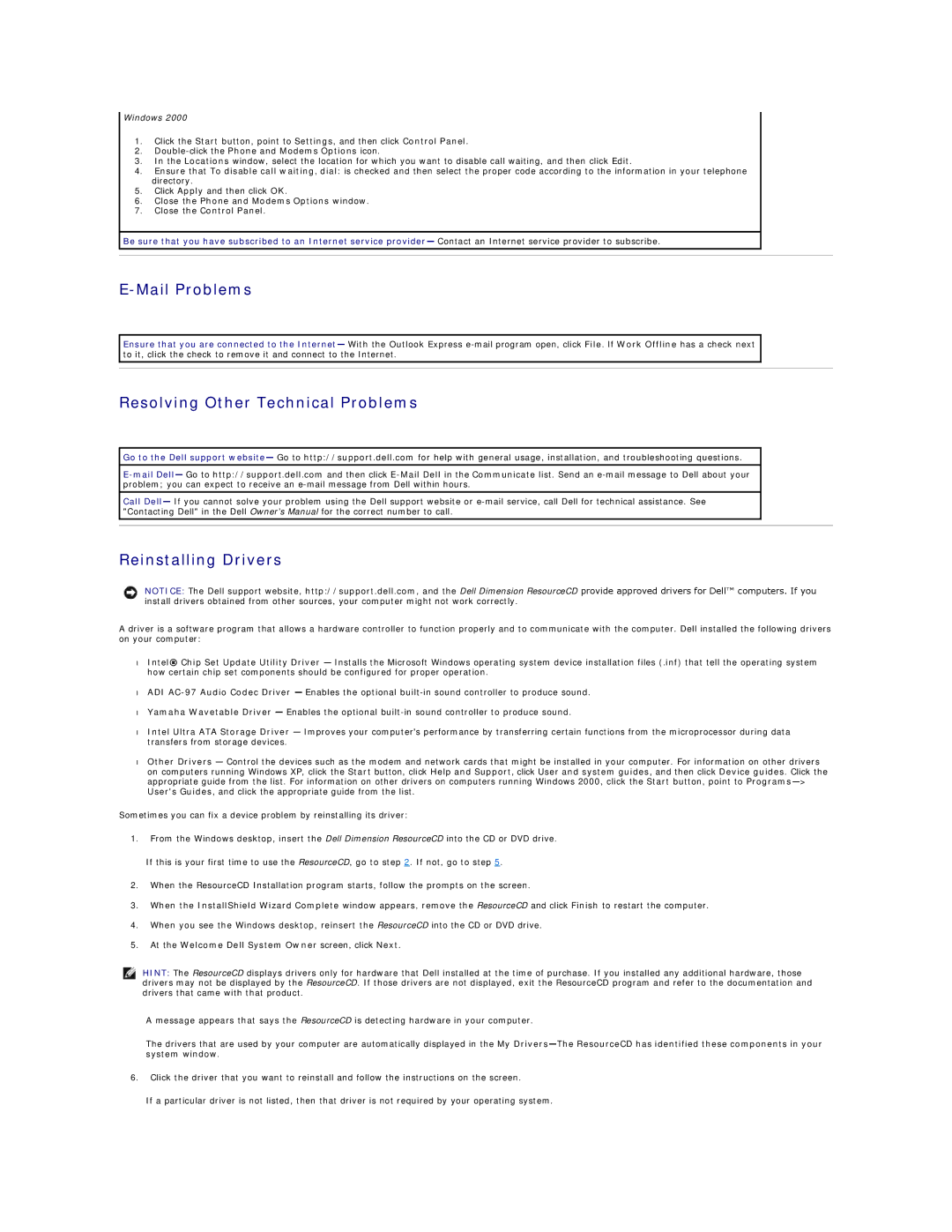Windows 2000
1.Click the Start button, point to Settings, and then click Control Panel.
2.Double-click the Phone and Modems Options icon.
3.In the Locations window, select the location for which you want to disable call waiting, and then click Edit.
4.Ensure that To disable call waiting, dial: is checked and then select the proper code according to the information in your telephone directory.
5.Click Apply and then click OK.
6.Close the Phone and Modems Options window.
7.Close the Control Panel.
Be sure that you have subscribed to an Internet service provider— Contact an Internet service provider to subscribe.
E-Mail Problems
Ensure that you are connected to the Internet— With the Outlook Express
Resolving Other Technical Problems
Go to the Dell support website— Go to http://support.dell.com for help with general usage, installation, and troubleshooting questions.
Call Dell— If you cannot solve your problem using the Dell support website or
Reinstalling Drivers
NOTICE: The Dell support website, http://support.dell.com, and the Dell Dimension ResourceCD provide approved drivers for Dell™ computers. If you install drivers obtained from other sources, your computer might not work correctly.
A driver is a software program that allows a hardware controller to function properly and to communicate with the computer. Dell installed the following drivers on your computer:
•Intel® Chip Set Update Utility Driver — Installs the Microsoft Windows operating system device installation files (.inf) that tell the operating system how certain chip set components should be configured for proper operation.
•ADI
•Yamaha Wavetable Driver — Enables the optional
•Intel Ultra ATA Storage Driver — Improves your computer's performance by transferring certain functions from the microprocessor during data transfers from storage devices.
•Other Drivers — Control the devices such as the modem and network cards that might be installed in your computer. For information on other drivers on computers running Windows XP, click the Start button, click Help and Support, click User and system guides, and then click Device guides. Click the appropriate guide from the list. For information on other drivers on computers running Windows 2000, click the Start button, point to
Sometimes you can fix a device problem by reinstalling its driver:
1.From the Windows desktop, insert the Dell Dimension ResourceCD into the CD or DVD drive.
If this is your first time to use the ResourceCD, go to step 2. If not, go to step 5.
2.When the ResourceCD Installation program starts, follow the prompts on the screen.
3.When the InstallShield Wizard Complete window appears, remove the ResourceCD and click Finish to restart the computer.
4.When you see the Windows desktop, reinsert the ResourceCD into the CD or DVD drive.
5.At the Welcome Dell System Owner screen, click Next.
HINT: The ResourceCD displays drivers only for hardware that Dell installed at the time of purchase. If you installed any additional hardware, those drivers may not be displayed by the ResourceCD. If those drivers are not displayed, exit the ResourceCD program and refer to the documentation and drivers that came with that product.
A message appears that says the ResourceCD is detecting hardware in your computer.
The drivers that are used by your computer are automatically displayed in the My
6.Click the driver that you want to reinstall and follow the instructions on the screen.
If a particular driver is not listed, then that driver is not required by your operating system.