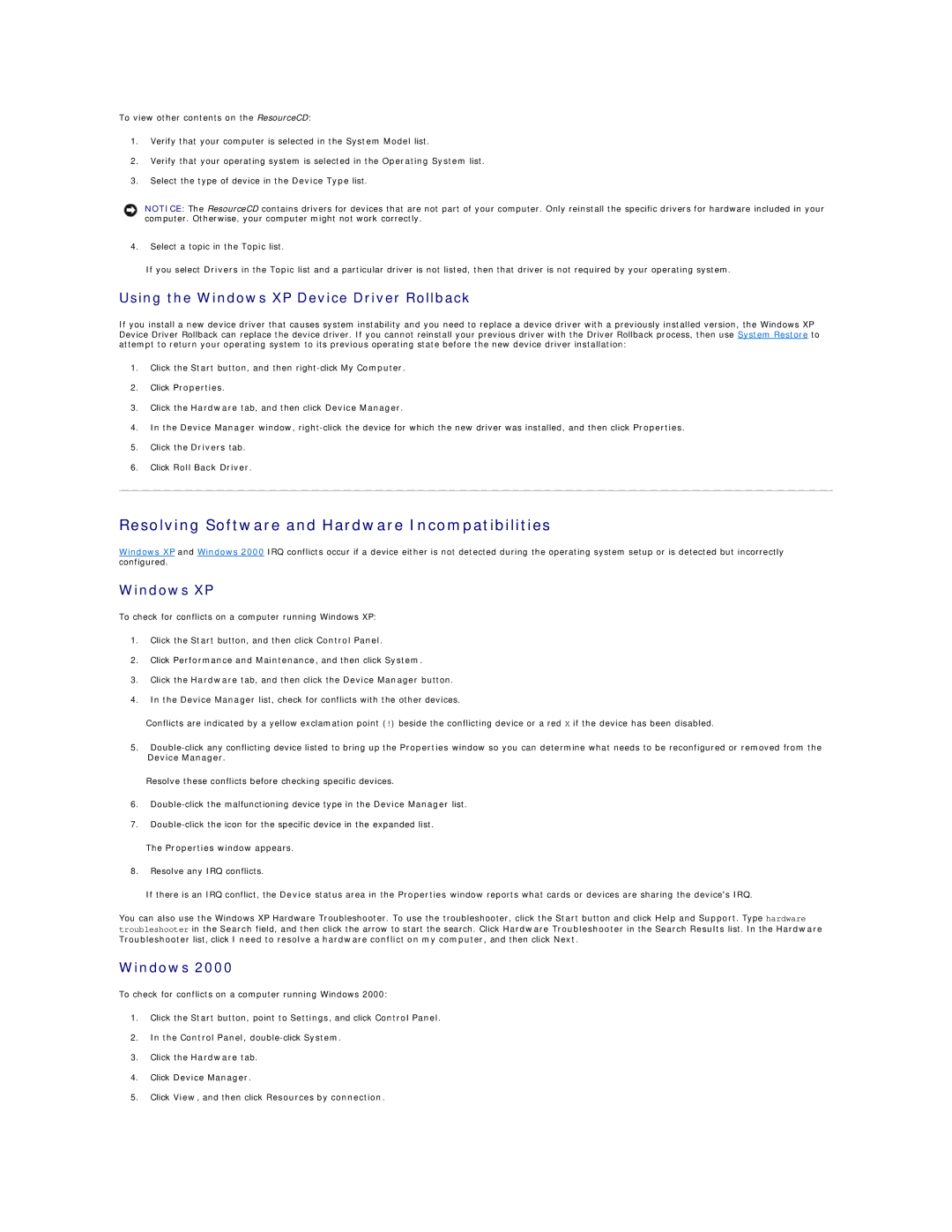To view other contents on the ResourceCD:
1.Verify that your computer is selected in the System Model list.
2.Verify that your operating system is selected in the Operating System list.
3.Select the type of device in the Device Type list.
NOTICE: The ResourceCD contains drivers for devices that are not part of your computer. Only reinstall the specific drivers for hardware included in your computer. Otherwise, your computer might not work correctly.
4.Select a topic in the Topic list.
If you select Drivers in the Topic list and a particular driver is not listed, then that driver is not required by your operating system.
Using the Windows XP Device Driver Rollback
If you install a new device driver that causes system instability and you need to replace a device driver with a previously installed version, the Windows XP Device Driver Rollback can replace the device driver. If you cannot reinstall your previous driver with the Driver Rollback process, then use System Restore to attempt to return your operating system to its previous operating state before the new device driver installation:
1.Click the Start button, and then
2.Click Properties.
3.Click the Hardware tab, and then click Device Manager.
4.In the Device Manager window,
5.Click the Drivers tab.
6.Click Roll Back Driver.
Resolving Software and Hardware Incompatibilities
Windows XP and Windows 2000 IRQ conflicts occur if a device either is not detected during the operating system setup or is detected but incorrectly configured.
Windows XP
To check for conflicts on a computer running Windows XP:
1.Click the Start button, and then click Control Panel.
2.Click Performance and Maintenance, and then click System.
3.Click the Hardware tab, and then click the Device Manager button.
4.In the Device Manager list, check for conflicts with the other devices.
Conflicts are indicated by a yellow exclamation point (!) beside the conflicting device or a red X if the device has been disabled.
5.
Resolve these conflicts before checking specific devices.
6.
7.
The Properties window appears.
8.Resolve any IRQ conflicts.
If there is an IRQ conflict, the Device status area in the Properties window reports what cards or devices are sharing the device's IRQ.
You can also use the Windows XP Hardware Troubleshooter. To use the troubleshooter, click the Start button and click Help and Support. Type hardware troubleshooter in the Search field, and then click the arrow to start the search. Click Hardware Troubleshooter in the Search Results list. In the Hardware Troubleshooter list, click I need to resolve a hardware conflict on my computer, and then click Next.
Windows 2000
To check for conflicts on a computer running Windows 2000:
1.Click the Start button, point to Settings, and click Control Panel.
2.In the Control Panel,
3.Click the Hardware tab.
4.Click Device Manager.
5.Click View, and then click Resources by connection.