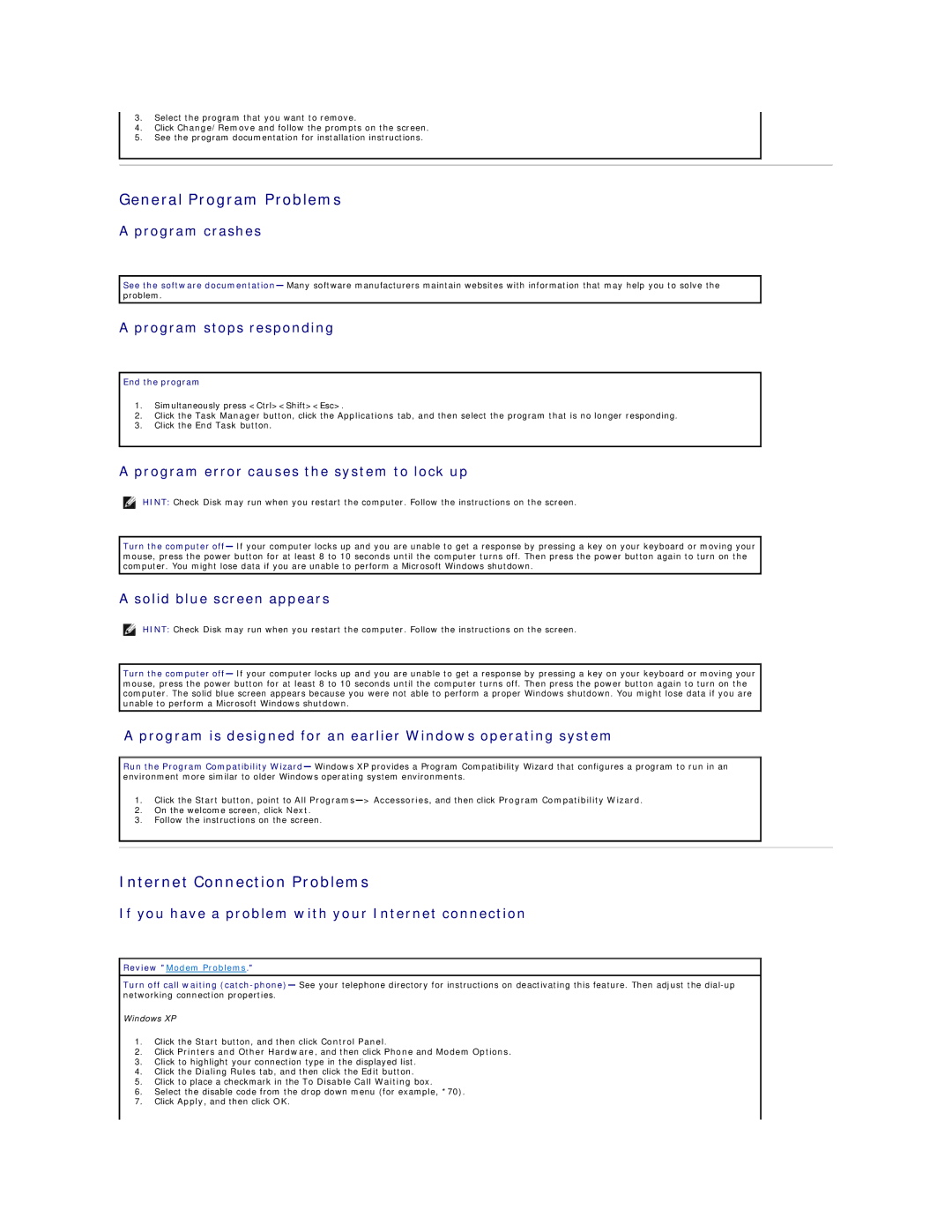3.Select the program that you want to remove.
4.Click Change/Remove and follow the prompts on the screen.
5.See the program documentation for installation instructions.
General Program Problems
A program crashes
See the software documentation— Many software manufacturers maintain websites with information that may help you to solve the problem.
A program stops responding
End the program
1.Simultaneously press <Ctrl><Shift><Esc>.
2.Click the Task Manager button, click the Applications tab, and then select the program that is no longer responding.
3.Click the End Task button.
A program error causes the system to lock up
HINT: Check Disk may run when you restart the computer. Follow the instructions on the screen.
Turn the computer off— If your computer locks up and you are unable to get a response by pressing a key on your keyboard or moving your mouse, press the power button for at least 8 to 10 seconds until the computer turns off. Then press the power button again to turn on the computer. You might lose data if you are unable to perform a Microsoft Windows shutdown.
A solid blue screen appears
HINT: Check Disk may run when you restart the computer. Follow the instructions on the screen.
Turn the computer off— If your computer locks up and you are unable to get a response by pressing a key on your keyboard or moving your mouse, press the power button for at least 8 to 10 seconds until the computer turns off. Then press the power button again to turn on the computer. The solid blue screen appears because you were not able to perform a proper Windows shutdown. You might lose data if you are unable to perform a Microsoft Windows shutdown.
A program is designed for an earlier Windows operating system
Run the Program Compatibility Wizard— Windows XP provides a Program Compatibility Wizard that configures a program to run in an environment more similar to older Windows operating system environments.
1.Click the Start button, point to All
2.On the welcome screen, click Next.
3.Follow the instructions on the screen.
Internet Connection Problems
If you have a problem with your Internet connection
Review "Modem Problems."
Turn off call waiting
Windows XP
1.Click the Start button, and then click Control Panel.
2.Click Printers and Other Hardware, and then click Phone and Modem Options.
3.Click to highlight your connection type in the displayed list.
4.Click the Dialing Rules tab, and then click the Edit button.
5.Click to place a checkmark in the To Disable Call Waiting box.
6.Select the disable code from the drop down menu (for example, *70).
7.Click Apply, and then click OK.