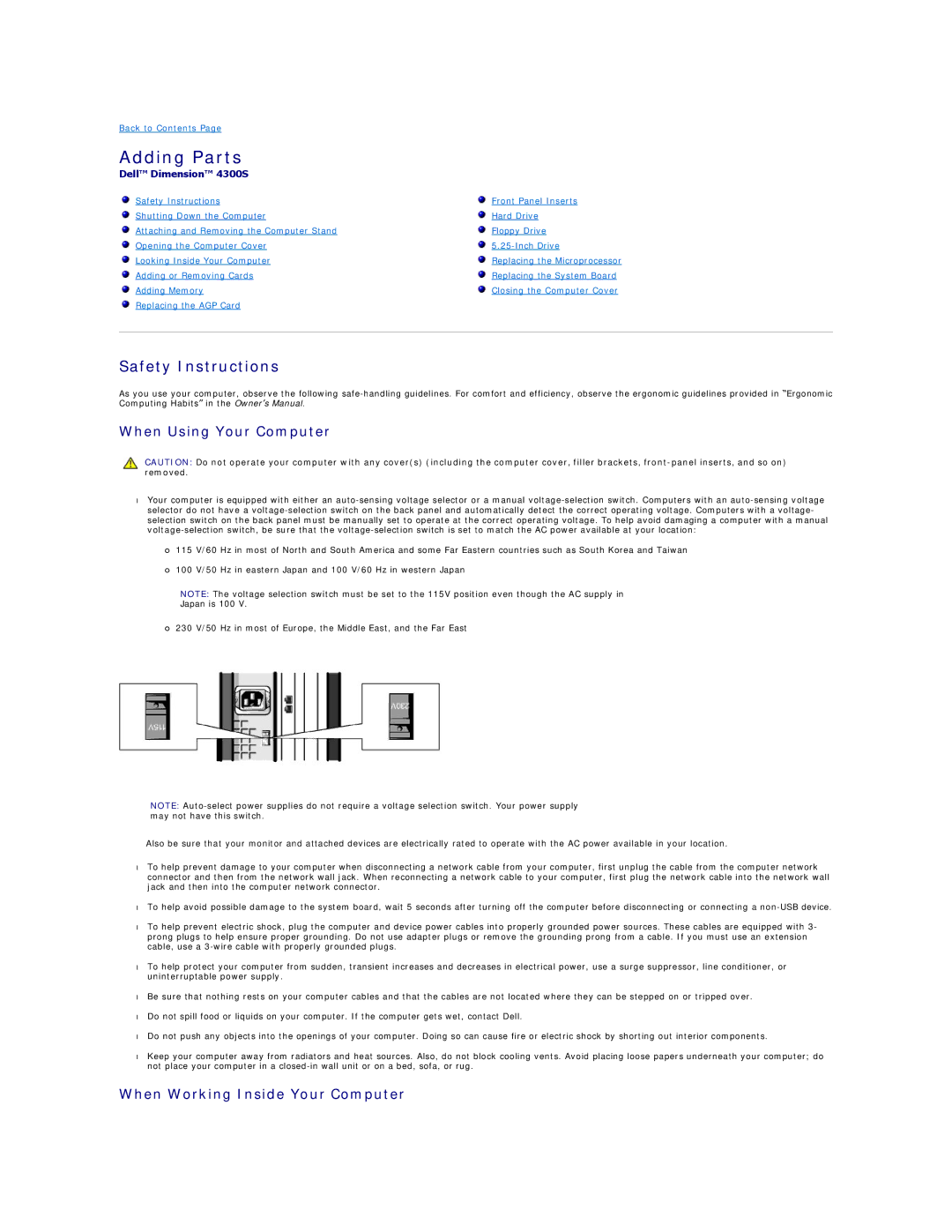Back to Contents Page
Adding Parts
Dell™ Dimension™ 4300S
Safety Instructions | Front Panel Inserts |
Shutting Down the Computer | Hard Drive |
Attaching and Removing the Computer Stand | Floppy Drive |
Opening the Computer Cover | |
Looking Inside Your Computer | Replacing the Microprocessor |
Adding or Removing Cards | Replacing the System Board |
Adding Memory | Closing the Computer Cover |
Replacing the AGP Card |
|
|
|
Safety Instructions
As you use your computer, observe the following
When Using Your Computer
CAUTION: Do not operate your computer with any cover(s) (including the computer cover, filler brackets,
•Your computer is equipped with either an
¡115 V/60 Hz in most of North and South America and some Far Eastern countries such as South Korea and Taiwan
¡100 V/50 Hz in eastern Japan and 100 V/60 Hz in western Japan
NOTE: The voltage selection switch must be set to the 115V position even though the AC supply in
Japan is 100 V.
¡230 V/50 Hz in most of Europe, the Middle East, and the Far East
NOTE:
Also be sure that your monitor and attached devices are electrically rated to operate with the AC power available in your location.
•To help prevent damage to your computer when disconnecting a network cable from your computer, first unplug the cable from the computer network connector and then from the network wall jack. When reconnecting a network cable to your computer, first plug the network cable into the network wall jack and then into the computer network connector.
•To help avoid possible damage to the system board, wait 5 seconds after turning off the computer before disconnecting or connecting a
•To help prevent electric shock, plug the computer and device power cables into properly grounded power sources. These cables are equipped with 3- prong plugs to help ensure proper grounding. Do not use adapter plugs or remove the grounding prong from a cable. If you must use an extension cable, use a
•To help protect your computer from sudden, transient increases and decreases in electrical power, use a surge suppressor, line conditioner, or uninterruptable power supply.
•Be sure that nothing rests on your computer cables and that the cables are not located where they can be stepped on or tripped over.
•Do not spill food or liquids on your computer. If the computer gets wet, contact Dell.
•Do not push any objects into the openings of your computer. Doing so can cause fire or electric shock by shorting out interior components.
•Keep your computer away from radiators and heat sources. Also, do not block cooling vents. Avoid placing loose papers underneath your computer; do not place your computer in a