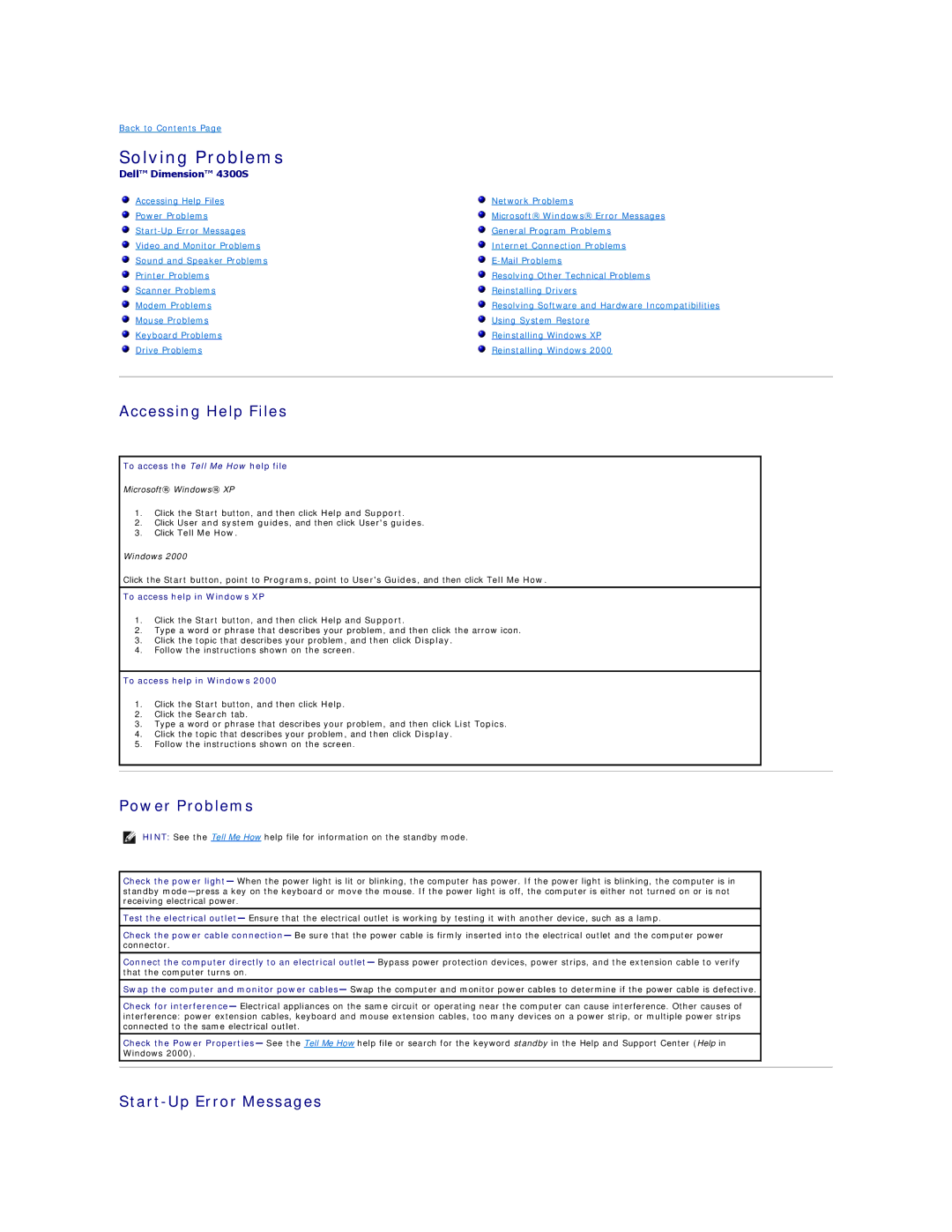Back to Contents Page
Solving Problems
Dell™ Dimension™ 4300S
Accessing Help Files | Network Problems |
Power Problems | Microsoft® Windows® Error Messages |
General Program Problems | |
Video and Monitor Problems | Internet Connection Problems |
Sound and Speaker Problems | |
Printer Problems | Resolving Other Technical Problems |
Scanner Problems | Reinstalling Drivers |
Modem Problems | Resolving Software and Hardware Incompatibilities |
Mouse Problems | Using System Restore |
Keyboard Problems | Reinstalling Windows XP |
Drive Problems | Reinstalling Windows 2000 |
|
|
Accessing Help Files
To access the Tell Me How help file
Microsoft® Windows® XP
1.Click the Start button, and then click Help and Support.
2.Click User and system guides, and then click User's guides.
3.Click Tell Me How.
Windows 2000
Click the Start button, point to Programs, point to User's Guides, and then click Tell Me How.
To access help in Windows XP
1.Click the Start button, and then click Help and Support.
2.Type a word or phrase that describes your problem, and then click the arrow icon.
3.Click the topic that describes your problem, and then click Display.
4.Follow the instructions shown on the screen.
To access help in Windows 2000
1.Click the Start button, and then click Help.
2.Click the Search tab.
3.Type a word or phrase that describes your problem, and then click List Topics.
4.Click the topic that describes your problem, and then click Display.
5.Follow the instructions shown on the screen.
Power Problems
HINT: See the Tell Me How help file for information on the standby mode.
Check the power light— When the power light is lit or blinking, the computer has power. If the power light is blinking, the computer is in standby
Test the electrical outlet— Ensure that the electrical outlet is working by testing it with another device, such as a lamp.
Check the power cable connection— Be sure that the power cable is firmly inserted into the electrical outlet and the computer power connector.
Connect the computer directly to an electrical outlet— Bypass power protection devices, power strips, and the extension cable to verify that the computer turns on.
Swap the computer and monitor power cables— Swap the computer and monitor power cables to determine if the power cable is defective.
Check for interference— Electrical appliances on the same circuit or operating near the computer can cause interference. Other causes of interference: power extension cables, keyboard and mouse extension cables, too many devices on a power strip, or multiple power strips connected to the same electrical outlet.
Check the Power Properties— See the Tell Me How help file or search for the keyword standby in the Help and Support Center (Help in Windows 2000).