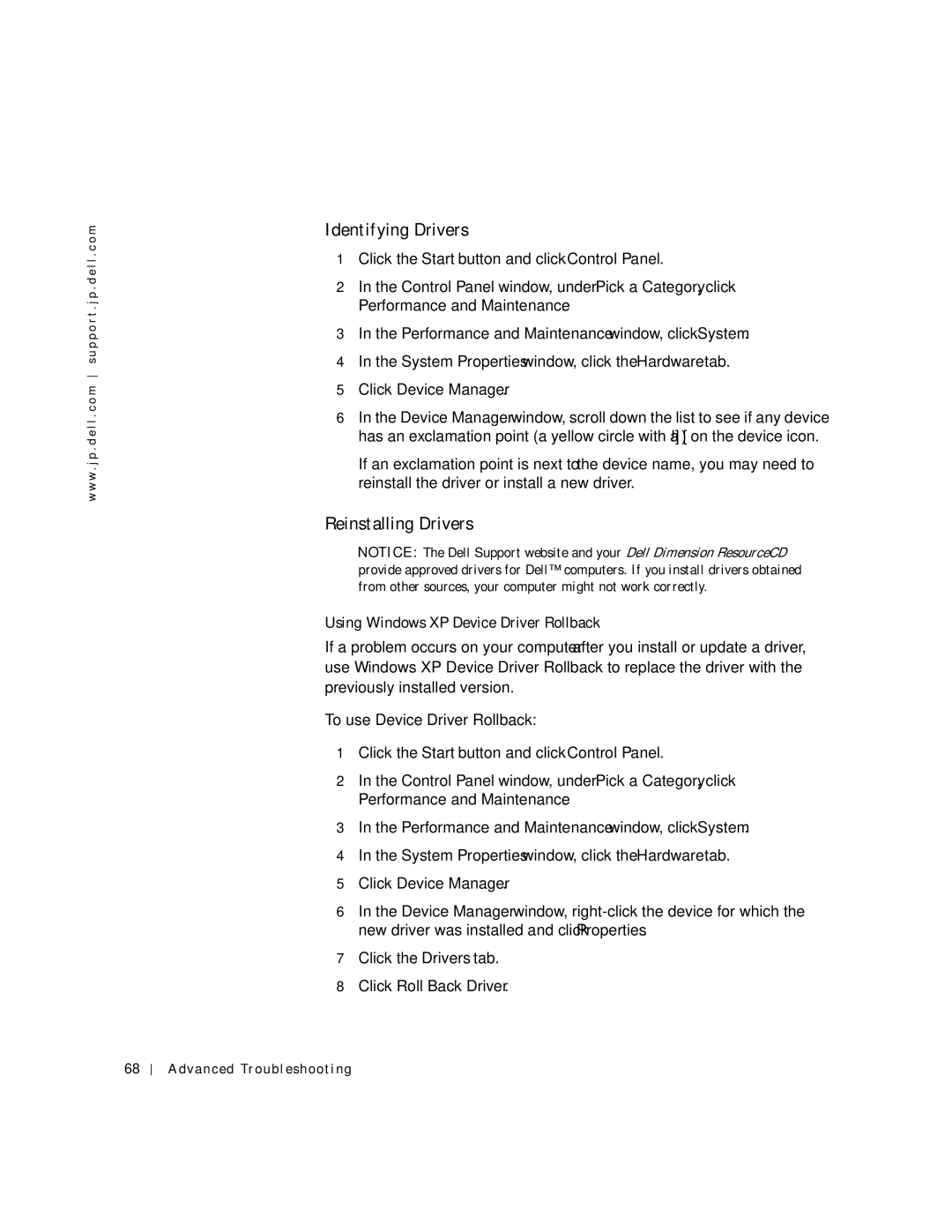w w w . j p . d e l l . c o m s u p p o r t . j p . d e l l . c o m
Identifying Drivers
1Click the Start button and click Control Panel.
2In the Control Panel window, under Pick a Category, click Performance and Maintenance.
3In the Performance and Maintenance window, click System.
4In the System Properties window, click the Hardware tab.
5Click Device Manager.
6In the Device Manager window, scroll down the list to see if any device has an exclamation point (a yellow circle with a [!]) on the device icon.
If an exclamation point is next to the device name, you may need to reinstall the driver or install a new driver.
Reinstalling Drivers
![]() NOTICE: The Dell Support website and your Dell Dimension ResourceCD provide approved drivers for Dell™ computers. If you install drivers obtained from other sources, your computer might not work correctly.
NOTICE: The Dell Support website and your Dell Dimension ResourceCD provide approved drivers for Dell™ computers. If you install drivers obtained from other sources, your computer might not work correctly.
Using Windows XP Device Driver Rollback
If a problem occurs on your computer after you install or update a driver, use Windows XP Device Driver Rollback to replace the driver with the previously installed version.
To use Device Driver Rollback:
1Click the Start button and click Control Panel.
2In the Control Panel window, under Pick a Category, click Performance and Maintenance.
3In the Performance and Maintenance window, click System.
4In the System Properties window, click the Hardware tab.
5Click Device Manager.
6In the Device Manager window,
7Click the Drivers tab.
8Click Roll Back Driver.
68
Advanced Troubleshooting