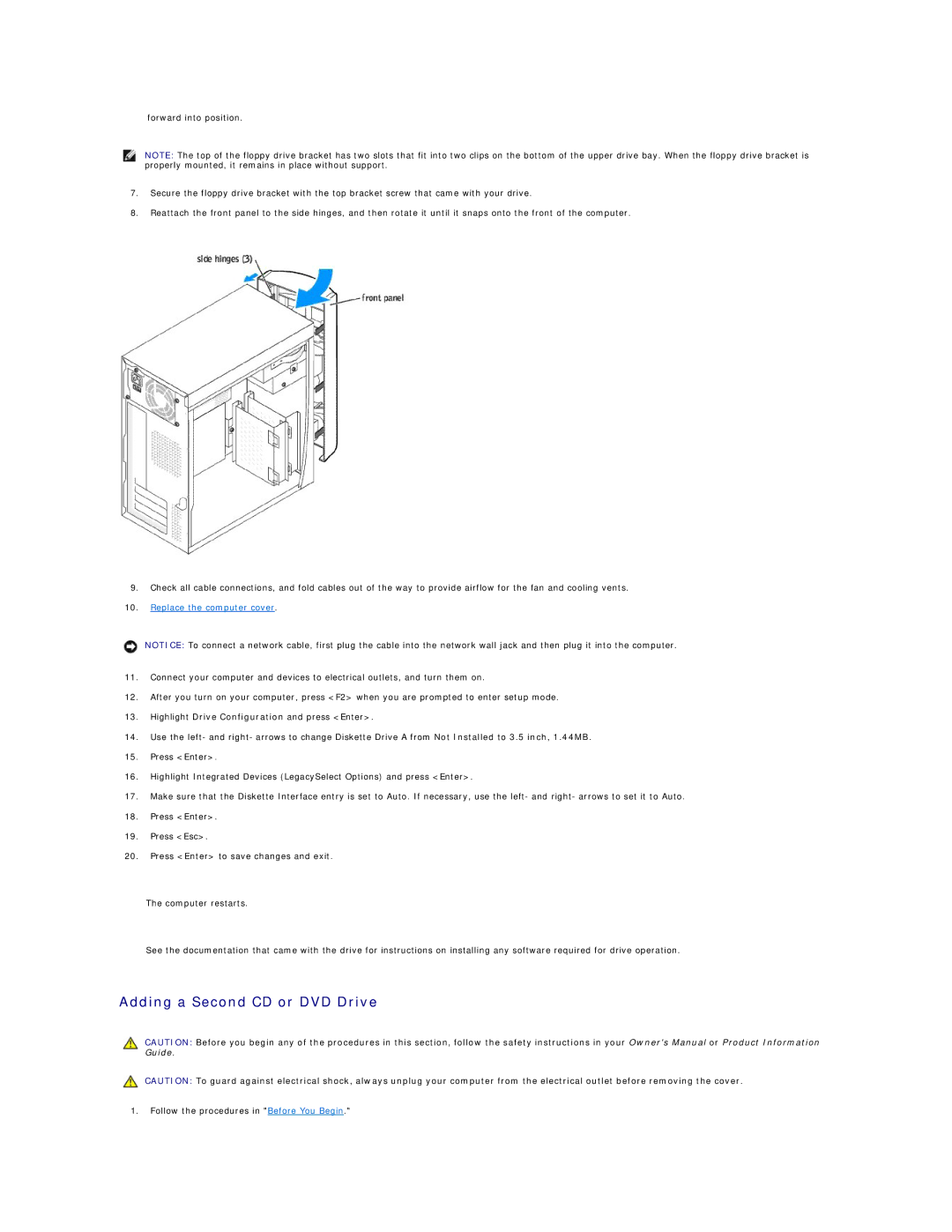forward into position.
NOTE: The top of the floppy drive bracket has two slots that fit into two clips on the bottom of the upper drive bay. When the floppy drive bracket is properly mounted, it remains in place without support.
7.Secure the floppy drive bracket with the top bracket screw that came with your drive.
8.Reattach the front panel to the side hinges, and then rotate it until it snaps onto the front of the computer.
9.Check all cable connections, and fold cables out of the way to provide airflow for the fan and cooling vents.
10.Replace the computer cover.
NOTICE: To connect a network cable, first plug the cable into the network wall jack and then plug it into the computer.
11.Connect your computer and devices to electrical outlets, and turn them on.
12.After you turn on your computer, press <F2> when you are prompted to enter setup mode.
13.Highlight Drive Configuration and press <Enter>.
14.Use the left- and right- arrows to change Diskette Drive A from Not Installed to 3.5 inch, 1.44MB.
15.Press <Enter>.
16.Highlight Integrated Devices (LegacySelect Options) and press <Enter>.
17.Make sure that the Diskette Interface entry is set to Auto. If necessary, use the left- and right- arrows to set it to Auto.
18.Press <Enter>.
19.Press <Esc>.
20.Press <Enter> to save changes and exit.
The computer restarts.
See the documentation that came with the drive for instructions on installing any software required for drive operation.
Adding a Second CD or DVD Drive
CAUTION: Before you begin any of the procedures in this section, follow the safety instructions in your Owner's Manual or Product Information Guide.
CAUTION: To guard against electrical shock, always unplug your computer from the electrical outlet before removing the cover.
1.Follow the procedures in "Before You Begin."