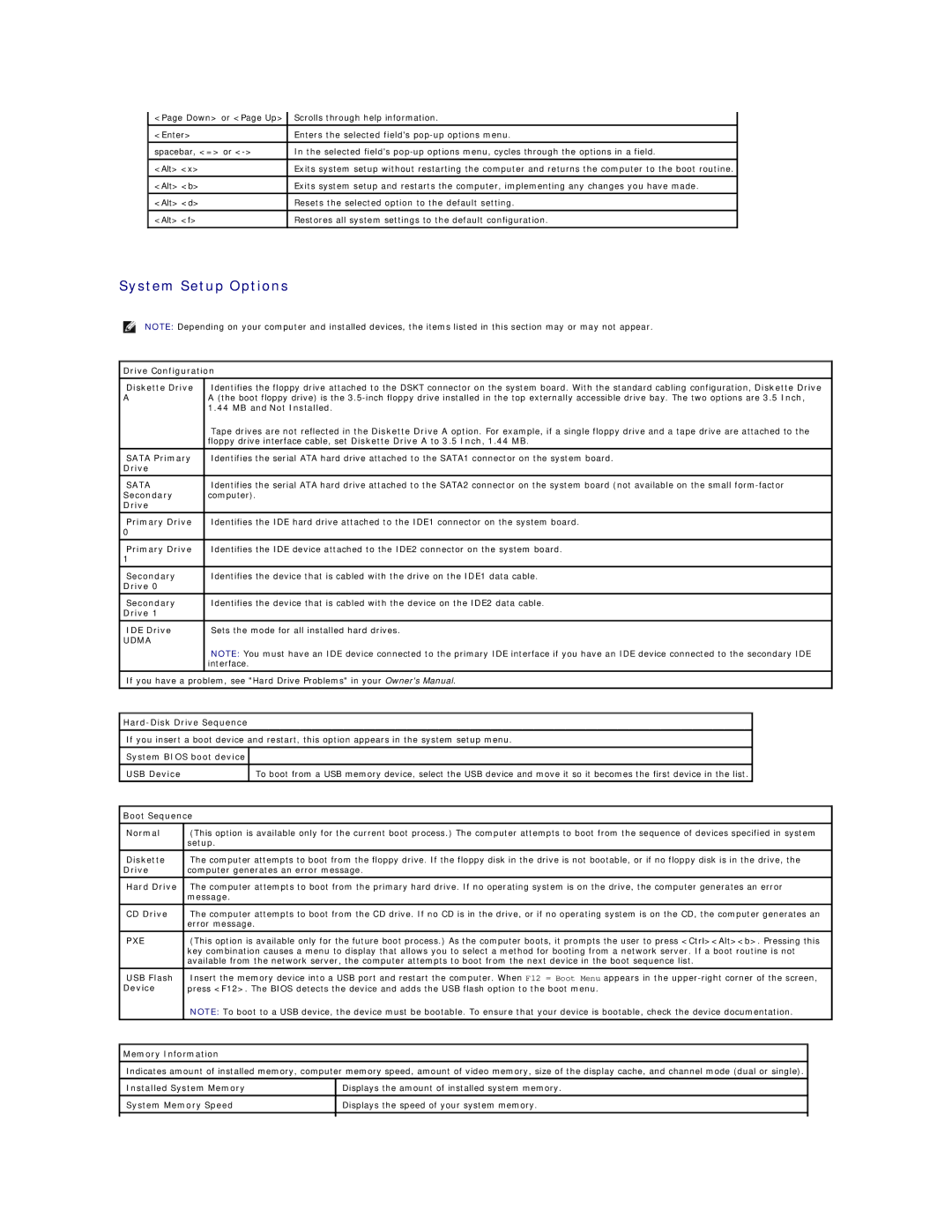<Page Down> or <Page Up> | Scrolls through help information. |
<Enter> | Enters the selected field's |
|
|
spacebar, <=> or | In the selected field's |
|
|
<Alt> <x> | Exits system setup without restarting the computer and returns the computer to the boot routine. |
|
|
<Alt> <b> | Exits system setup and restarts the computer, implementing any changes you have made. |
|
|
<Alt> <d> | Resets the selected option to the default setting. |
|
|
<Alt> <f> | Restores all system settings to the default configuration. |
System Setup Options
NOTE: Depending on your computer and installed devices, the items listed in this section may or may not appear.
Drive Configuration
Diskette Drive | Identifies the floppy drive attached to the DSKT connector on the system board. With the standard cabling configuration, Diskette Drive |
AA (the boot floppy drive) is the
| Tape drives are not reflected in the Diskette Drive A option. For example, if a single floppy drive and a tape drive are attached to the |
| floppy drive interface cable, set Diskette Drive A to 3.5 Inch, 1.44 MB. |
|
|
SATA Primary | Identifies the serial ATA hard drive attached to the SATA1 connector on the system board. |
Drive |
|
|
|
SATA | Identifies the serial ATA hard drive attached to the SATA2 connector on the system board (not available on the small |
Secondary | computer). |
Drive |
|
|
|
Primary Drive | Identifies the IDE hard drive attached to the IDE1 connector on the system board. |
0 |
|
|
|
Primary Drive | Identifies the IDE device attached to the IDE2 connector on the system board. |
1 |
|
|
|
Secondary | Identifies the device that is cabled with the drive on the IDE1 data cable. |
Drive 0 |
|
|
|
Secondary | Identifies the device that is cabled with the device on the IDE2 data cable. |
Drive 1 |
|
IDE Drive | Sets the mode for all installed hard drives. |
UDMA |
|
NOTE: You must have an IDE device connected to the primary IDE interface if you have an IDE device connected to the secondary IDE interface.
If you have a problem, see "Hard Drive Problems" in your Owner's Manual.
If you insert a boot device and restart, this option appears in the system setup menu.
System BIOS boot device
USB Device | To boot from a USB memory device, select the USB device and move it so it becomes the first device in the list. |
|
|
| |
Boot Sequence | ||
|
| |
Normal | (This option is available only for the current boot process.) The computer attempts to boot from the sequence of devices specified in system | |
| setup. | |
|
| |
Diskette | The computer attempts to boot from the floppy drive. If the floppy disk in the drive is not bootable, or if no floppy disk is in the drive, the | |
Drive | computer generates an error message. | |
Hard Drive | The computer attempts to boot from the primary hard drive. If no operating system is on the drive, the computer generates an error | |
| message. | |
|
| |
CD Drive | The computer attempts to boot from the CD drive. If no CD is in the drive, or if no operating system is on the CD, the computer generates an | |
| error message. | |
|
| |
PXE | (This option is available only for the future boot process.) As the computer boots, it prompts the user to press <Ctrl><Alt><b>. Pressing this | |
| key combination causes a menu to display that allows you to select a method for booting from a network server. If a boot routine is not | |
| available from the network server, the computer attempts to boot from the next device in the boot sequence list. | |
USB Flash | Insert the memory device into a USB port and restart the computer. When F12 = Boot Menu appears in the | |
Device | press <F12>. The BIOS detects the device and adds the USB flash option to the boot menu. | |
| NOTE: To boot to a USB device, the device must be bootable. To ensure that your device is bootable, check the device documentation. | |
|
|
|
Memory Information
Indicates amount of installed memory, computer memory speed, amount of video memory, size of the display cache, and channel mode (dual or single).
Installed System Memory | Displays the amount of installed system memory. |
System Memory Speed | Displays the speed of your system memory. |
|
|
|
|