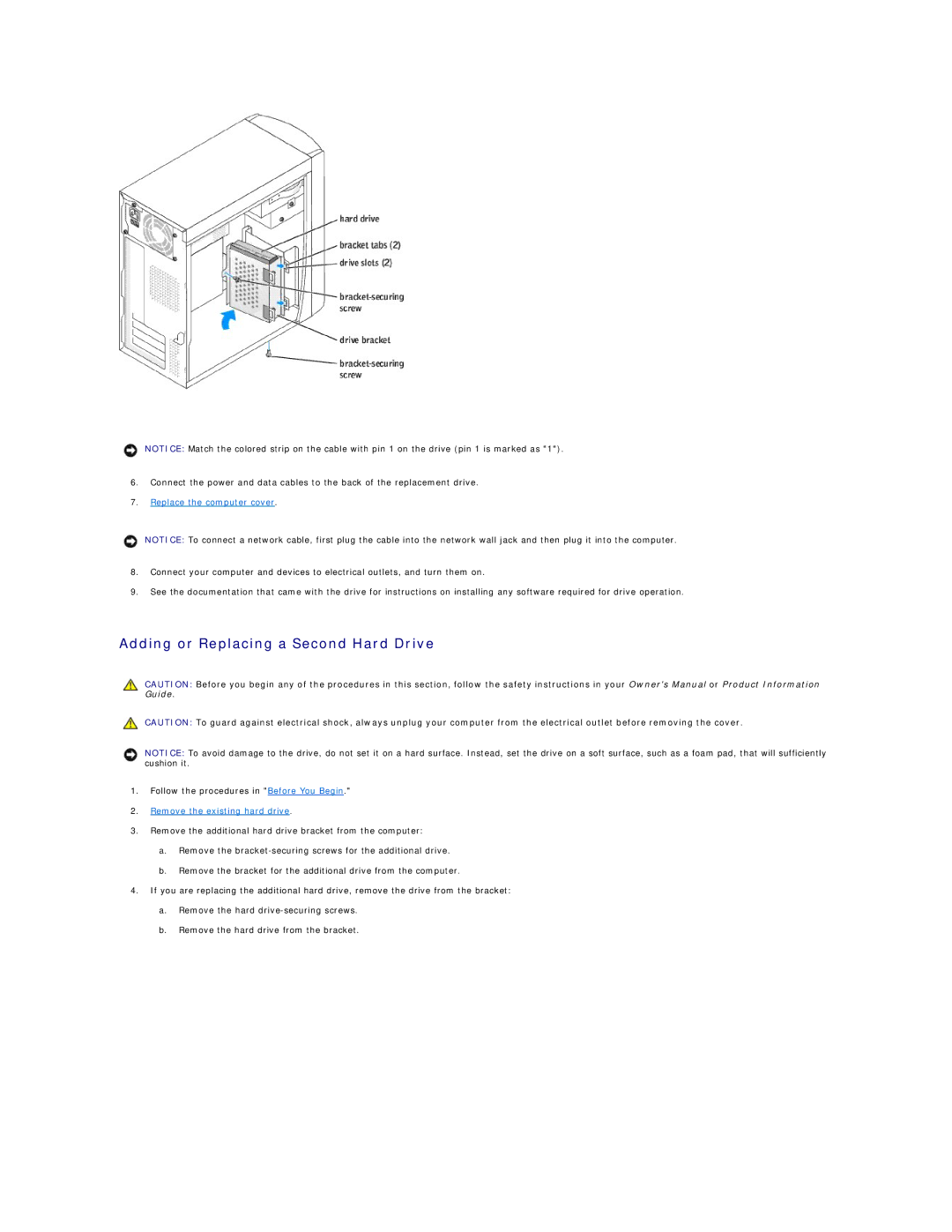NOTICE: Match the colored strip on the cable with pin 1 on the drive (pin 1 is marked as "1").
6.Connect the power and data cables to the back of the replacement drive.
7.Replace the computer cover.
NOTICE: To connect a network cable, first plug the cable into the network wall jack and then plug it into the computer.
8.Connect your computer and devices to electrical outlets, and turn them on.
9.See the documentation that came with the drive for instructions on installing any software required for drive operation.
Adding or Replacing a Second Hard Drive
CAUTION: Before you begin any of the procedures in this section, follow the safety instructions in your Owner's Manual or Product Information Guide.
CAUTION: To guard against electrical shock, always unplug your computer from the electrical outlet before removing the cover.
NOTICE: To avoid damage to the drive, do not set it on a hard surface. Instead, set the drive on a soft surface, such as a foam pad, that will sufficiently cushion it.
1.Follow the procedures in "Before You Begin."
2.Remove the existing hard drive.
3.Remove the additional hard drive bracket from the computer:
a.Remove the
b.Remove the bracket for the additional drive from the computer.
4.If you are replacing the additional hard drive, remove the drive from the bracket:
a.Remove the hard
b.Remove the hard drive from the bracket.