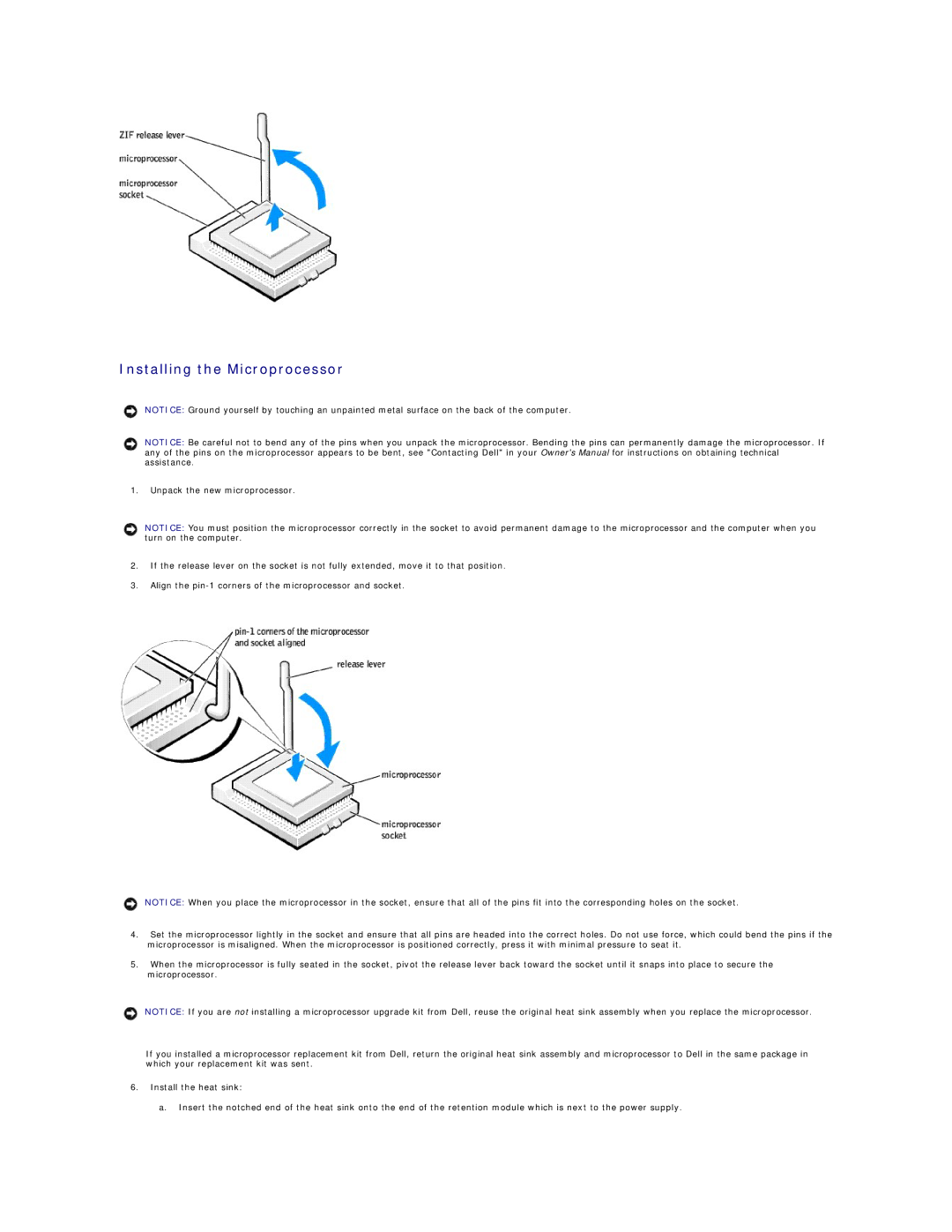Installing the Microprocessor
NOTICE: Ground yourself by touching an unpainted metal surface on the back of the computer.
NOTICE: Be careful not to bend any of the pins when you unpack the microprocessor. Bending the pins can permanently damage the microprocessor. If any of the pins on the microprocessor appears to be bent, see "Contacting Dell" in your Owner's Manual for instructions on obtaining technical assistance.
1.Unpack the new microprocessor.
NOTICE: You must position the microprocessor correctly in the socket to avoid permanent damage to the microprocessor and the computer when you turn on the computer.
2.If the release lever on the socket is not fully extended, move it to that position.
3.Align the
NOTICE: When you place the microprocessor in the socket, ensure that all of the pins fit into the corresponding holes on the socket.
4.Set the microprocessor lightly in the socket and ensure that all pins are headed into the correct holes. Do not use force, which could bend the pins if the microprocessor is misaligned. When the microprocessor is positioned correctly, press it with minimal pressure to seat it.
5.When the microprocessor is fully seated in the socket, pivot the release lever back toward the socket until it snaps into place to secure the microprocessor.
NOTICE: If you are not installing a microprocessor upgrade kit from Dell, reuse the original heat sink assembly when you replace the microprocessor.
If you installed a microprocessor replacement kit from Dell, return the original heat sink assembly and microprocessor to Dell in the same package in which your replacement kit was sent.
6.Install the heat sink:
a. Insert the notched end of the heat sink onto the end of the retention module which is next to the power supply.