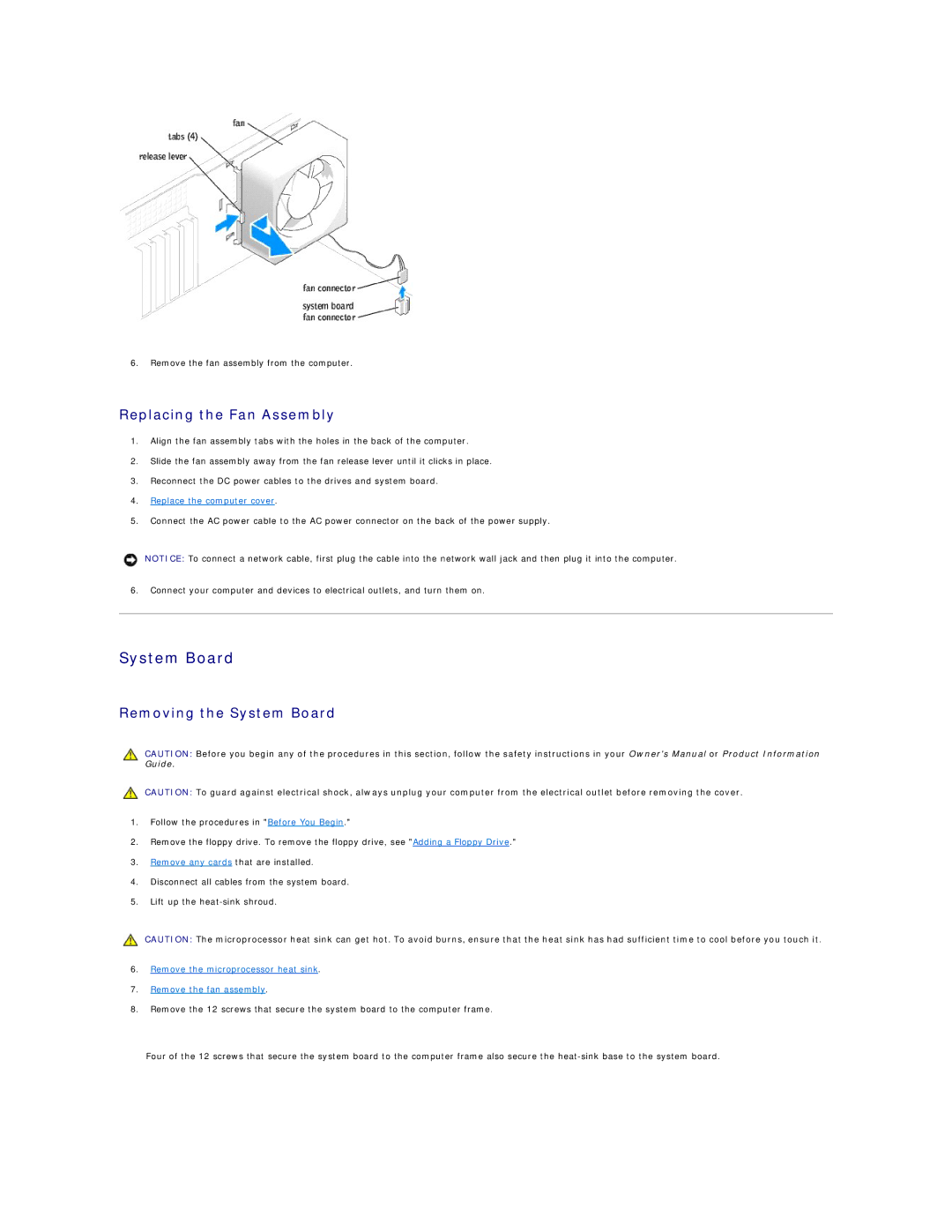6.Remove the fan assembly from the computer.
Replacing the Fan Assembly
1.Align the fan assembly tabs with the holes in the back of the computer.
2.Slide the fan assembly away from the fan release lever until it clicks in place.
3.Reconnect the DC power cables to the drives and system board.
4.Replace the computer cover.
5.Connect the AC power cable to the AC power connector on the back of the power supply.
NOTICE: To connect a network cable, first plug the cable into the network wall jack and then plug it into the computer.
6.Connect your computer and devices to electrical outlets, and turn them on.
System Board
Removing the System Board
CAUTION: Before you begin any of the procedures in this section, follow the safety instructions in your Owner's Manual or Product Information Guide.
CAUTION: To guard against electrical shock, always unplug your computer from the electrical outlet before removing the cover.
1.Follow the procedures in "Before You Begin."
2.Remove the floppy drive. To remove the floppy drive, see "Adding a Floppy Drive."
3.Remove any cards that are installed.
4.Disconnect all cables from the system board.
5.Lift up the
CAUTION: The microprocessor heat sink can get hot. To avoid burns, ensure that the heat sink has had sufficient time to cool before you touch it.
6.Remove the microprocessor heat sink.
7.Remove the fan assembly.
8.Remove the 12 screws that secure the system board to the computer frame.
Four of the 12 screws that secure the system board to the computer frame also secure the