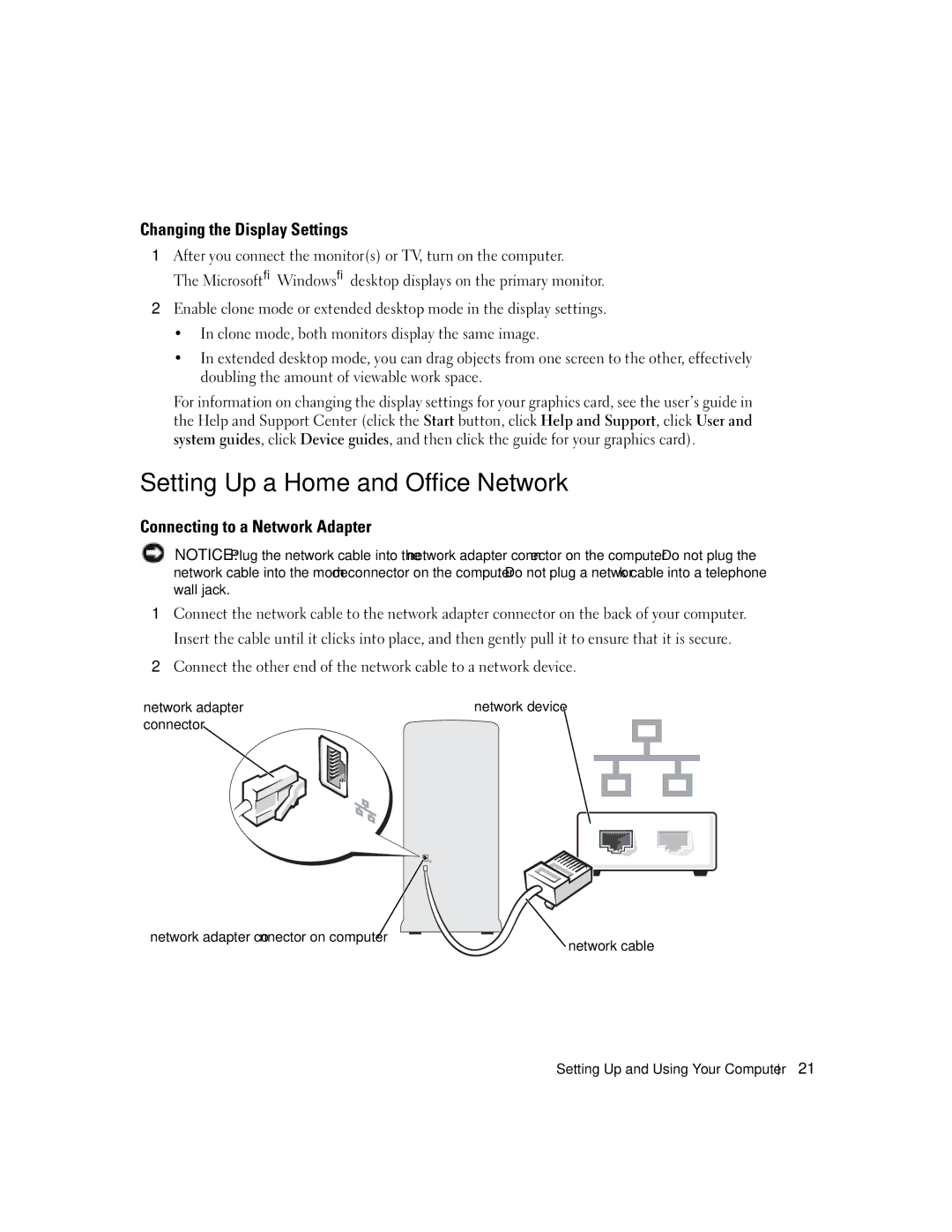W . d e l l . c o m s u p p o r t . d e l l . c o m
March T8144
Contents
Mail, Modem, and Internet Problems
Solving Problems
Addressing Memory With 4-GB Configurations
Resolving Software and Hardware Incompatibilities
Before Working Inside Your Computer
101
Connecting and Disconnecting Drive Cables
105
106
111
107
113
114
Contents
What Are You Looking For? Find It Here Warranty information
Finding Information
Finding Information
When you use
Use the Service Tag to
Microsoft Windows License Label
Identify your computer
Setting Up a Printer
Setting Up and Using Your Computer
Printer Cable
Connecting to the Internet
Connecting a Printer
USB connector on computer USB printer cable
Setting Up Your Internet Connection
Playing CDs and DVDs
DVD player includes the following basic buttons
Adjusting the Volume
Adjusting the Picture
How to Copy a CD or DVD
Copying CDs and DVDs
Helpful Tips
Using Blank CD-Rs and CD-RWs
XD-Picture Card
Using a Media Card Reader Optional
II CF I/II
MicroDrive Card
Connecting Two Monitors With VGA Connectors
Connecting Two Monitors
Optional DVI adapter
Connecting a TV
Changing the Display Settings
Setting Up a Home and Office Network
Connecting to a Network Adapter
Network adapter
Power Management
Network Setup Wizard
Standby Mode
Hibernate Mode
Power Options Properties
Power Schemes Tab
Hyper-Threading
Advanced Tab
Hibernate Tab
Setting Up and Using Your Computer
Setting Up and Using Your Computer
Battery Problems
Troubleshooting Tips
Drive Problems
Solving Problems
Problems writing to a CD/DVD-RW drive
CD and DVD drive problems
Hard drive problems
Mail, Modem, and Internet Problems
Use these characters in filenames
Error Messages
Media Card Reader Problems
Lockups and Software Problems
Keyboard Problems
Computer does not start up
Computer stops responding
Program stops responding
Program crashes repeatedly
Solid blue screen appears
Other software problems
Memory Problems
Mouse Problems
Power Problems
Network Problems
Printer Problems
Scanner Problems
No sound from speakers
Sound and Speaker Problems
Video and Monitor Problems
No sound from headphones
If the screen is blank
If the screen is difficult to read
Solving Problems
Light Pattern Problem Description Suggested Resolution
Diagnostic Lights
If available, install properly working
Error
Module/memory connector placement
Are installing are compatible with your
Restarting the computer
Hard drive check system setup see
Hardware Incompatibilities on
Ensure that the cables are properly
Dell Diagnostics
Dell Diagnostics Main Menu
Option Function
What Is a Driver?
Drivers
Tab Function
Using Windows XP Device Driver Rollback
Reinstalling Drivers
Identifying Drivers
Windows XP
Manually Reinstalling Drivers
Resolving Software and Hardware Incompatibilities
Restoring Your Operating System
Using Microsoft Windows XP System Restore
Creating a Restore Point
Restoring the Computer to an Earlier Operating State
Using Dell PC Restore by Symantec
Undoing the Last System Restore
Enabling System Restore
Troubleshooting Tools
Before You Begin
Removing and Installing Parts
Recommended Tools
Turning Off Your Computer
Before Working Inside Your Computer
Front View of the Computer
Between all vents and any object near these vents
Shutdown
Back View of the Computer
Voltage selection switch may not
Surround connector
Connector
Line-in connector
Line-out connector
Center/subwoofer
VGA video connector
Removing the Computer Cover
Inside View of Your Computer
Follow the procedures in Before You Begin on
System Board Components
DDR2 Memory Overview
Memory
Addressing Memory With 4-GB Configurations
Installing Memory
Removing Memory
PCI Cards
Cards
Release tab Card retention door
Installing a PCI Card
Alignment bar Removing and Installing Parts
Alignment guide alignment bar
Removing a PCI Card
Installing a PCI Express Card
PCI Express Cards
Release tabs
X16 card X1 card Securing tab
Alignment bar
Release tabs
Removing a PCI Express Card
Drive Panel
Removing the Drive Panel
Sliding plate lever Drive panel
Replacing the Drive-Panel Insert
Removing the Drive-Panel Insert
Drive panel Insert tab Drive panel insert
Center drive
Replacing the Drive Panel
Drives
Connecting Drive Cables
IDE Drive Addressing
CD/DVD drives
Power Cable Connector
Drive Interface Connectors
Serial ATA Connector Interface cable Interface connector
Power cable Removing and Installing Parts
Hard Drive
Connecting and Disconnecting Drive Cables
Power cable
Tabs Hard drive Removing and Installing Parts
Removing a Hard Drive
Drive Hard drive bracket
Installing a Hard Drive
Hard drive bay
Adding a Second Hard Drive
Power cable Data cable
Floppy Drive
Removing a Floppy Drive
Page
Drive Screws
Installing a Floppy Drive
Power cable Data cable
Removing a Media Card Reader
Media Card Reader
Drive latch release Sliding plate Media Card Reader
Media Card Reader Screws
Installing a Media Card Reader
FlexBay USB cable Media Card Reader
CD/DVD Drive
Removing a CD/DVD Drive
Power cable Data cable Removing and Installing Parts
Page
Installing a CD/DVD Drive
Connect the power and data cables to the drive
Replacing the Battery
Battery
Computer cover Back of computer Bottom hinges
Replacing the Computer Cover
Removing and Installing Parts
101
Specifications
102
103
104
Overview
System Setup
105
50.8 cm/sec
Entering System Setup
System Setup Screens
106
Express Service Code, and Asset Tag
System Setup Options
Diskette drive default
107
Determines the integrated Sata controller’s operating mode
Regardless of this setting
Regardless of the No Boot setting
108
109
Strip or surge protector
110
Option Settings
Boot Sequence
111
Log clears the Event Log
Changing Boot Sequence for the Current Boot
Changing Boot Sequence for Future Boots
112
113
Clearing Forgotten Passwords
Cleaning Your Computer
Clearing Cmos Settings
Computer, Keyboard, and Monitor
114
Floppy Drive
Mouse
Dell Technical Support Policy U.S. Only
Definition of Dell-Installed Software and Peripherals
CDs and DVDs
116
Definition of Third-Party Software and Peripherals
FCC Notices U.S. Only
Class a Class B
117
Contacting Dell
FCC Identification Information
118
Antigua and Barbuda
119
Argentina Buenos Aires
Aruba
120
Canada North York, Ontario
121
Cayman Islands
Chile Santiago
122
Colombia
Costa Rica
123
Home and Small Business
124
Corporate
Germany Langen Website support.euro.dell.com
125
Italy Milan Website support.euro.dell.com
126
Jamaica
Area Codes Local Numbers, Toll-Free Numbers
Korea Seoul
127
Luxembourg Website support.euro.dell.com
128
Macao
Malaysia Penang Website support.ap.dell.com
Montserrat
129
Netherlands Antilles
Netherlands Amsterdam Website support.euro.dell.com
130
131
132
Sweden Upplands Vasby Website support.euro.dell.com
Switzerland Geneva Website support.euro.dell.com
Thailand Website support.ap.dell.com
133
Trinidad/Tobago
Turks and Caicos Islands
Uruguay
134
Business
135
Virgin Islands
Venezuela
Appendix
Index 137
Index
138 Index
Index 139
140 Index
USB
Index 141
142 Index