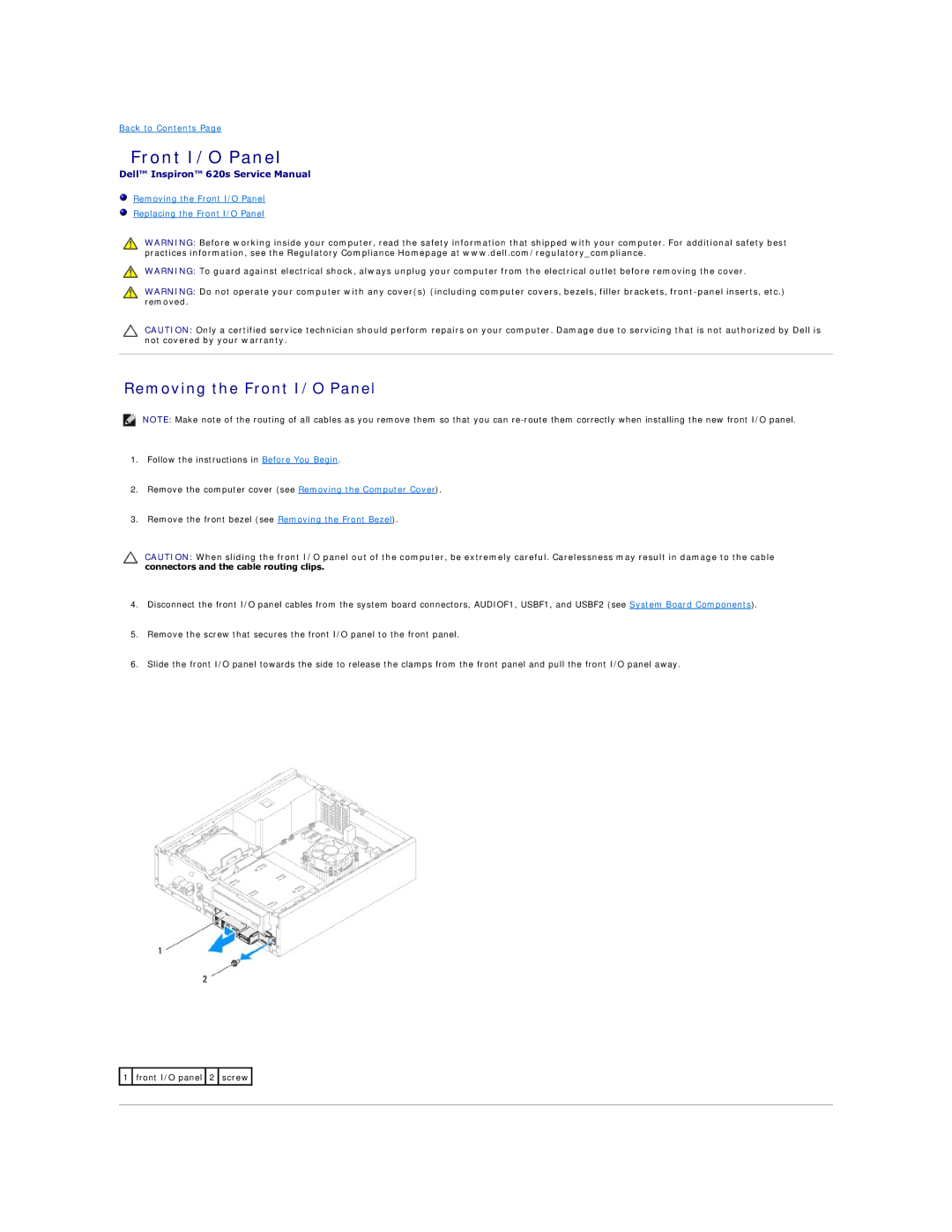Back to Contents Page
Front I/O Panel
Dell™ Inspiron™ 620s Service Manual
Removing the Front I/O Panel
Replacing the Front I/O Panel
WARNING: Before working inside your computer, read the safety information that shipped with your computer. For additional safety best practices information, see the Regulatory Compliance Homepage at www.dell.com/regulatory_compliance.
WARNING: To guard against electrical shock, always unplug your computer from the electrical outlet before removing the cover.
WARNING: Do not operate your computer with any cover(s) (including computer covers, bezels, filler brackets,
CAUTION: Only a certified service technician should perform repairs on your computer. Damage due to servicing that is not authorized by Dell is not covered by your warranty.
Removing the Front I/O Panel
NOTE: Make note of the routing of all cables as you remove them so that you can
1.Follow the instructions in Before You Begin.
2.Remove the computer cover (see Removing the Computer Cover).
3.Remove the front bezel (see Removing the Front Bezel).
CAUTION: When sliding the front I/O panel out of the computer, be extremely careful. Carelessness may result in damage to the cable connectors and the cable routing clips.
4.Disconnect the front I/O panel cables from the system board connectors, AUDIOF1, USBF1, and USBF2 (see System Board Components).
5.Remove the screw that secures the front I/O panel to the front panel.
6.Slide the front I/O panel towards the side to release the clamps from the front panel and pull the front I/O panel away.
![]() 1
1 ![]() front I/O panel
front I/O panel ![]() 2
2 ![]() screw
screw ![]()