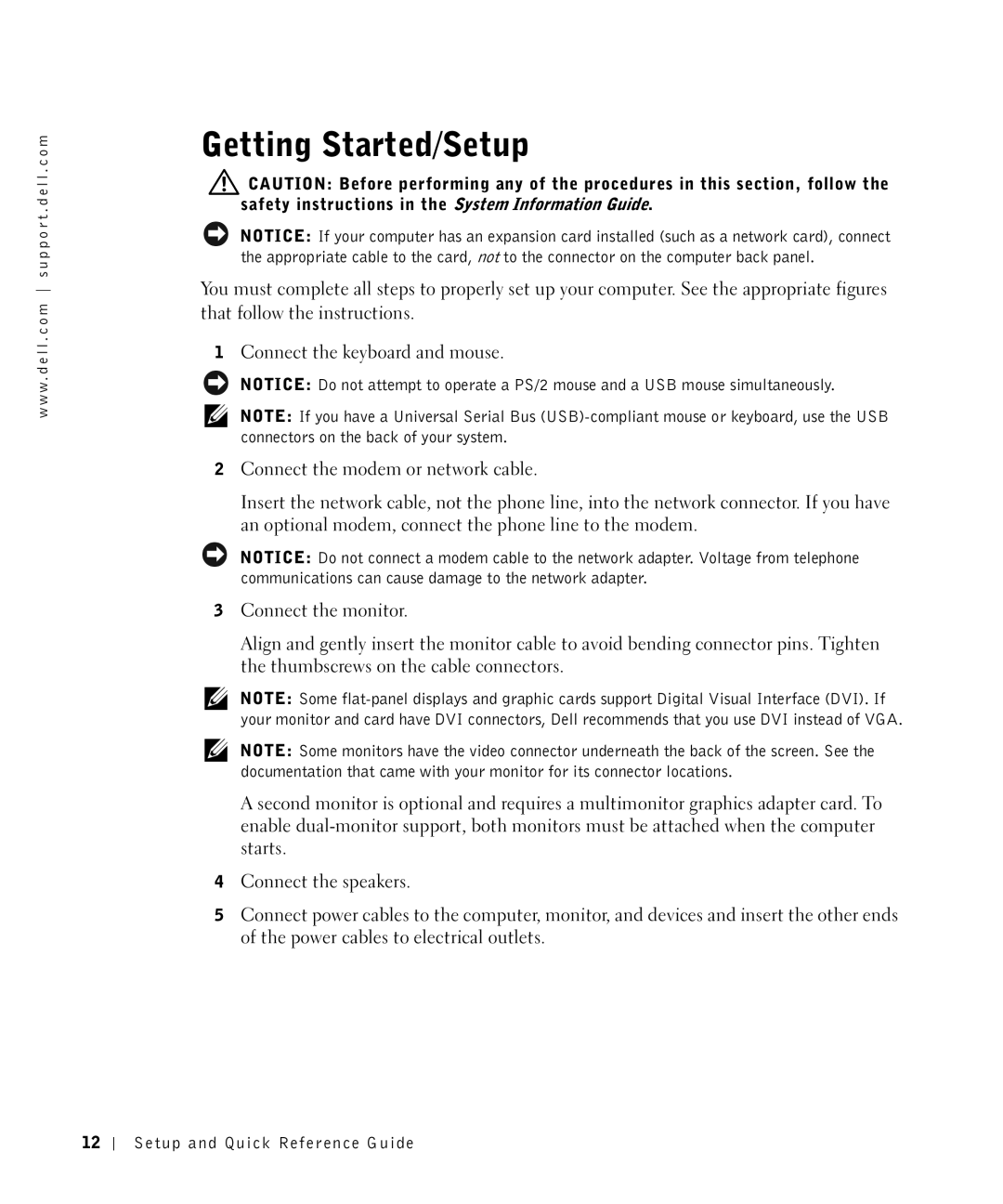w w w . d e l l . c o m s u p p o r t . d e l l . c o m
Getting Started/Setup
![]() CAUTION: Before performing any of the procedures in this section, follow the safety instructions in the System Information Guide.
CAUTION: Before performing any of the procedures in this section, follow the safety instructions in the System Information Guide.
NOTICE: If your computer has an expansion card installed (such as a network card), connect the appropriate cable to the card, not to the connector on the computer back panel.
You must complete all steps to properly set up your computer. See the appropriate figures that follow the instructions.
1Connect the keyboard and mouse.
NOTICE: Do not attempt to operate a PS/2 mouse and a USB mouse simultaneously.
NOTE: If you have a Universal Serial Bus
2Connect the modem or network cable.
Insert the network cable, not the phone line, into the network connector. If you have an optional modem, connect the phone line to the modem.
NOTICE: Do not connect a modem cable to the network adapter. Voltage from telephone communications can cause damage to the network adapter.
3Connect the monitor.
Align and gently insert the monitor cable to avoid bending connector pins. Tighten the thumbscrews on the cable connectors.
NOTE: Some
NOTE: Some monitors have the video connector underneath the back of the screen. See the documentation that came with your monitor for its connector locations.
A second monitor is optional and requires a multimonitor graphics adapter card. To enable
4Connect the speakers.
5Connect power cables to the computer, monitor, and devices and insert the other ends of the power cables to electrical outlets.
12