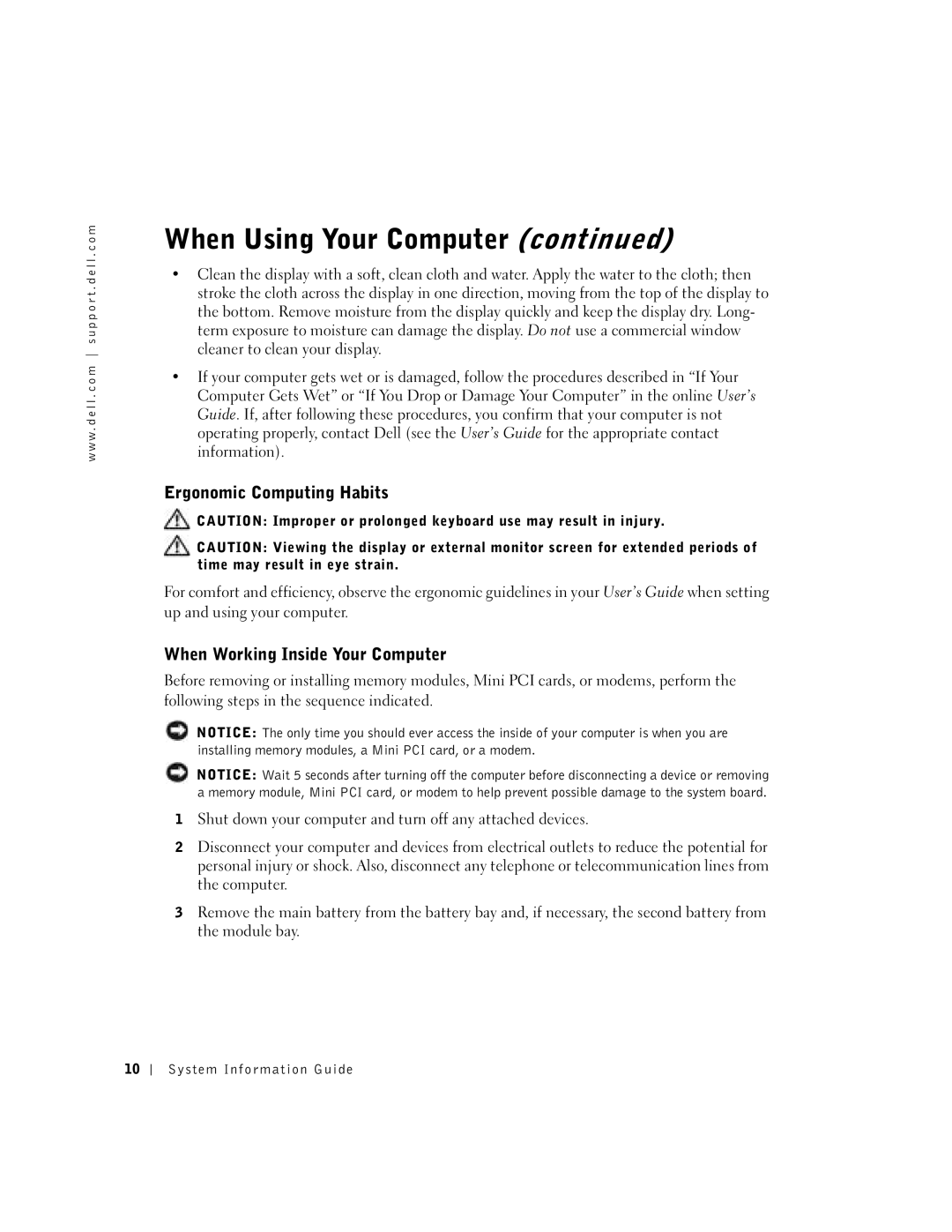C840 specifications
The Dell C840, released in the early 2000s, was a powerful mobile workstation designed to meet the needs of professionals who demanded high performance in a portable format. As part of Dell's Precision series, the C840 was well-regarded for its robust build quality, advanced features, and capability to handle intensive computing tasks.One of the standout features of the Dell C840 was its Intel Pentium 4 processor, which offered impressive processing power at the time. Users could opt between different configurations, some even including the Intel Pentium 4 Extreme Edition for those seeking maximum performance. The system was designed to handle demanding applications such as CAD, 3D modeling, and other graphics-intensive programs, making it a favorite among architects, engineers, and graphic designers.
The C840 also featured a vibrant 15-inch display, with options for a high-resolution screen that provided sharp visuals and ample screen real estate for multitasking. The display's quality was complemented by NVIDIA graphics options, including the Quadro4 700 Go graphics card, which was optimized for professional applications, ensuring smoother graphics rendering and improved performance in 3D applications.
In terms of memory, the Dell C840 supported a generous amount of RAM, with configurations allowing up to 2GB, which was substantial for its time. This memory capacity contributed to better multitasking capabilities and overall system performance, allowing users to run multiple applications simultaneously without noticeable slowdowns.
Connectivity was another strong point of the Dell C840. The laptop featured a variety of ports, including USB ports, parallel and serial ports, and an optional docking station, which enhanced its versatility for connecting to various peripherals. Wireless technology was also a part of the package, with the inclusion of Wi-Fi capabilities, making it easier for users to stay connected in different environments.
Durability and design were key aspects as well. The C840 featured a solid chassis designed to withstand the rigors of mobility, making it suitable for on-the-go professionals. Its keyboard was designed for comfort and responsiveness, a critical feature for users who spent long hours typing.
In summary, the Dell C840 was a notable mobile workstation that combined power, performance, and portability. With its advanced Intel processors, high-quality display, robust graphics options, ample memory, and strong connectivity features, it catered to professionals looking for a reliable and efficient tool to handle their demanding workloads. Though technology has evolved significantly since its release, the Dell C840 remains a milestone in the history of mobile computing for professionals.