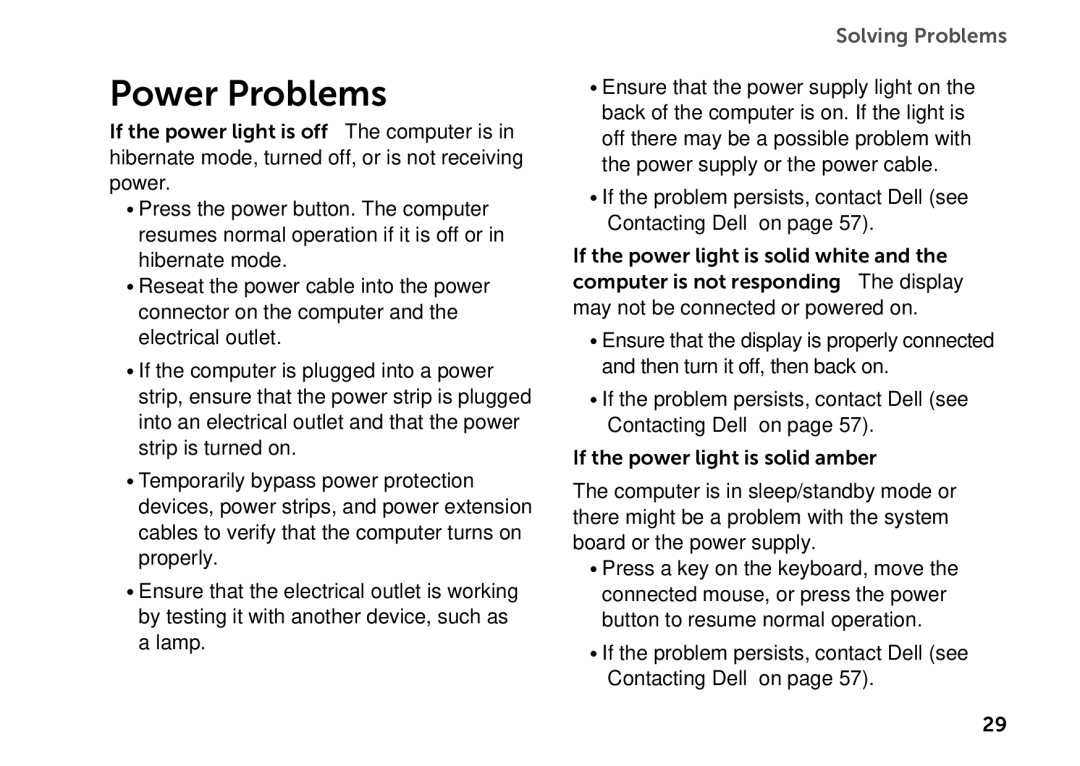Power Problems
If the power light is off — The computer is in hibernate mode, turned off, or is not receiving power.
•Press the power button. The computer resumes normal operation if it is off or in hibernate mode.
•Reseat the power cable into the power connector on the computer and the electrical outlet.
•If the computer is plugged into a power strip, ensure that the power strip is plugged into an electrical outlet and that the power strip is turned on.
•Temporarily bypass power protection devices, power strips, and power extension cables to verify that the computer turns on properly.
•Ensure that the electrical outlet is working by testing it with another device, such as a lamp.
Solving Problems
•Ensure that the power supply light on the back of the computer is on. If the light is off there may be a possible problem with the power supply or the power cable.
•If the problem persists, contact Dell (see “Contacting Dell” on page 57).
If the power light is solid white and the computer is not responding — The display may not be connected or powered on.
•Ensure that the display is properly connected and then turn it off, then back on.
•If the problem persists, contact Dell (see “Contacting Dell” on page 57).
If the power light is solid amber —
The computer is in sleep/standby mode or there might be a problem with the system board or the power supply.
•Press a key on the keyboard, move the connected mouse, or press the power button to resume normal operation.
•If the problem persists, contact Dell (see “Contacting Dell” on page 57).
29