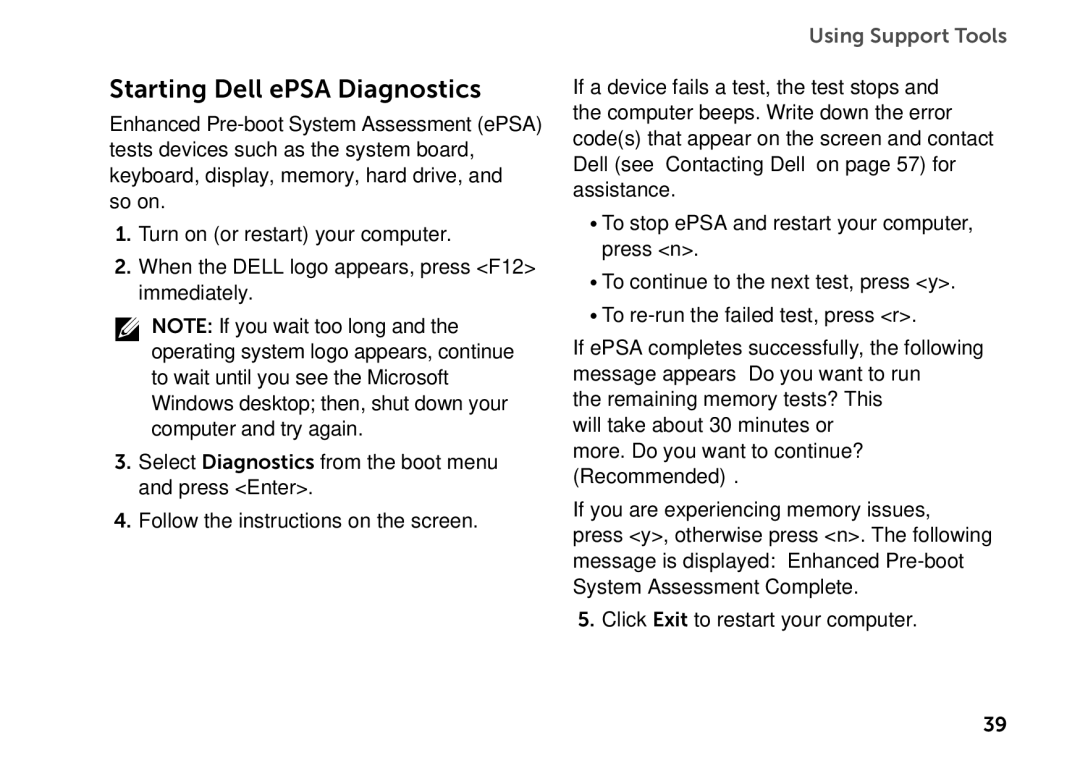Starting Dell ePSA Diagnostics
Enhanced
1.Turn on (or restart) your computer.
2.When the DELL logo appears, press <F12> immediately.
NOTE: If you wait too long and the operating system logo appears, continue to wait until you see the Microsoft Windows desktop; then, shut down your computer and try again.
3.Select Diagnostics from the boot menu and press <Enter>.
4.Follow the instructions on the screen.
Using Support Tools
If a device fails a test, the test stops and the computer beeps. Write down the error code(s) that appear on the screen and contact Dell (see “Contacting Dell” on page 57) for assistance.
•To stop ePSA and restart your computer, press <n>.
•To continue to the next test, press <y>.
•To
If ePSA completes successfully, the following message appears “Do you want to run the remaining memory tests? This will take about 30 minutes or more. Do you want to continue? (Recommended).”
If you are experiencing memory issues,
press <y>, otherwise press <n>. The following message is displayed: “Enhanced
5.Click Exit to restart your computer.
39