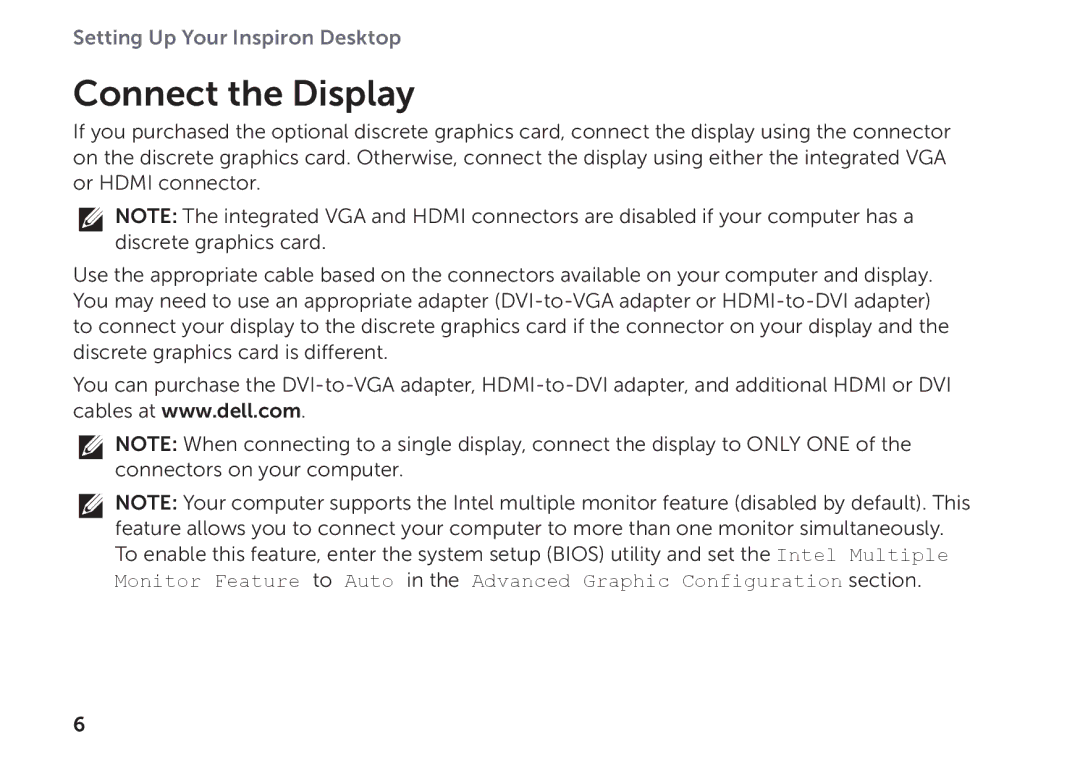Setting Up Your Inspiron Desktop
Connect the Display
If you purchased the optional discrete graphics card, connect the display using the connector on the discrete graphics card. Otherwise, connect the display using either the integrated VGA or HDMI connector.
NOTE: The integrated VGA and HDMI connectors are disabled if your computer has a discrete graphics card.
Use the appropriate cable based on the connectors available on your computer and display. You may need to use an appropriate adapter
You can purchase the
NOTE: When connecting to a single display, connect the display to ONLY ONE of the connectors on your computer.
NOTE: Your computer supports the Intel multiple monitor feature (disabled by default). This
feature allows you to connect your computer to more than one monitor simultaneously. To enable this feature, enter the system setup (BIOS) utility and set the Intel Multiple Monitor Feature to Auto in the Advanced Graphic Configuration section.
6