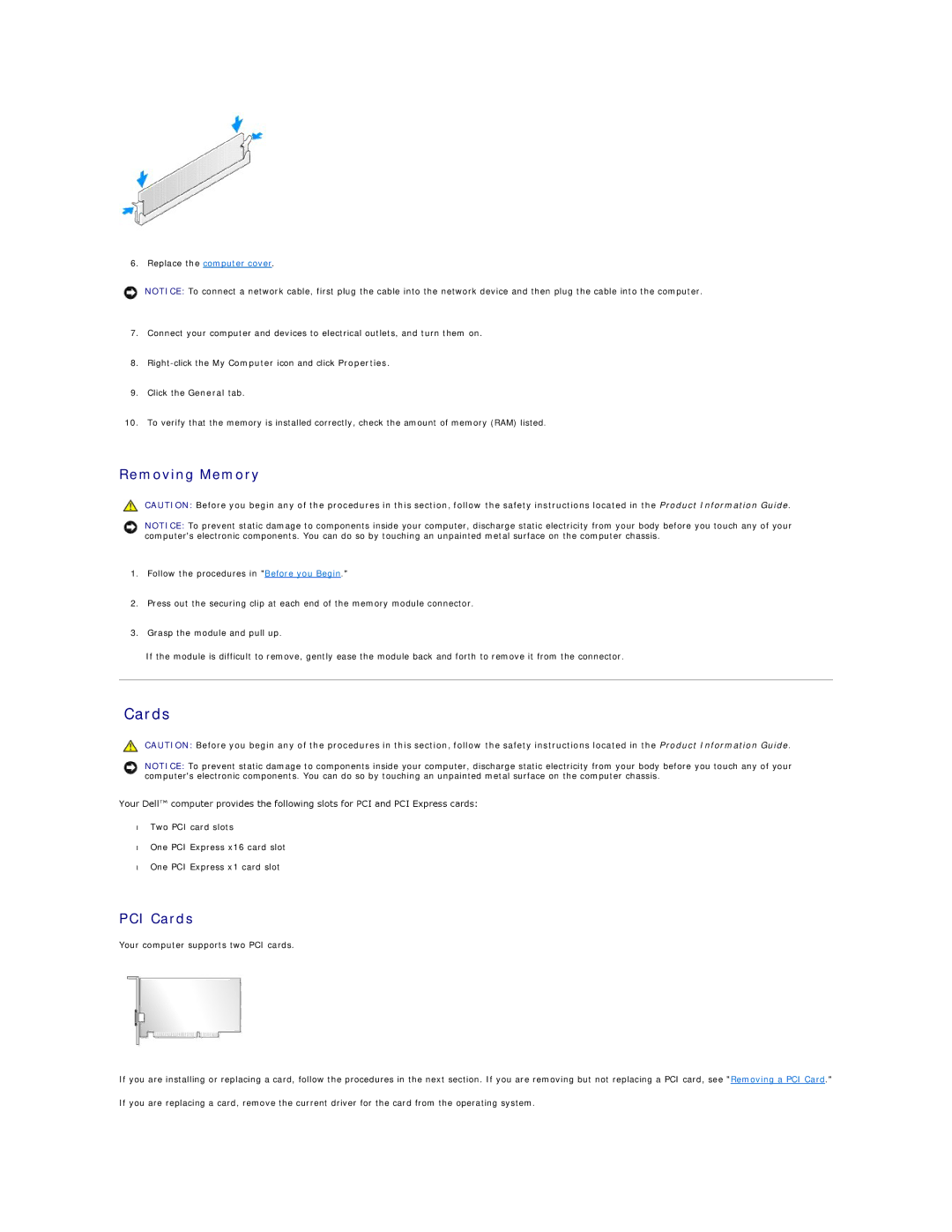6.Replace the computer cover.
NOTICE: To connect a network cable, first plug the cable into the network device and then plug the cable into the computer.
7.Connect your computer and devices to electrical outlets, and turn them on.
8.
9.Click the General tab.
10.To verify that the memory is installed correctly, check the amount of memory (RAM) listed.
Removing Memory
CAUTION: Before you begin any of the procedures in this section, follow the safety instructions located in the Product Information Guide.
NOTICE: To prevent static damage to components inside your computer, discharge static electricity from your body before you touch any of your computer's electronic components. You can do so by touching an unpainted metal surface on the computer chassis.
1.Follow the procedures in "Before you Begin."
2.Press out the securing clip at each end of the memory module connector.
3.Grasp the module and pull up.
If the module is difficult to remove, gently ease the module back and forth to remove it from the connector.
Cards
CAUTION: Before you begin any of the procedures in this section, follow the safety instructions located in the Product Information Guide.
NOTICE: To prevent static damage to components inside your computer, discharge static electricity from your body before you touch any of your computer's electronic components. You can do so by touching an unpainted metal surface on the computer chassis.
Your Dell™ computer provides the following slots for PCI and PCI Express cards:
•Two PCI card slots
•One PCI Express x16 card slot
•One PCI Express x1 card slot
PCI Cards
Your computer supports two PCI cards.
If you are installing or replacing a card, follow the procedures in the next section. If you are removing but not replacing a PCI card, see "Removing a PCI Card."
If you are replacing a card, remove the current driver for the card from the operating system.