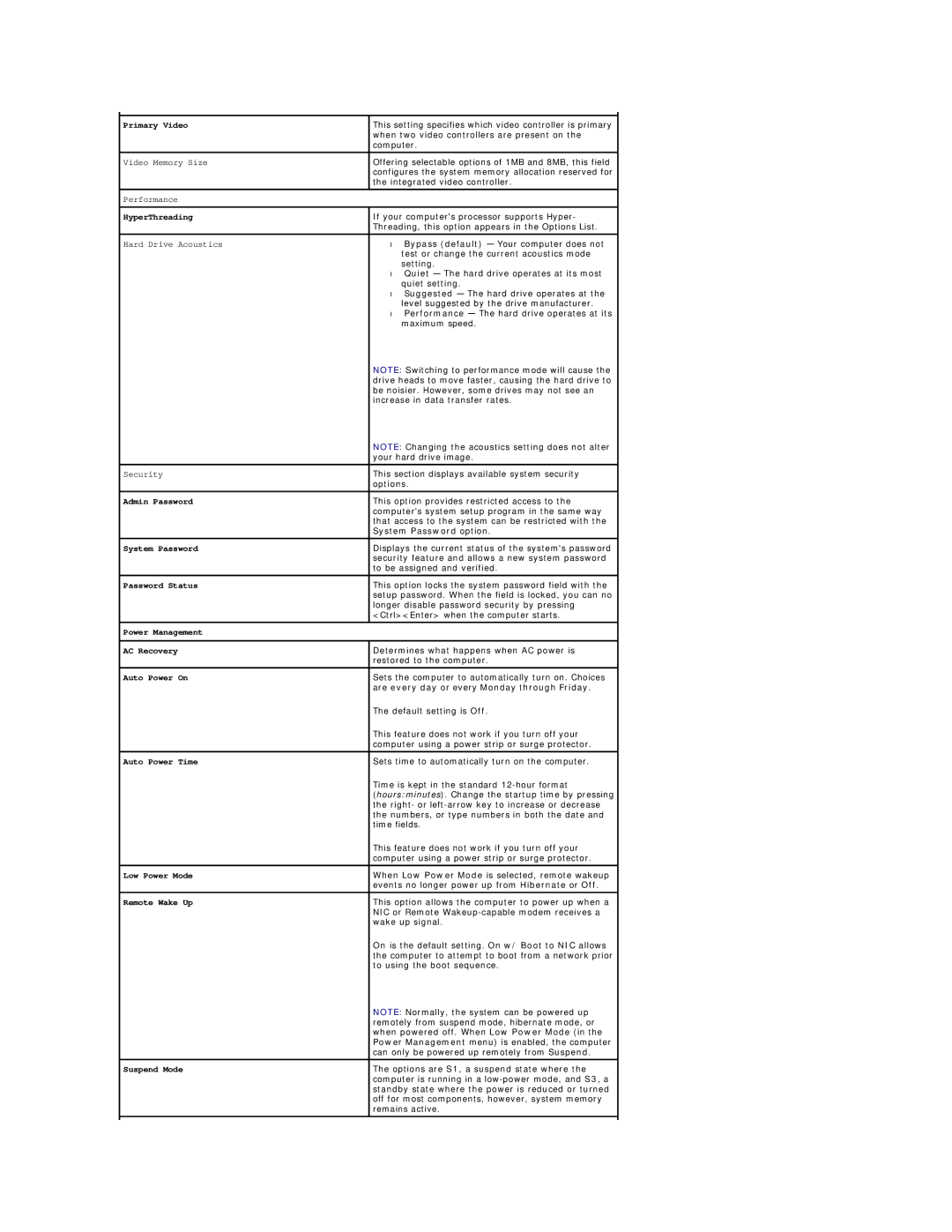Primary Video | This setting specifies which video controller is primary |
| when two video controllers are present on the |
| computer. |
|
|
Video Memory Size | Offering selectable options of 1MB and 8MB, this field |
| configures the system memory allocation reserved for |
| the integrated video controller. |
|
|
Performance |
|
|
|
HyperThreading | If your computer's processor supports Hyper- |
| Threading, this option appears in the Options List. |
Hard Drive Acoustics | • Bypass (default) — Your computer does not |
| test or change the current acoustics mode |
| setting. |
| • Quiet — The hard drive operates at its most |
| quiet setting. |
| • Suggested — The hard drive operates at the |
| level suggested by the drive manufacturer. |
| • Performance — The hard drive operates at its |
| maximum speed. |
| NOTE: Switching to performance mode will cause the |
| drive heads to move faster, causing the hard drive to |
| be noisier. However, some drives may not see an |
| increase in data transfer rates. |
| NOTE: Changing the acoustics setting does not alter |
| your hard drive image. |
|
|
Security | This section displays available system security |
| options. |
|
|
Admin Password | This option provides restricted access to the |
| computer's system setup program in the same way |
| that access to the system can be restricted with the |
| System Password option. |
|
|
System Password | Displays the current status of the system's password |
| security feature and allows a new system password |
| to be assigned and verified. |
|
|
Password Status | This option locks the system password field with the |
| setup password. When the field is locked, you can no |
| longer disable password security by pressing |
| <Ctrl><Enter> when the computer starts. |
|
|
Power Management |
|
|
|
AC Recovery | Determines what happens when AC power is |
| restored to the computer. |
|
|
Auto Power On | Sets the computer to automatically turn on. Choices |
| are every day or every Monday through Friday. |
| The default setting is Off. |
| This feature does not work if you turn off your |
| computer using a power strip or surge protector. |
|
|
Auto Power Time | Sets time to automatically turn on the computer. |
| Time is kept in the standard |
| (hours:minutes). Change the startup time by pressing |
| the right- or |
| the numbers, or type numbers in both the date and |
| time fields. |
| This feature does not work if you turn off your |
| computer using a power strip or surge protector. |
|
|
Low Power Mode | When Low Power Mode is selected, remote wakeup |
| events no longer power up from Hibernate or Off. |
Remote Wake Up | This option allows the computer to power up when a |
| NIC or Remote |
| wake up signal. |
| On is the default setting. On w/ Boot to NIC allows |
| the computer to attempt to boot from a network prior |
| to using the boot sequence. |
| NOTE: Normally, the system can be powered up |
| remotely from suspend mode, hibernate mode, or |
| when powered off. When Low Power Mode (in the |
| Power Management menu) is enabled, the computer |
| can only be powered up remotely from Suspend. |
|
|
Suspend Mode | The options are S1, a suspend state where the |
| computer is running in a |
| standby state where the power is reduced or turned |
| off for most components, however, system memory |
| remains active. |
|
|