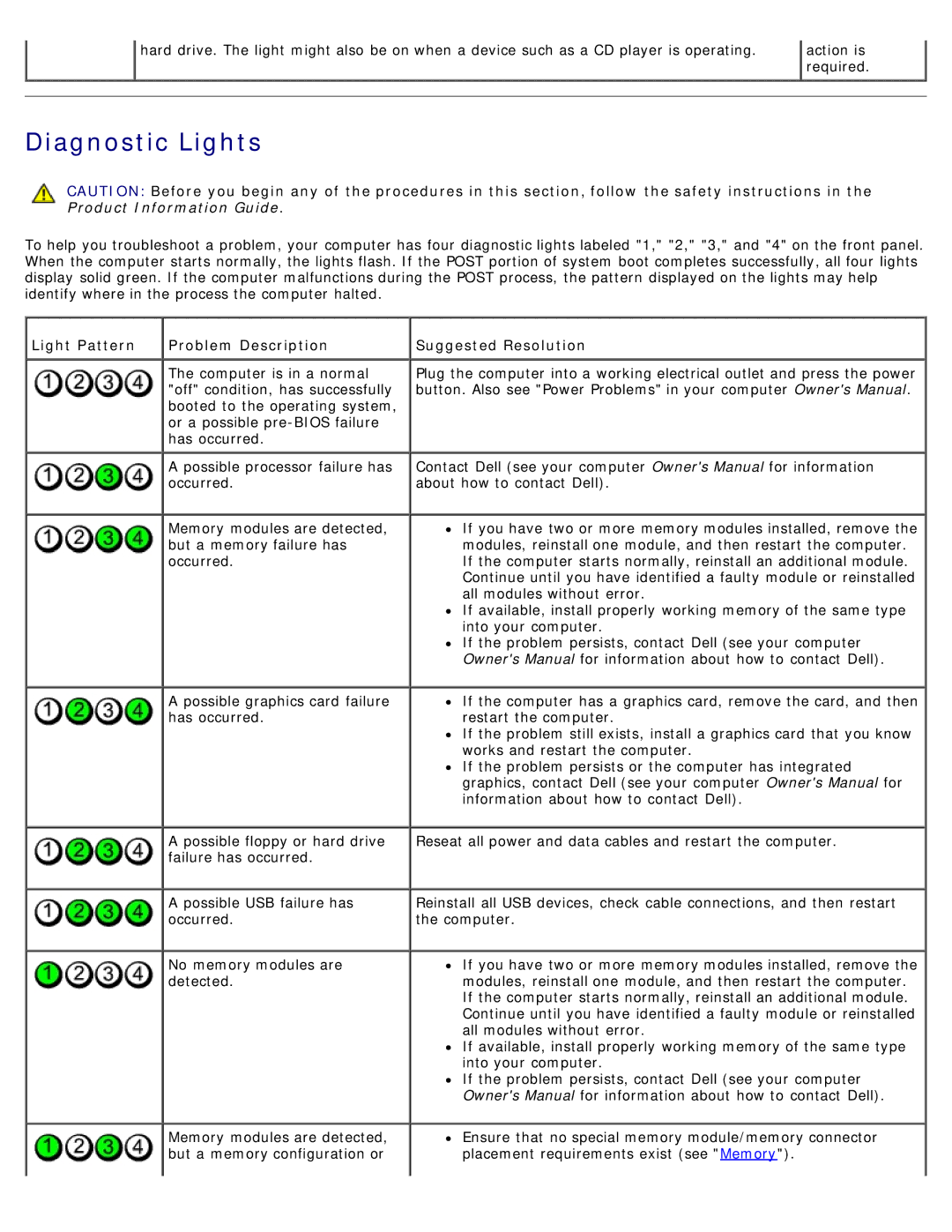![]() hard drive. The light might also be on when a device such as a CD player is operating.
hard drive. The light might also be on when a device such as a CD player is operating.
action is required.
Diagnostic Lights
CAUTION: Before you begin any of the procedures in this section, follow the safety instructions in the Product Information Guide.
To help you troubleshoot a problem, your computer has four diagnostic lights labeled "1," "2," "3," and "4" on the front panel. When the computer starts normally, the lights flash. If the POST portion of system boot completes successfully, all four lights display solid green. If the computer malfunctions during the POST process, the pattern displayed on the lights may help identify where in the process the computer halted.
Light Pattern | Problem Description | Suggested Resolution |
The computer is in a normal "off" condition, has successfully booted to the operating system, or a possible
A possible processor failure has occurred.
Memory modules are detected, but a memory failure has occurred.
Plug the computer into a working electrical outlet and press the power button. Also see "Power Problems" in your computer Owner's Manual.
Contact Dell (see your computer Owner's Manual for information about how to contact Dell).
If you have two or more memory modules installed, remove the modules, reinstall one module, and then restart the computer. If the computer starts normally, reinstall an additional module. Continue until you have identified a faulty module or reinstalled all modules without error.
If available, install properly working memory of the same type into your computer.
If the problem persists, contact Dell (see your computer Owner's Manual for information about how to contact Dell).
A possible graphics card failure has occurred.
If the computer has a graphics card, remove the card, and then restart the computer.
If the problem still exists, install a graphics card that you know works and restart the computer.
If the problem persists or the computer has integrated graphics, contact Dell (see your computer Owner's Manual for information about how to contact Dell).
A possible floppy or hard drive | Reseat all power and data cables and restart the computer. |
failure has occurred. |
|
A possible USB failure has | Reinstall all USB devices, check cable connections, and then restart |
occurred. | the computer. |
No memory modules are | If you have two or more memory modules installed, remove the |
detected. | modules, reinstall one module, and then restart the computer. |
| If the computer starts normally, reinstall an additional module. |
| Continue until you have identified a faulty module or reinstalled |
| all modules without error. |
| If available, install properly working memory of the same type |
| into your computer. |
| If the problem persists, contact Dell (see your computer |
| Owner's Manual for information about how to contact Dell). |
Memory modules are detected, | Ensure that no special memory module/memory connector |
but a memory configuration or | placement requirements exist (see "Memory"). |