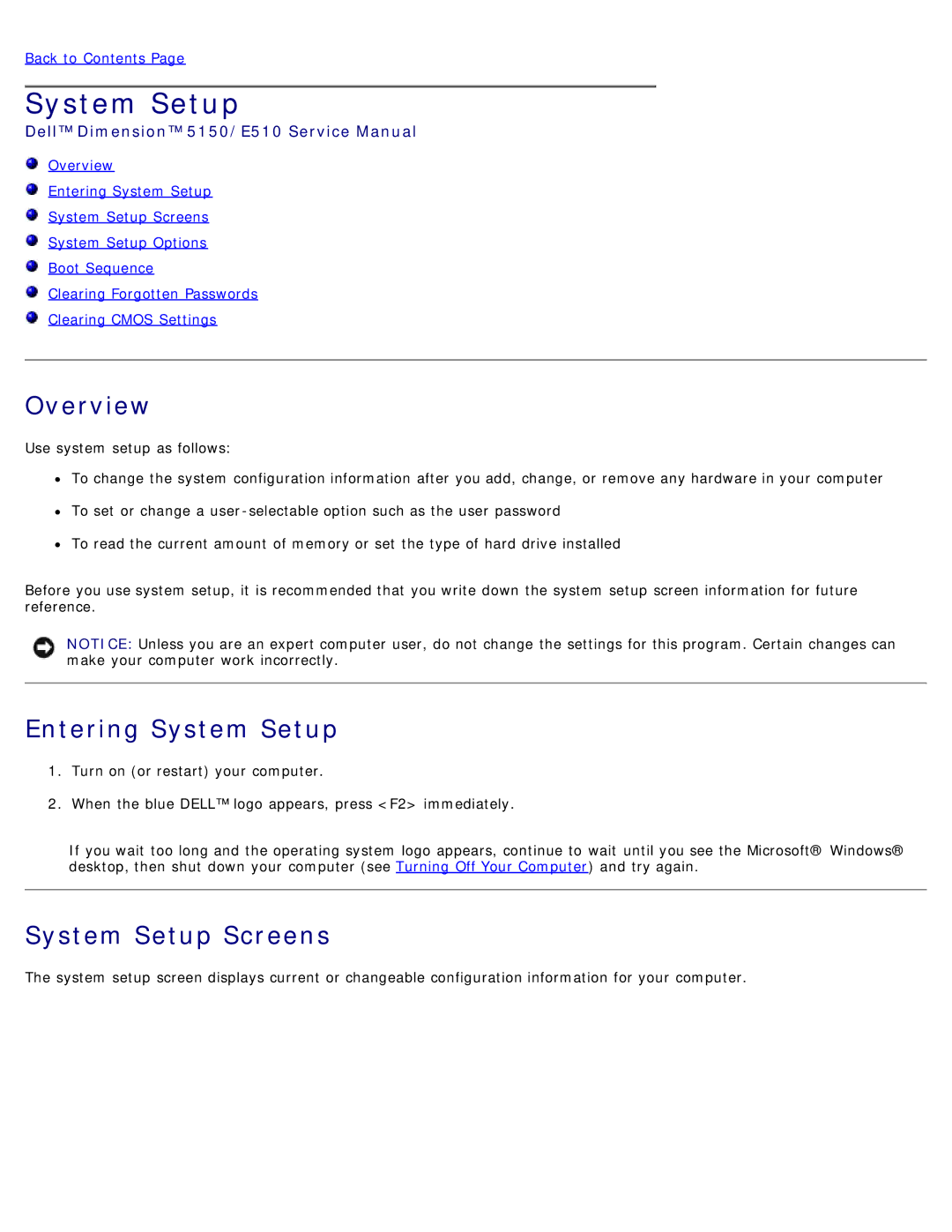Back to Contents Page
System Setup
Dell™ Dimension™ 5150/E510 Service Manual
![]() Overview
Overview
![]() Entering System Setup
Entering System Setup
![]() System Setup Screens
System Setup Screens
![]() System Setup Options
System Setup Options
![]() Boot Sequence
Boot Sequence
![]() Clearing Forgotten Passwords
Clearing Forgotten Passwords
![]() Clearing CMOS Settings
Clearing CMOS Settings
Overview
Use system setup as follows:
![]() To change the system configuration information after you add, change, or remove any hardware in your computer
To change the system configuration information after you add, change, or remove any hardware in your computer
![]() To set or change a
To set or change a
![]() To read the current amount of memory or set the type of hard drive installed
To read the current amount of memory or set the type of hard drive installed
Before you use system setup, it is recommended that you write down the system setup screen information for future reference.
NOTICE: Unless you are an expert computer user, do not change the settings for this program. Certain changes can make your computer work incorrectly.
Entering System Setup
1.Turn on (or restart) your computer.
2.When the blue DELL™ logo appears, press <F2> immediately.
If you wait too long and the operating system logo appears, continue to wait until you see the Microsoft® Windows® desktop, then shut down your computer (see Turning Off Your Computer) and try again.
System Setup Screens
The system setup screen displays current or changeable configuration information for your computer.