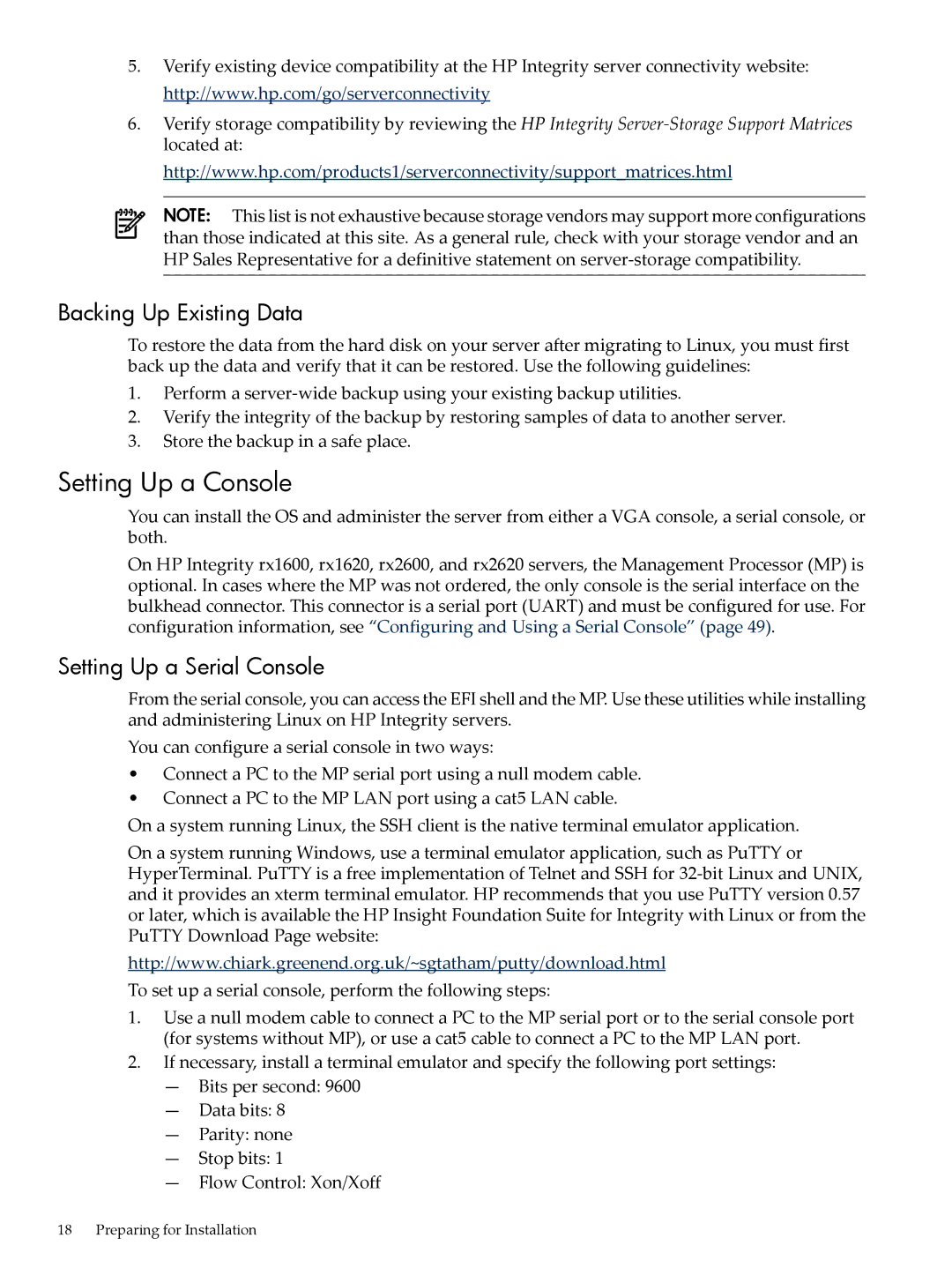5.Verify existing device compatibility at the HP Integrity server connectivity website: http://www.hp.com/go/serverconnectivity
6.Verify storage compatibility by reviewing the HP Integrity
http://www.hp.com/products1/serverconnectivity/support_matrices.html
NOTE: This list is not exhaustive because storage vendors may support more configurations than those indicated at this site. As a general rule, check with your storage vendor and an HP Sales Representative for a definitive statement on
Backing Up Existing Data
To restore the data from the hard disk on your server after migrating to Linux, you must first back up the data and verify that it can be restored. Use the following guidelines:
1.Perform a
2.Verify the integrity of the backup by restoring samples of data to another server.
3.Store the backup in a safe place.
Setting Up a Console
You can install the OS and administer the server from either a VGA console, a serial console, or both.
On HP Integrity rx1600, rx1620, rx2600, and rx2620 servers, the Management Processor (MP) is optional. In cases where the MP was not ordered, the only console is the serial interface on the bulkhead connector. This connector is a serial port (UART) and must be configured for use. For configuration information, see “Configuring and Using a Serial Console” (page 49).
Setting Up a Serial Console
From the serial console, you can access the EFI shell and the MP. Use these utilities while installing and administering Linux on HP Integrity servers.
You can configure a serial console in two ways:
•Connect a PC to the MP serial port using a null modem cable.
•Connect a PC to the MP LAN port using a cat5 LAN cable.
On a system running Linux, the SSH client is the native terminal emulator application.
On a system running Windows, use a terminal emulator application, such as PuTTY or HyperTerminal. PuTTY is a free implementation of Telnet and SSH for
http://www.chiark.greenend.org.uk/~sgtatham/putty/download.html
To set up a serial console, perform the following steps:
1.Use a null modem cable to connect a PC to the MP serial port or to the serial console port (for systems without MP), or use a cat5 cable to connect a PC to the MP LAN port.
2.If necessary, install a terminal emulator and specify the following port settings:
—Bits per second: 9600
—Data bits: 8
—Parity: none
—Stop bits: 1
—Flow Control: Xon/Xoff
18 Preparing for Installation