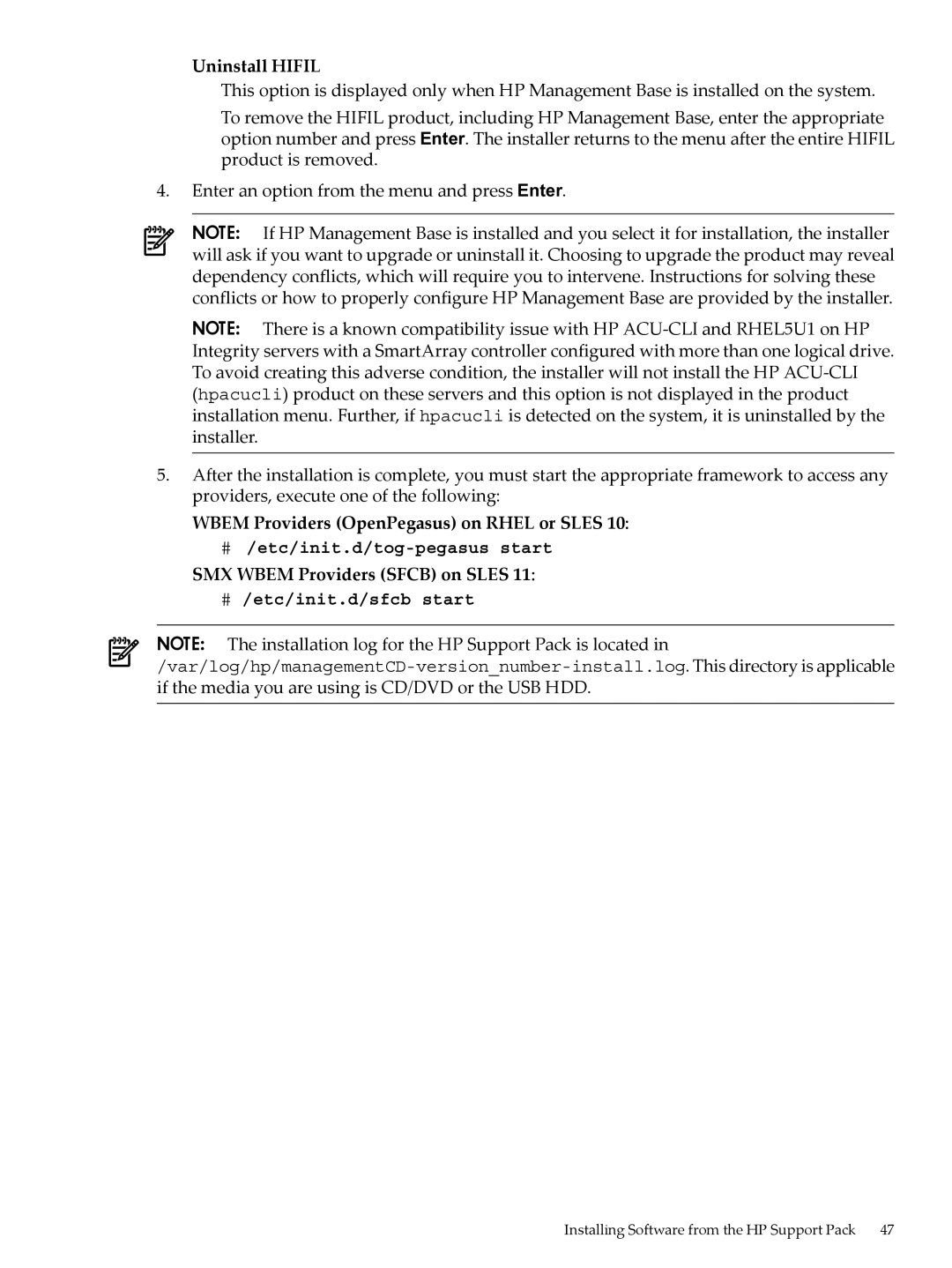Uninstall HIFIL
This option is displayed only when HP Management Base is installed on the system.
To remove the HIFIL product, including HP Management Base, enter the appropriate option number and press Enter. The installer returns to the menu after the entire HIFIL product is removed.
4.Enter an option from the menu and press Enter.
NOTE: If HP Management Base is installed and you select it for installation, the installer will ask if you want to upgrade or uninstall it. Choosing to upgrade the product may reveal dependency conflicts, which will require you to intervene. Instructions for solving these conflicts or how to properly configure HP Management Base are provided by the installer.
NOTE: There is a known compatibility issue with HP
5.After the installation is complete, you must start the appropriate framework to access any providers, execute one of the following:
WBEM Providers (OpenPegasus) on RHEL or SLES 10:
#/etc/init.d/tog-pegasus start
SMX WBEM Providers (SFCB) on SLES 11:
#/etc/init.d/sfcb start
NOTE: The installation log for the HP Support Pack is located
Installing Software from the HP Support Pack | 47 |