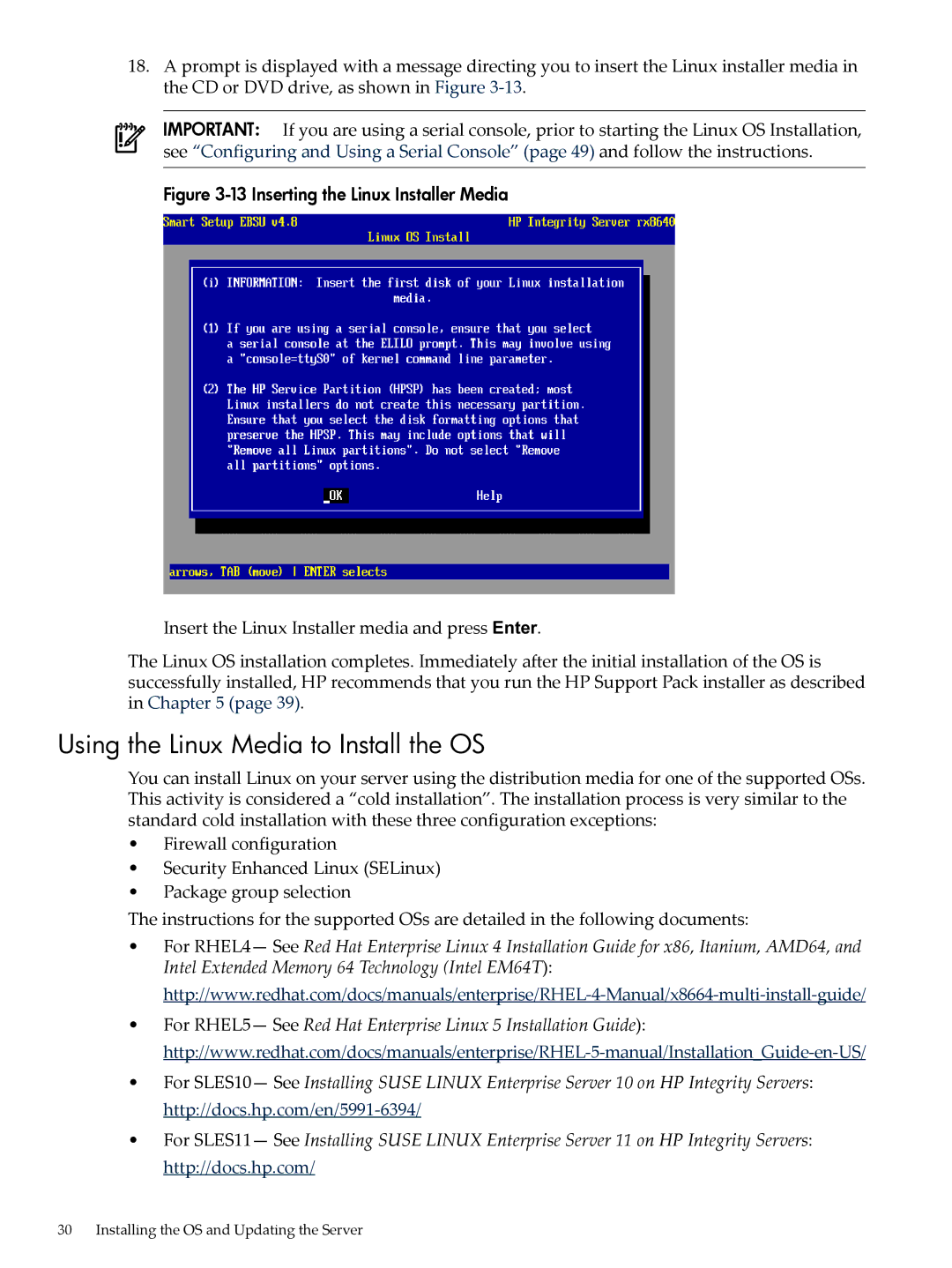18.A prompt is displayed with a message directing you to insert the Linux installer media in the CD or DVD drive, as shown in Figure
IMPORTANT: If you are using a serial console, prior to starting the Linux OS Installation, see “Configuring and Using a Serial Console” (page 49) and follow the instructions.
Figure 3-13 Inserting the Linux Installer Media
Insert the Linux Installer media and press Enter.
The Linux OS installation completes. Immediately after the initial installation of the OS is successfully installed, HP recommends that you run the HP Support Pack installer as described in Chapter 5 (page 39).
Using the Linux Media to Install the OS
You can install Linux on your server using the distribution media for one of the supported OSs. This activity is considered a “cold installation”. The installation process is very similar to the standard cold installation with these three configuration exceptions:
•Firewall configuration
•Security Enhanced Linux (SELinux)
•Package group selection
The instructions for the supported OSs are detailed in the following documents:
•For RHEL4— See Red Hat Enterprise Linux 4 Installation Guide for x86, Itanium, AMD64, and Intel Extended Memory 64 Technology (Intel EM64T):
•For RHEL5— See Red Hat Enterprise Linux 5 Installation Guide):
•For SLES10— See Installing SUSE LINUX Enterprise Server 10 on HP Integrity Servers:
•For SLES11— See Installing SUSE LINUX Enterprise Server 11 on HP Integrity Servers: http://docs.hp.com/
30 Installing the OS and Updating the Server