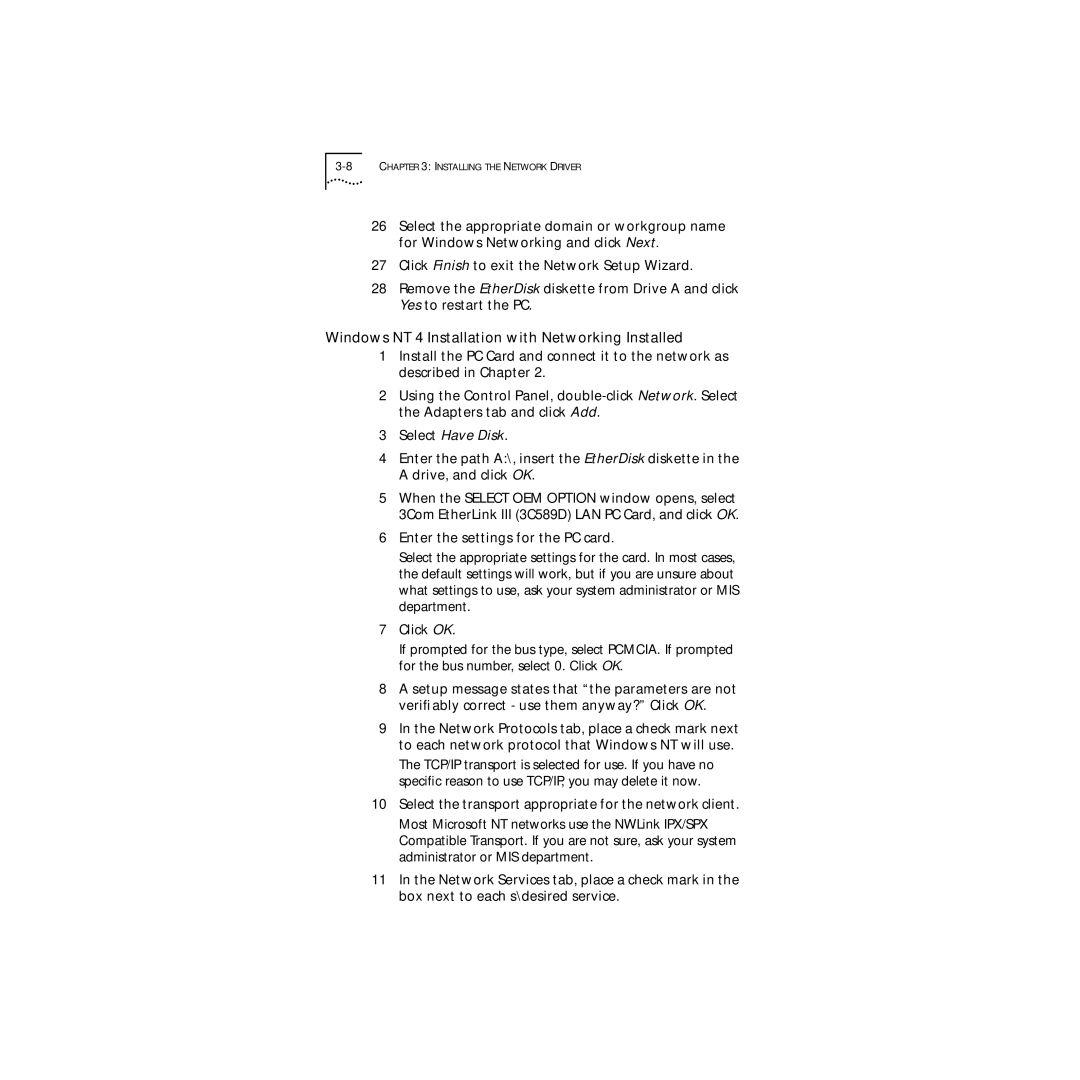26Select the appropriate domain or workgroup name for Windows Networking and click Next.
27Click Finish to exit the Network Setup Wizard.
28Remove the EtherDisk diskette from Drive A and click Yes to restart the PC.
Windows NT 4 Installation with Networking Installed
1Install the PC Card and connect it to the network as described in Chapter 2.
2Using the Control Panel,
3Select Have Disk.
4Enter the path A:\, insert the EtherDisk diskette in the A drive, and click OK.
5When the SELECT OEM OPTION window opens, select 3Com EtherLink III (3C589D) LAN PC Card, and click OK.
6Enter the settings for the PC card.
Select the appropriate settings for the card. In most cases, the default settings will work, but if you are unsure about what settings to use, ask your system administrator or MIS department.
7Click OK.
If prompted for the bus type, select PCMCIA. If prompted for the bus number, select 0. Click OK.
8A setup message states that “the parameters are not verifiably correct - use them anyway?” Click OK.
9In the Network Protocols tab, place a check mark next to each network protocol that Windows NT will use.
The TCP/IP transport is selected for use. If you have no specific reason to use TCP/IP, you may delete it now.
10Select the transport appropriate for the network client.
Most Microsoft NT networks use the NWLink IPX/SPX Compatible Transport. If you are not sure, ask your system administrator or MIS department.
11In the Network Services tab, place a check mark in the box next to each s\desired service.