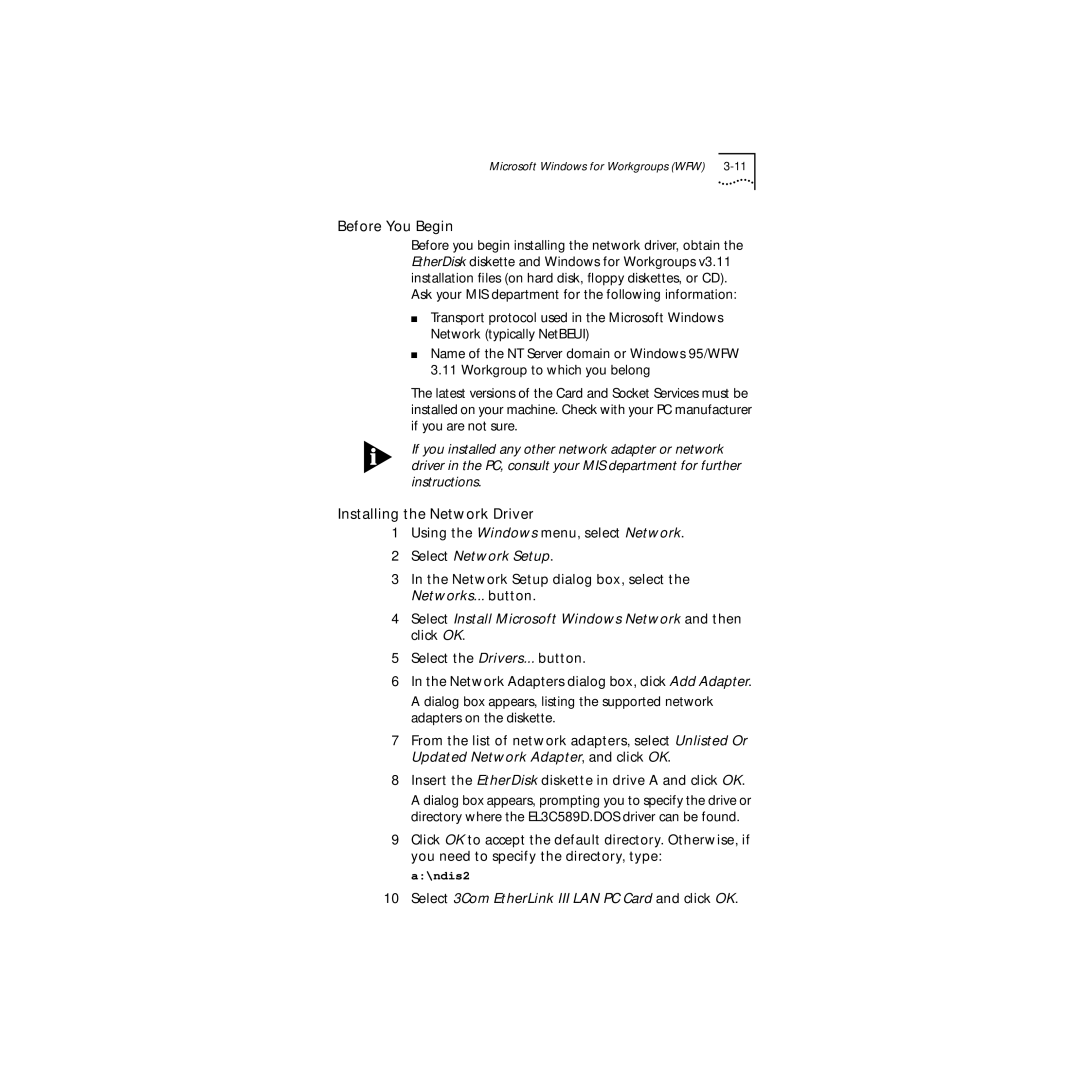Microsoft Windows for Workgroups (WFW)
Before You Begin
Before you begin installing the network driver, obtain the EtherDisk diskette and Windows for Workgroups v3.11 installation files (on hard disk, floppy diskettes, or CD). Ask your MIS department for the following information:
■Transport protocol used in the Microsoft Windows Network (typically NetBEUI)
■Name of the NT Server domain or Windows 95/WFW 3.11 Workgroup to which you belong
The latest versions of the Card and Socket Services must be installed on your machine. Check with your PC manufacturer if you are not sure.
If you installed any other network adapter or network driver in the PC, consult your MIS department for further instructions.
Installing the Network Driver
1Using the Windows menu, select Network.
2Select Network Setup.
3In the Network Setup dialog box, select the Networks... button.
4Select Install Microsoft Windows Network and then click OK.
5Select the Drivers... button.
6In the Network Adapters dialog box, click Add Adapter.
A dialog box appears, listing the supported network adapters on the diskette.
7From the list of network adapters, select Unlisted Or Updated Network Adapter, and click OK.
8Insert the EtherDisk diskette in drive A and click OK.
A dialog box appears, prompting you to specify the drive or directory where the EL3C589D.DOS driver can be found.
9Click OK to accept the default directory. Otherwise, if you need to specify the directory, type:
a:\ndis2