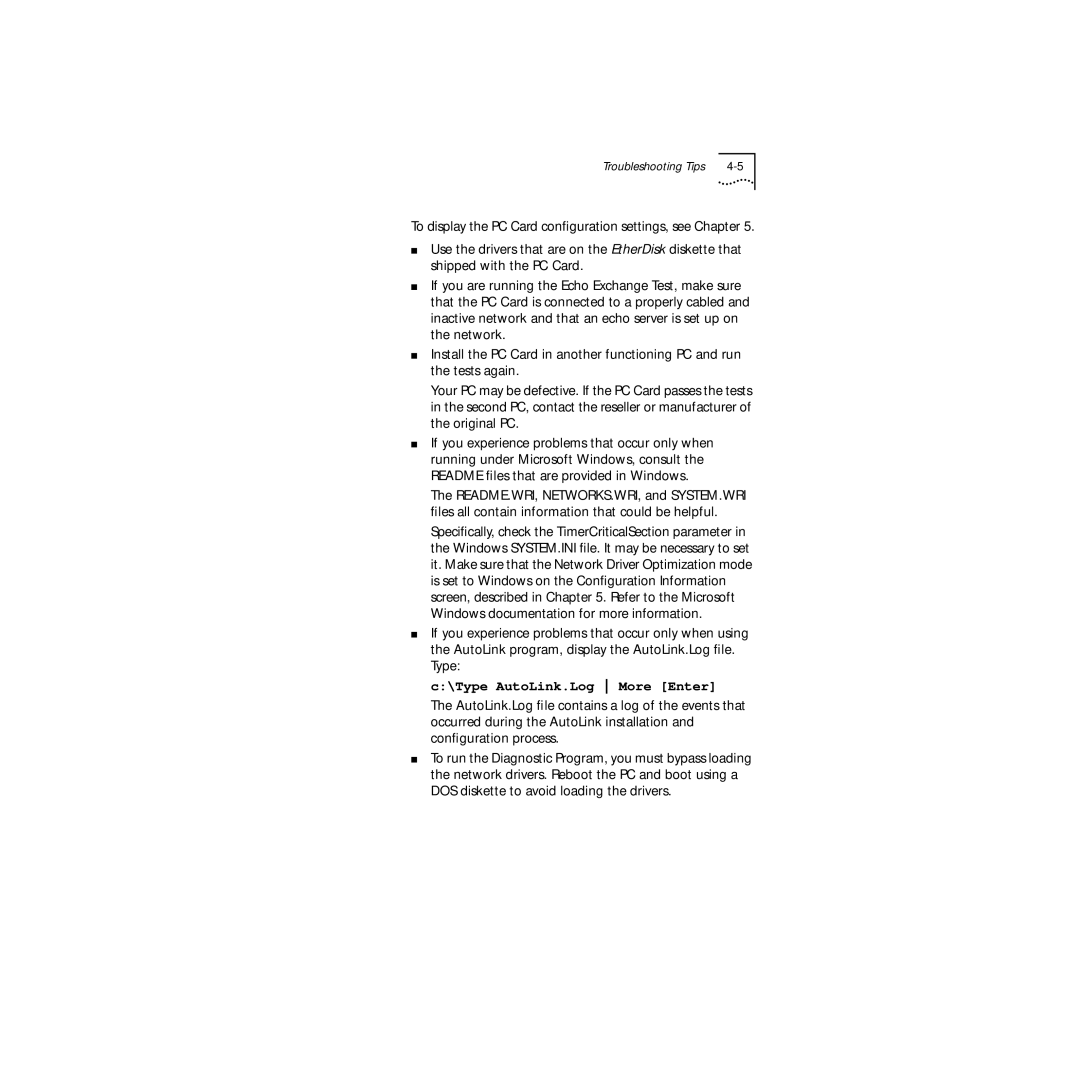Troubleshooting Tips |
To display the PC Card configuration settings, see Chapter 5.
■
■
Use the drivers that are on the EtherDisk diskette that shipped with the PC Card.
If you are running the Echo Exchange Test, make sure that the PC Card is connected to a properly cabled and inactive network and that an echo server is set up on the network.
■Install the PC Card in another functioning PC and run the tests again.
Your PC may be defective. If the PC Card passes the tests in the second PC, contact the reseller or manufacturer of the original PC.
■If you experience problems that occur only when running under Microsoft Windows, consult the README files that are provided in Windows.
The README.WRI, NETWORKS.WRI, and SYSTEM.WRI files all contain information that could be helpful.
Specifically, check the TimerCriticalSection parameter in the Windows SYSTEM.INI file. It may be necessary to set it. Make sure that the Network Driver Optimization mode is set to Windows on the Configuration Information screen, described in Chapter 5. Refer to the Microsoft Windows documentation for more information.
■If you experience problems that occur only when using the AutoLink program, display the AutoLink.Log file. Type:
c:\Type AutoLink.Log More [Enter]
The AutoLink.Log file contains a log of the events that occurred during the AutoLink installation and configuration process.
■To run the Diagnostic Program, you must bypass loading the network drivers. Reboot the PC and boot using a DOS diskette to avoid loading the drivers.