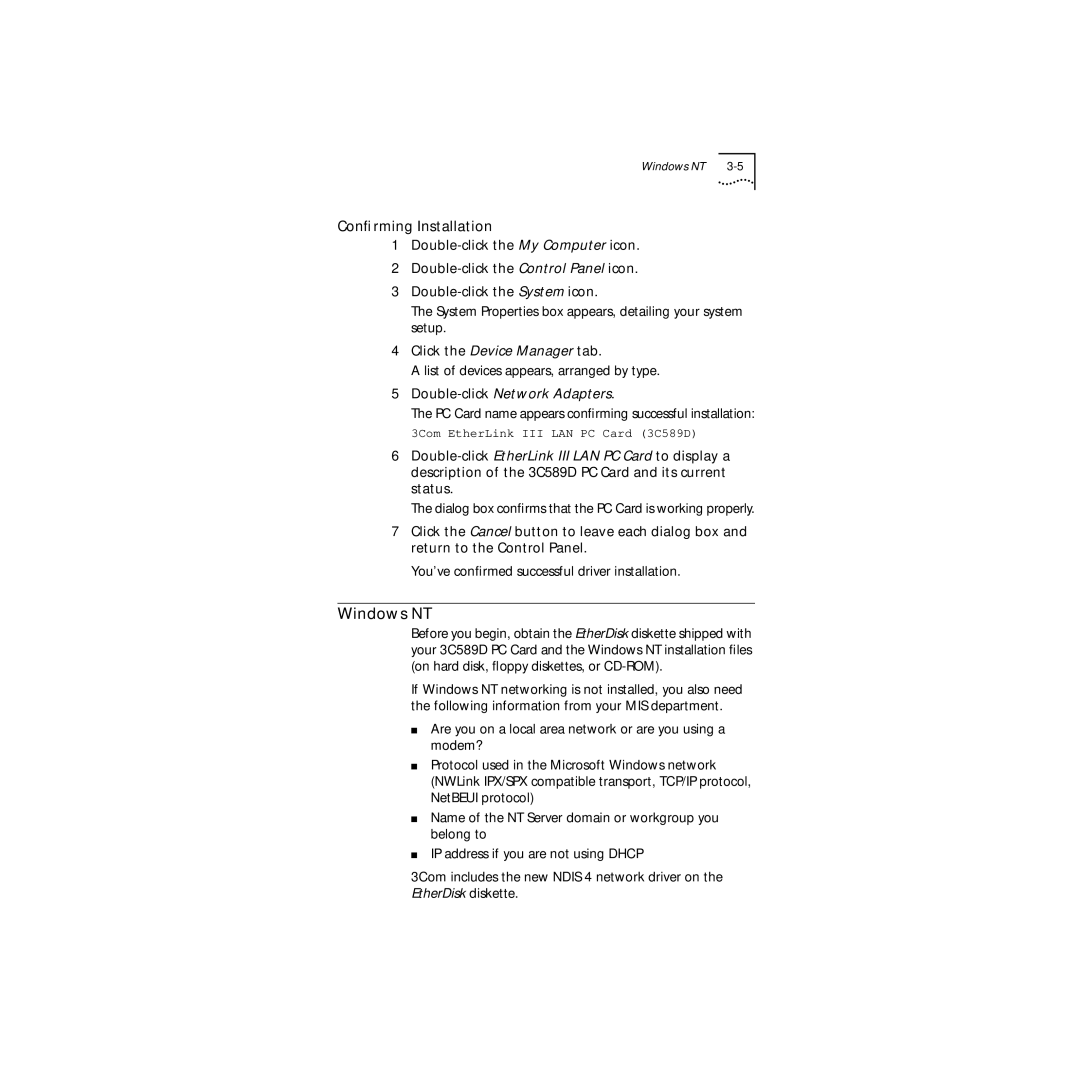Windows NT |
Confirming Installation
1
2
3
The System Properties box appears, detailing your system setup.
4Click the Device Manager tab.
A list of devices appears, arranged by type.
5Double-click Network Adapters.
The PC Card name appears confirming successful installation:
3Com EtherLink III LAN PC Card (3C589D)
6
The dialog box confirms that the PC Card is working properly.
7Click the Cancel button to leave each dialog box and return to the Control Panel.
You’ve confirmed successful driver installation.
Windows NT
Before you begin, obtain the EtherDisk diskette shipped with your 3C589D PC Card and the Windows NT installation files (on hard disk, floppy diskettes, or
If Windows NT networking is not installed, you also need the following information from your MIS department.
■Are you on a local area network or are you using a modem?
■Protocol used in the Microsoft Windows network (NWLink IPX/SPX compatible transport, TCP/IP protocol, NetBEUI protocol)
■Name of the NT Server domain or workgroup you belong to
■IP address if you are not using DHCP
3Com includes the new NDIS 4 network driver on the EtherDisk diskette.