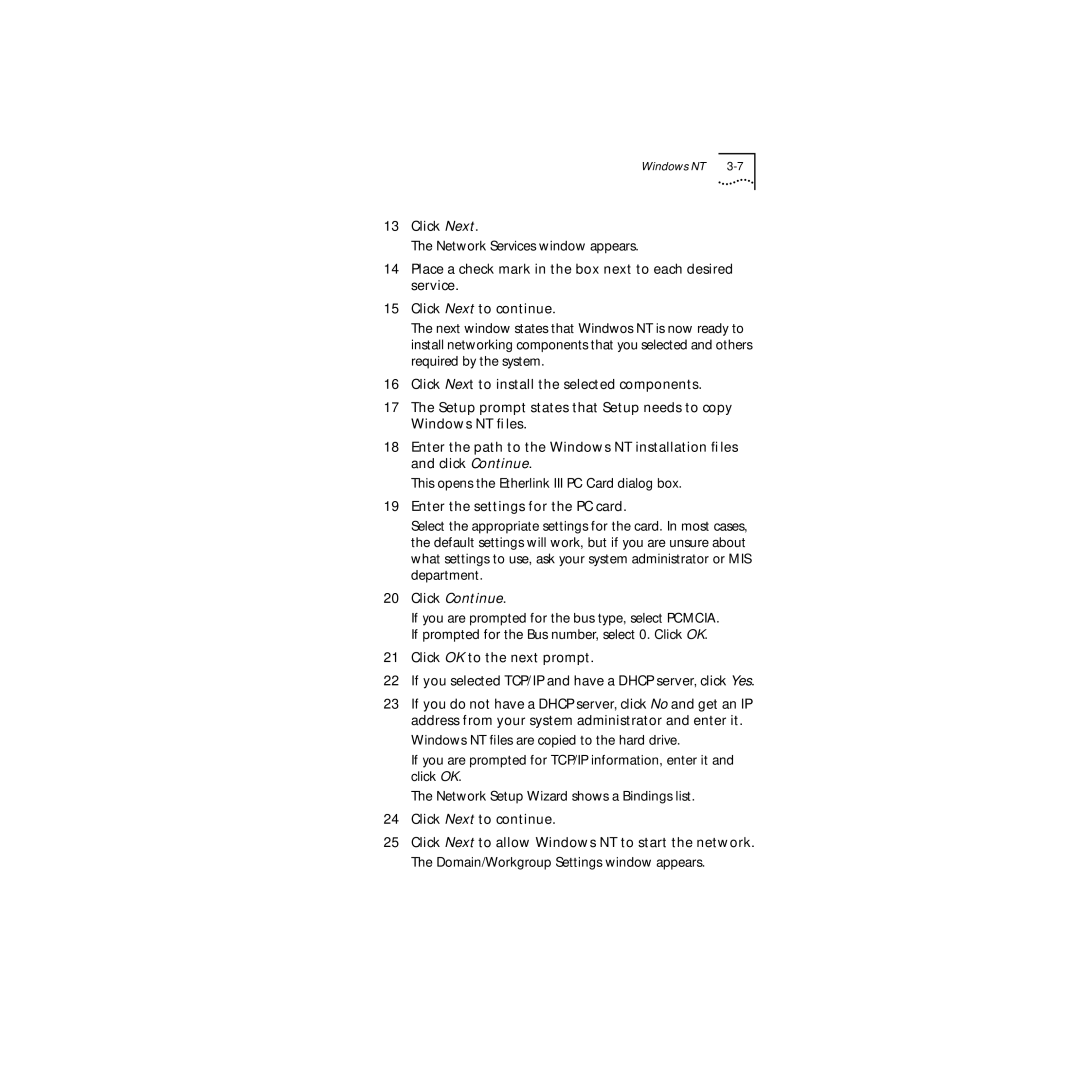Windows NT |
13Click Next.
The Network Services window appears.
14Place a check mark in the box next to each desired service.
15Click Next to continue.
The next window states that Windwos NT is now ready to install networking components that you selected and others required by the system.
16Click Next to install the selected components.
17The Setup prompt states that Setup needs to copy Windows NT files.
18Enter the path to the Windows NT installation files and click Continue.
This opens the Etherlink III PC Card dialog box.
19Enter the settings for the PC card.
Select the appropriate settings for the card. In most cases, the default settings will work, but if you are unsure about what settings to use, ask your system administrator or MIS department.
20Click Continue.
If you are prompted for the bus type, select PCMCIA. If prompted for the Bus number, select 0. Click OK.
21Click OK to the next prompt.
22If you selected TCP/IP and have a DHCP server, click Yes.
23If you do not have a DHCP server, click No and get an IP address from your system administrator and enter it.
Windows NT files are copied to the hard drive.
If you are prompted for TCP/IP information, enter it and click OK.
The Network Setup Wizard shows a Bindings list.
24Click Next to continue.
25Click Next to allow Windows NT to start the network. The Domain/Workgroup Settings window appears.