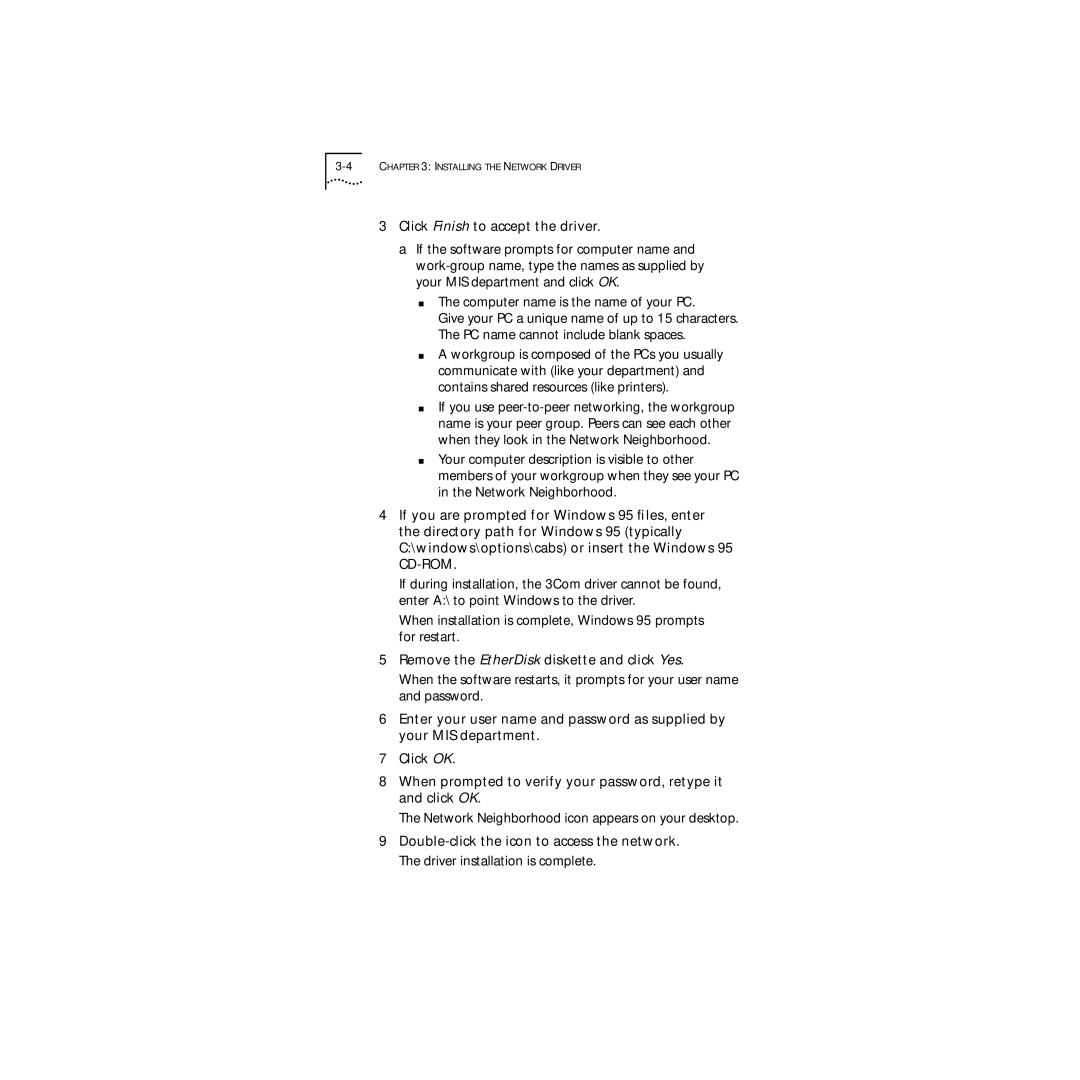3Click Finish to accept the driver.
a If the software prompts for computer name and
■The computer name is the name of your PC.
Give your PC a unique name of up to 15 characters. The PC name cannot include blank spaces.
■A workgroup is composed of the PCs you usually communicate with (like your department) and contains shared resources (like printers).
■If you use
■Your computer description is visible to other members of your workgroup when they see your PC in the Network Neighborhood.
4If you are prompted for Windows 95 files, enter the directory path for Windows 95 (typically C:\windows\options\cabs) or insert the Windows 95
If during installation, the 3Com driver cannot be found, enter A:\ to point Windows to the driver.
When installation is complete, Windows 95 prompts for restart.
5Remove the EtherDisk diskette and click Yes.
When the software restarts, it prompts for your user name and password.
6Enter your user name and password as supplied by your MIS department.
7Click OK.
8When prompted to verify your password, retype it and click OK.
The Network Neighborhood icon appears on your desktop.
9