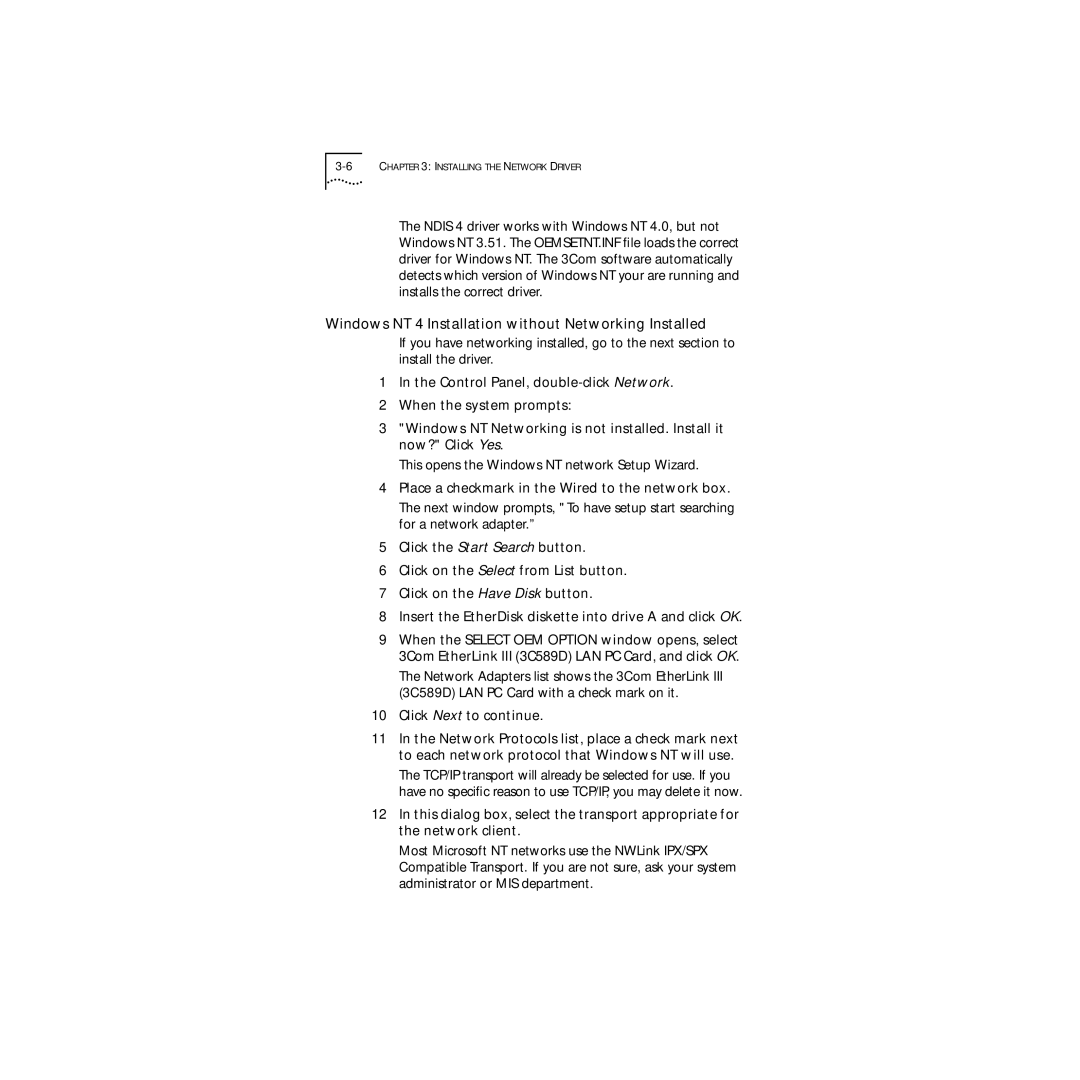The NDIS 4 driver works with Windows NT 4.0, but not Windows NT 3.51. The OEMSETNT.INF file loads the correct driver for Windows NT. The 3Com software automatically detects which version of Windows NT your are running and installs the correct driver.
Windows NT 4 Installation without Networking Installed
If you have networking installed, go to the next section to install the driver.
1In the Control Panel,
2When the system prompts:
3"Windows NT Networking is not installed. Install it now?" Click Yes.
This opens the Windows NT network Setup Wizard.
4Place a checkmark in the Wired to the network box.
The next window prompts, "To have setup start searching for a network adapter.”
5Click the Start Search button.
6Click on the Select from List button.
7Click on the Have Disk button.
8Insert the EtherDisk diskette into drive A and click OK.
9When the SELECT OEM OPTION window opens, select 3Com EtherLink III (3C589D) LAN PC Card, and click OK.
The Network Adapters list shows the 3Com EtherLink III (3C589D) LAN PC Card with a check mark on it.
10Click Next to continue.
11In the Network Protocols list, place a check mark next to each network protocol that Windows NT will use.
The TCP/IP transport will already be selected for use. If you have no specific reason to use TCP/IP, you may delete it now.
12In this dialog box, select the transport appropriate for the network client.
Most Microsoft NT networks use the NWLink IPX/SPX Compatible Transport. If you are not sure, ask your system administrator or MIS department.