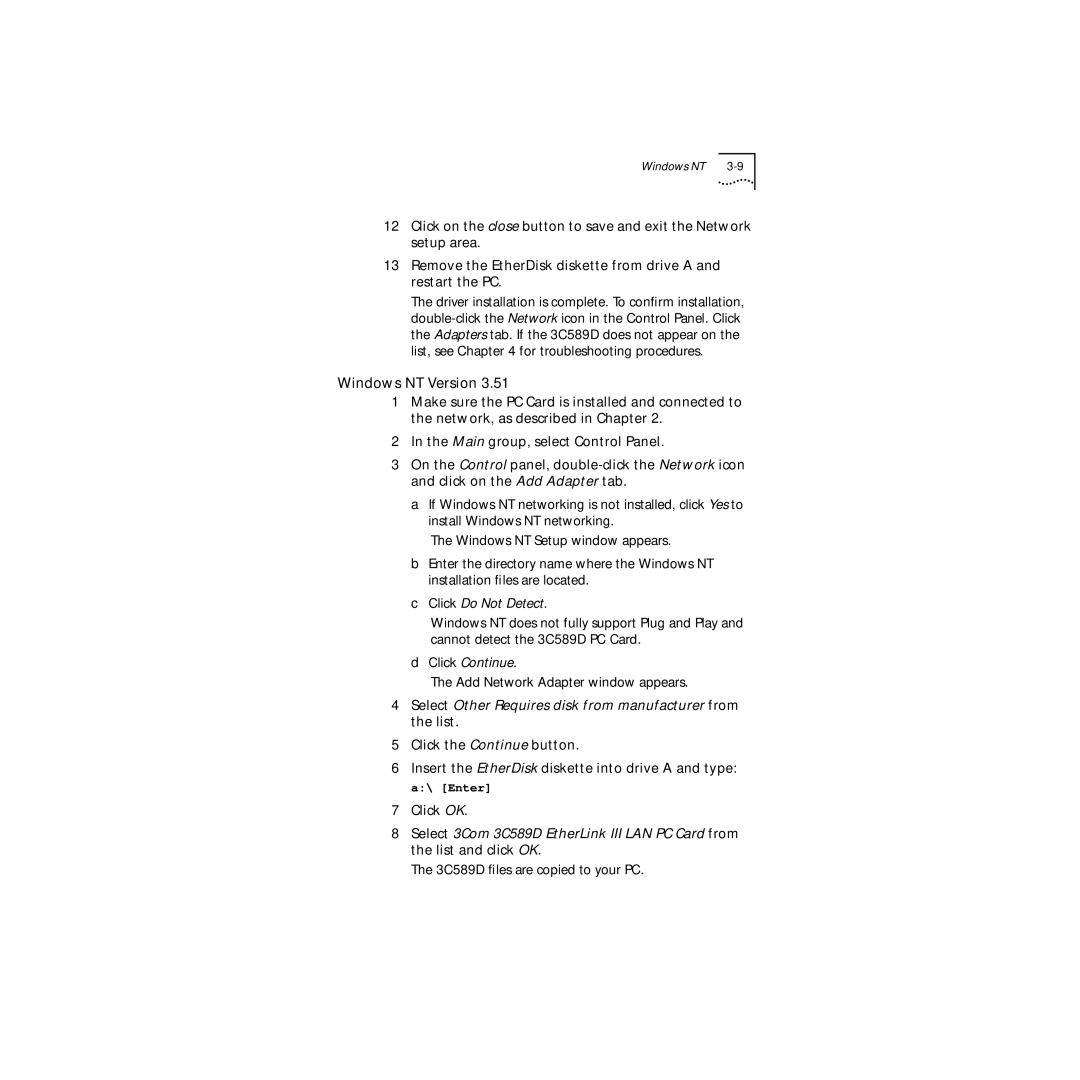Windows NT |
12Click on the close button to save and exit the Network setup area.
13Remove the EtherDisk diskette from drive A and restart the PC.
The driver installation is complete. To confirm installation,
Windows NT Version 3.51
1Make sure the PC Card is installed and connected to the network, as described in Chapter 2.
2In the Main group, select Control Panel.
3On the Control panel,
a If Windows NT networking is not installed, click Yes to install Windows NT networking.
The Windows NT Setup window appears.
b Enter the directory name where the Windows NT installation files are located.
cClick Do Not Detect.
Windows NT does not fully support Plug and Play and cannot detect the 3C589D PC Card.
dClick Continue.
The Add Network Adapter window appears.
4Select Other Requires disk from manufacturer from the list.
5Click the Continue button.
6Insert the EtherDisk diskette into drive A and type: a:\ [Enter]
7Click OK.
8Select 3Com 3C589D EtherLink III LAN PC Card from the list and click OK.
The 3C589D files are copied to your PC.