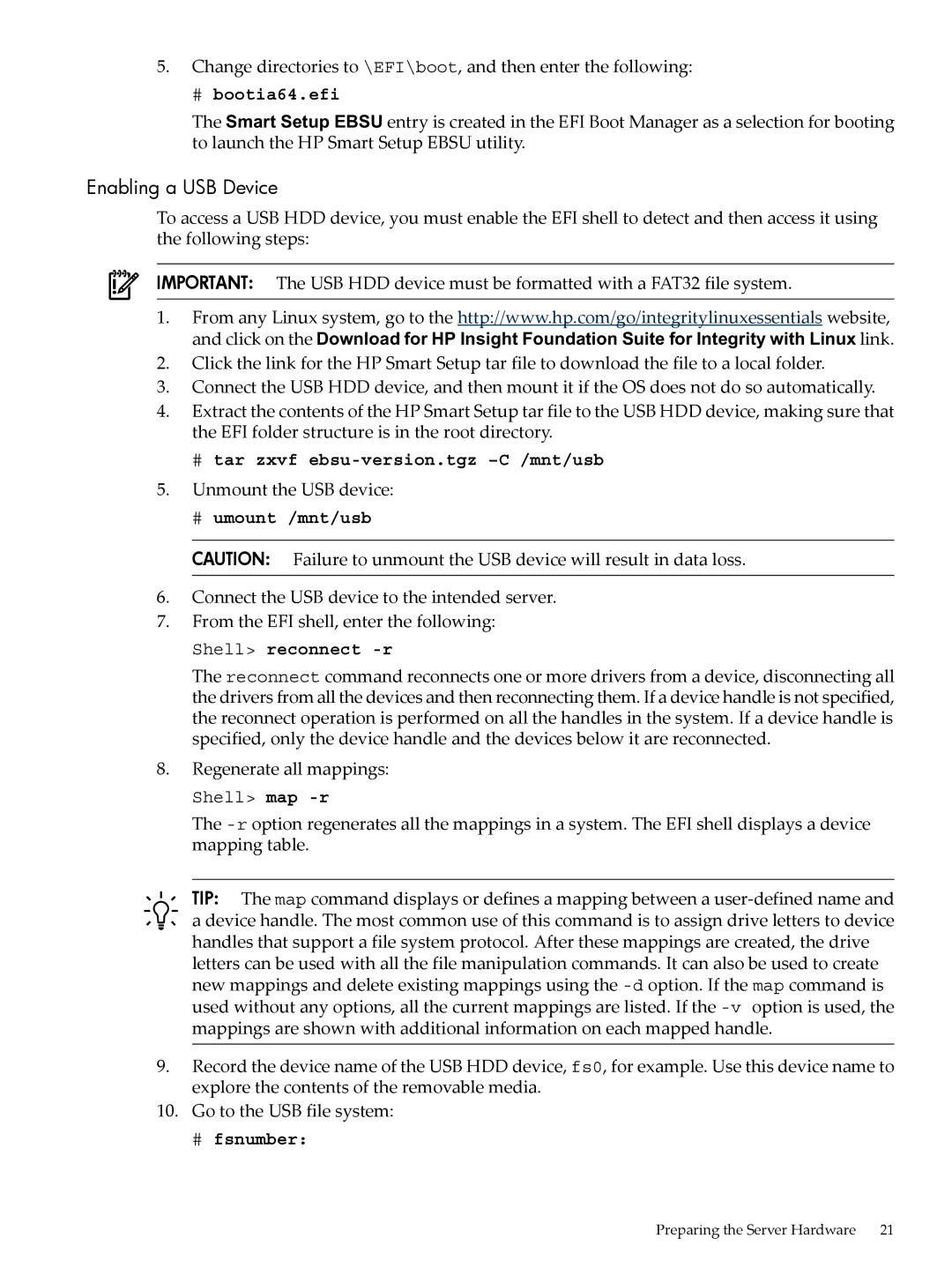5.Change directories to \EFI\boot, and then enter the following:
# bootia64.efi
The Smart Setup EBSU entry is created in the EFI Boot Manager as a selection for booting to launch the HP Smart Setup EBSU utility.
Enabling a USB Device
To access a USB HDD device, you must enable the EFI shell to detect and then access it using the following steps:
IMPORTANT: The USB HDD device must be formatted with a FAT32 file system.
1.From any Linux system, go to the http://www.hp.com/go/integritylinuxessentials website, and click on the Download for HP Insight Foundation Suite for Integrity with Linux link.
2.Click the link for the HP Smart Setup tar file to download the file to a local folder.
3.Connect the USB HDD device, and then mount it if the OS does not do so automatically.
4.Extract the contents of the HP Smart Setup tar file to the USB HDD device, making sure that the EFI folder structure is in the root directory.
#tar zxvf ebsu-version.tgz –C /mnt/usb
5.Unmount the USB device:
#umount /mnt/usb
CAUTION: Failure to unmount the USB device will result in data loss.
6.Connect the USB device to the intended server.
7.From the EFI shell, enter the following:
Shell> reconnect -r
The reconnect command reconnects one or more drivers from a device, disconnecting all the drivers from all the devices and then reconnecting them. If a device handle is not specified, the reconnect operation is performed on all the handles in the system. If a device handle is specified, only the device handle and the devices below it are reconnected.
8.Regenerate all mappings:
Shell> map
The
TIP: The map command displays or defines a mapping between a
9.Record the device name of the USB HDD device, fs0, for example. Use this device name to explore the contents of the removable media.
10.Go to the USB file system:
# fsnumber:
Preparing the Server Hardware 21