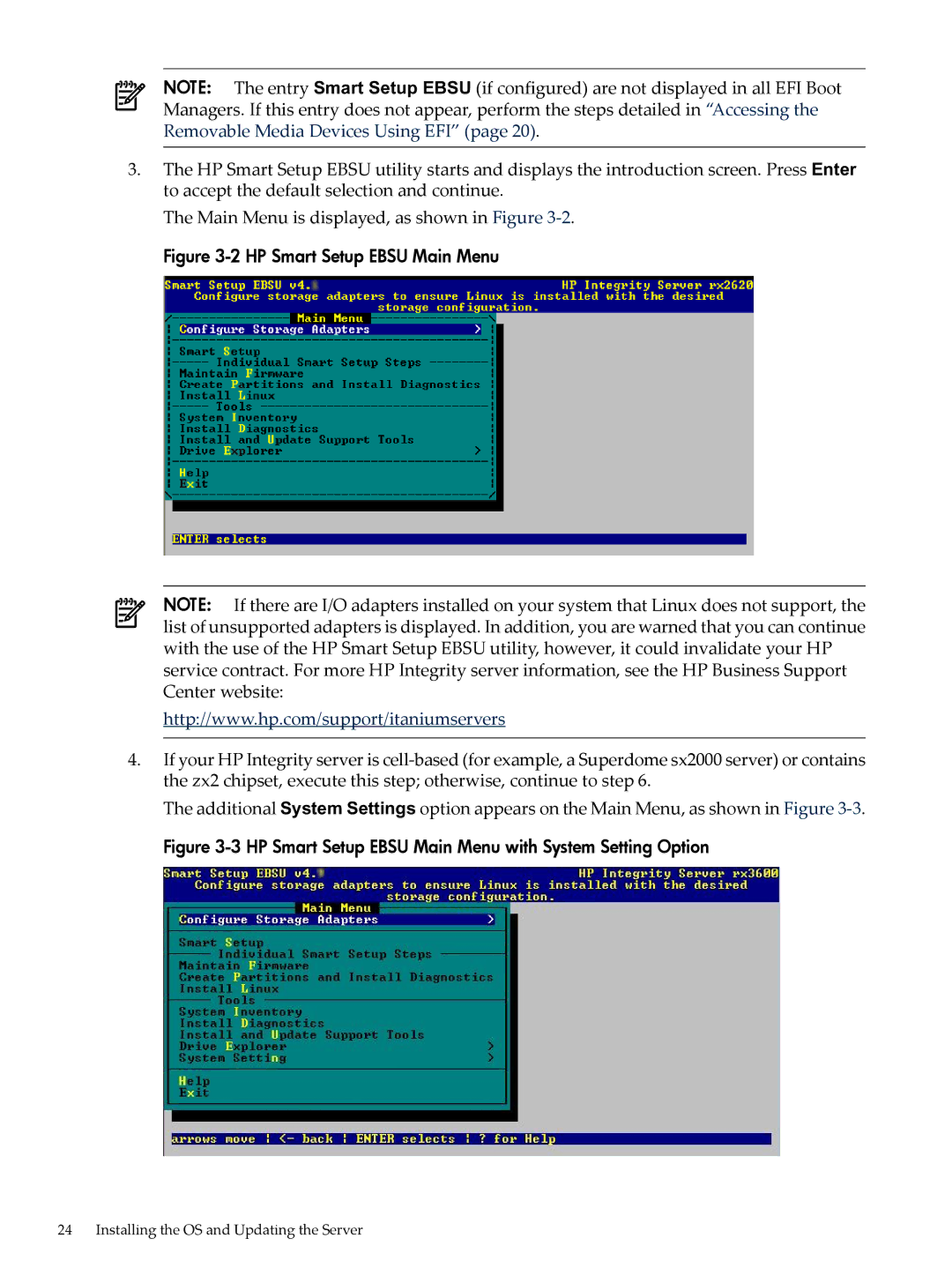NOTE: The entry Smart Setup EBSU (if configured) are not displayed in all EFI Boot Managers. If this entry does not appear, perform the steps detailed in “Accessing the Removable Media Devices Using EFI” (page 20).
3.The HP Smart Setup EBSU utility starts and displays the introduction screen. Press Enter to accept the default selection and continue.
The Main Menu is displayed, as shown in Figure
Figure 3-2 HP Smart Setup EBSU Main Menu
NOTE: If there are I/O adapters installed on your system that Linux does not support, the list of unsupported adapters is displayed. In addition, you are warned that you can continue with the use of the HP Smart Setup EBSU utility, however, it could invalidate your HP service contract. For more HP Integrity server information, see the HP Business Support Center website:
http://www.hp.com/support/itaniumservers
4.If your HP Integrity server is
The additional System Settings option appears on the Main Menu, as shown in Figure
Figure 3-3 HP Smart Setup EBSU Main Menu with System Setting Option
24 Installing the OS and Updating the Server